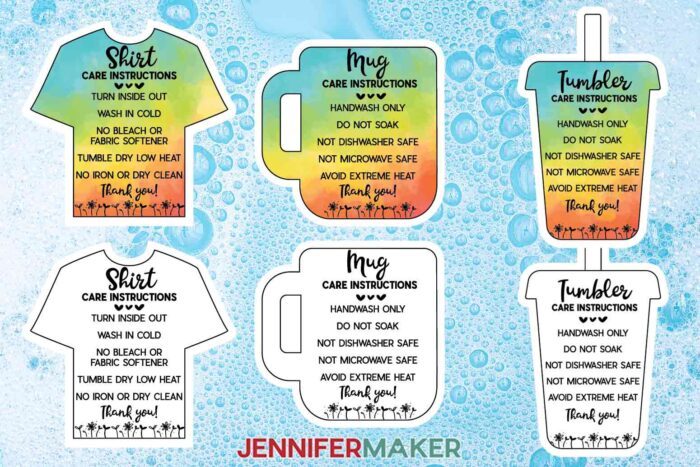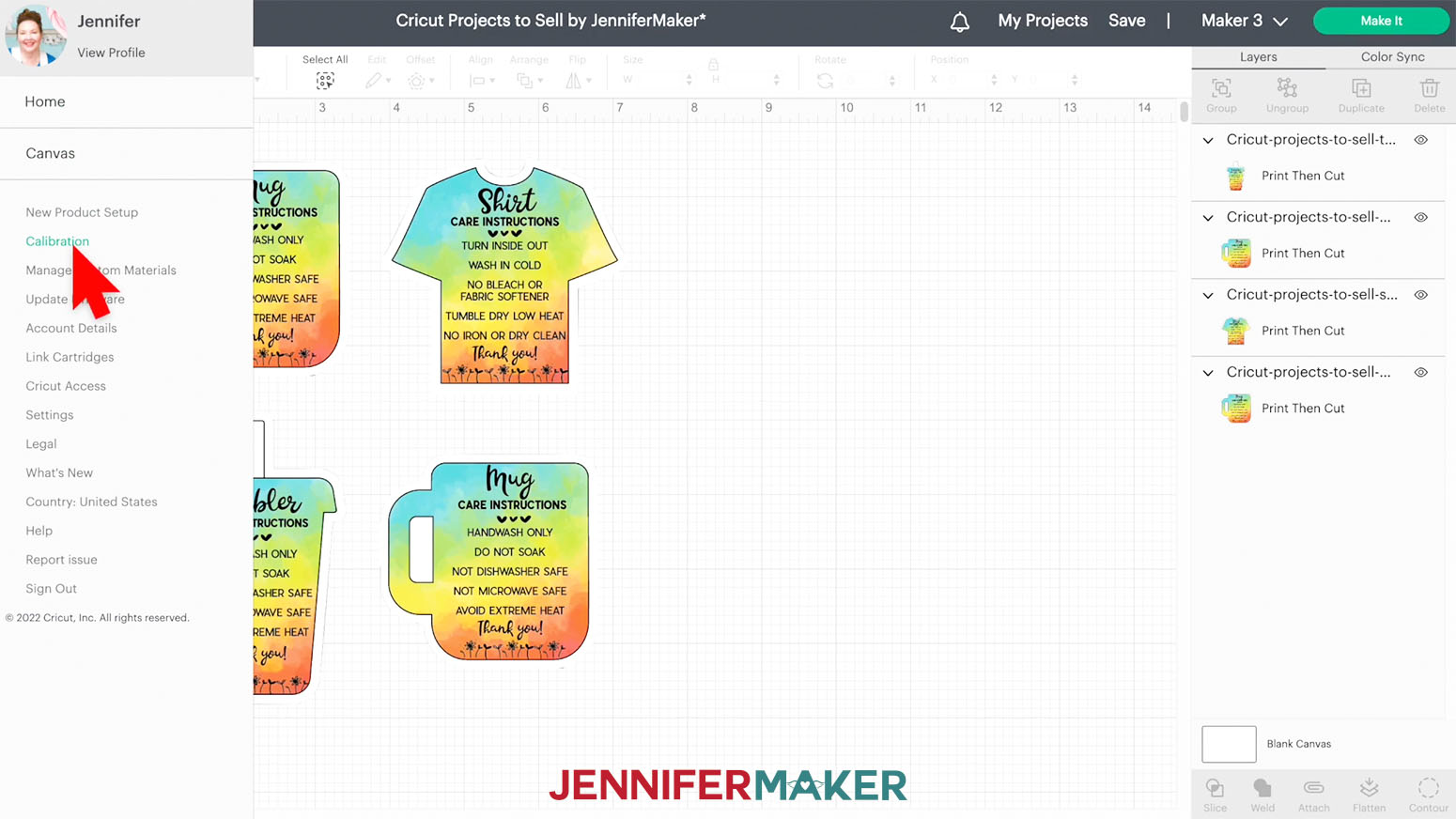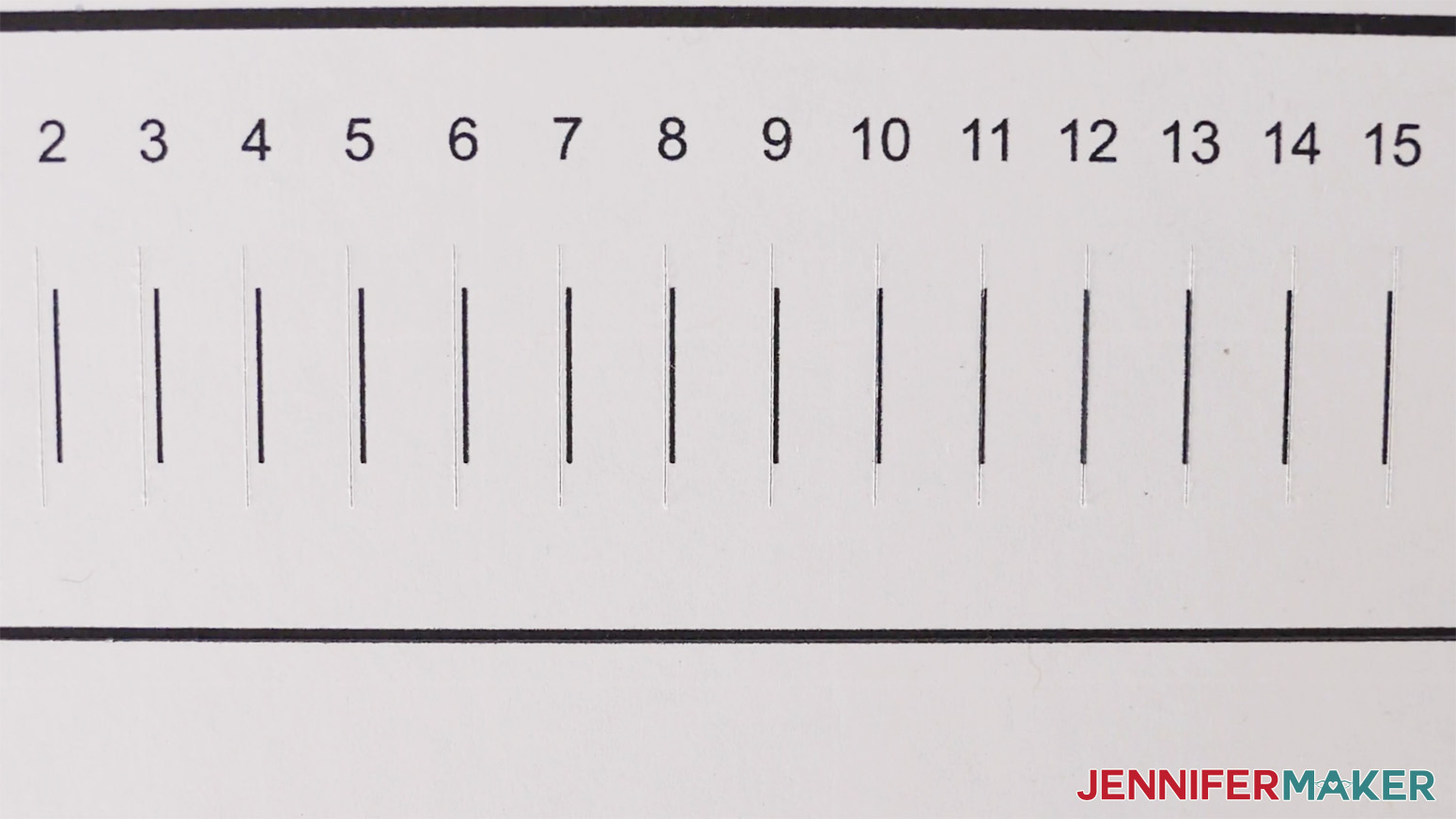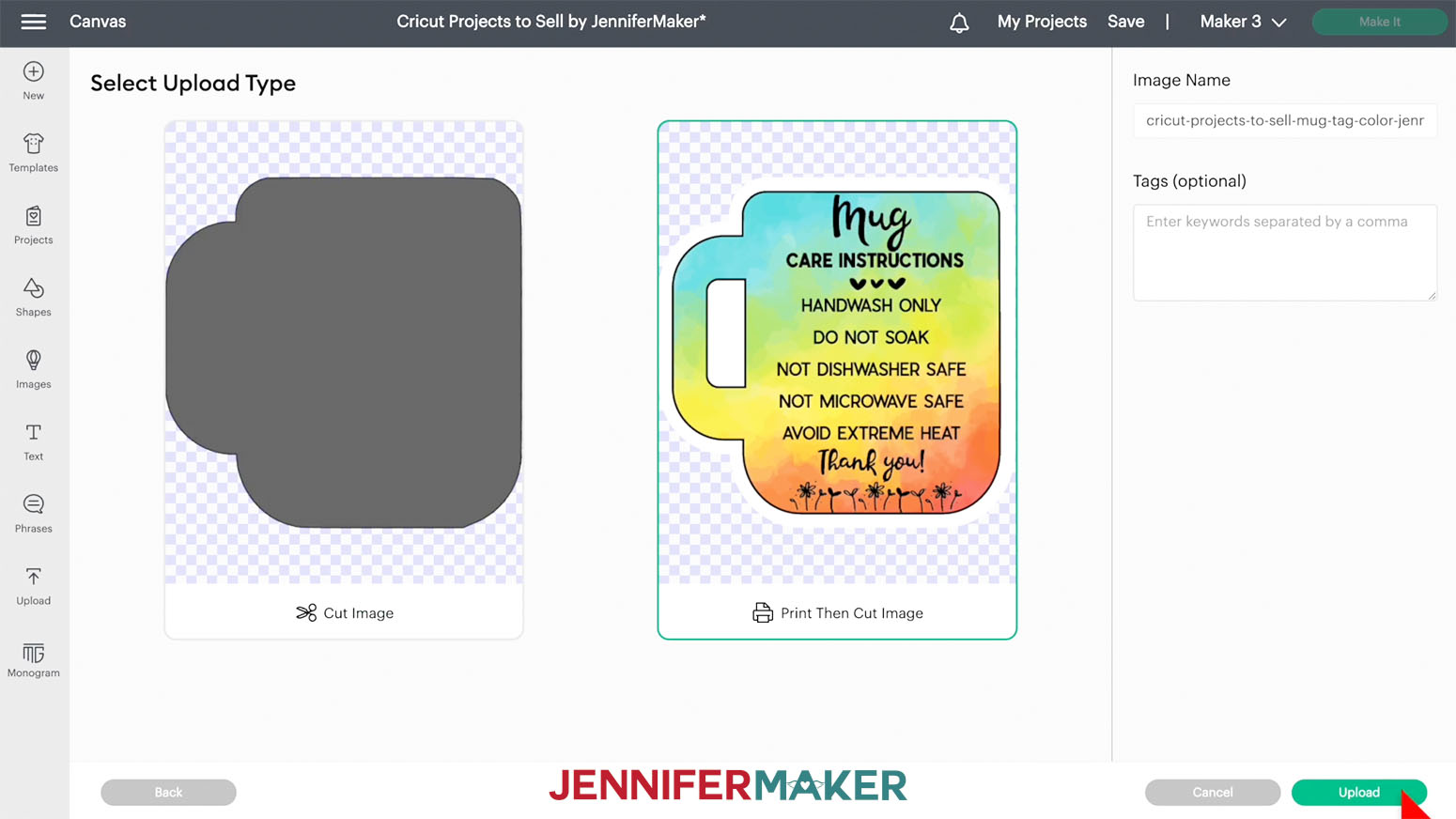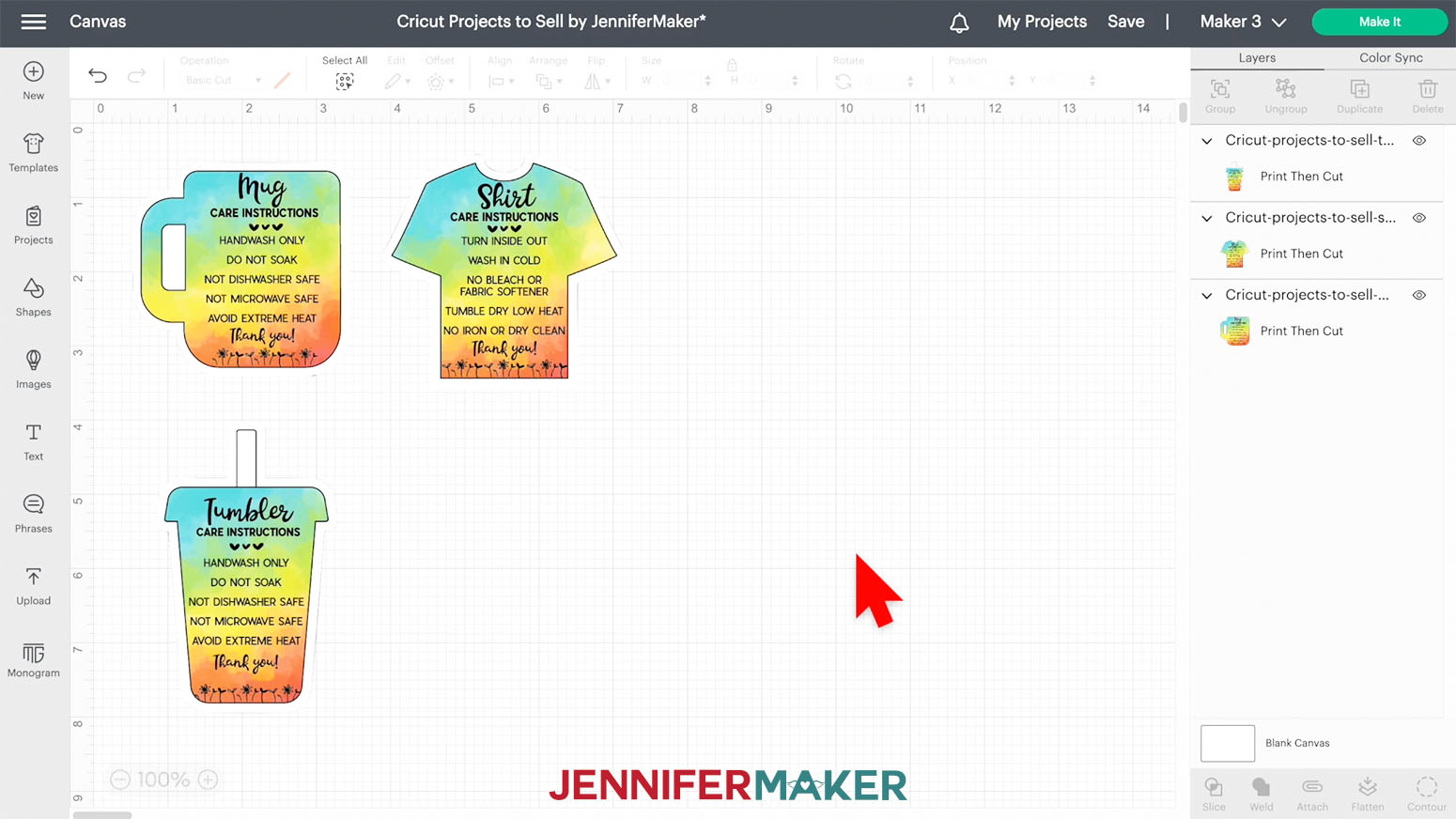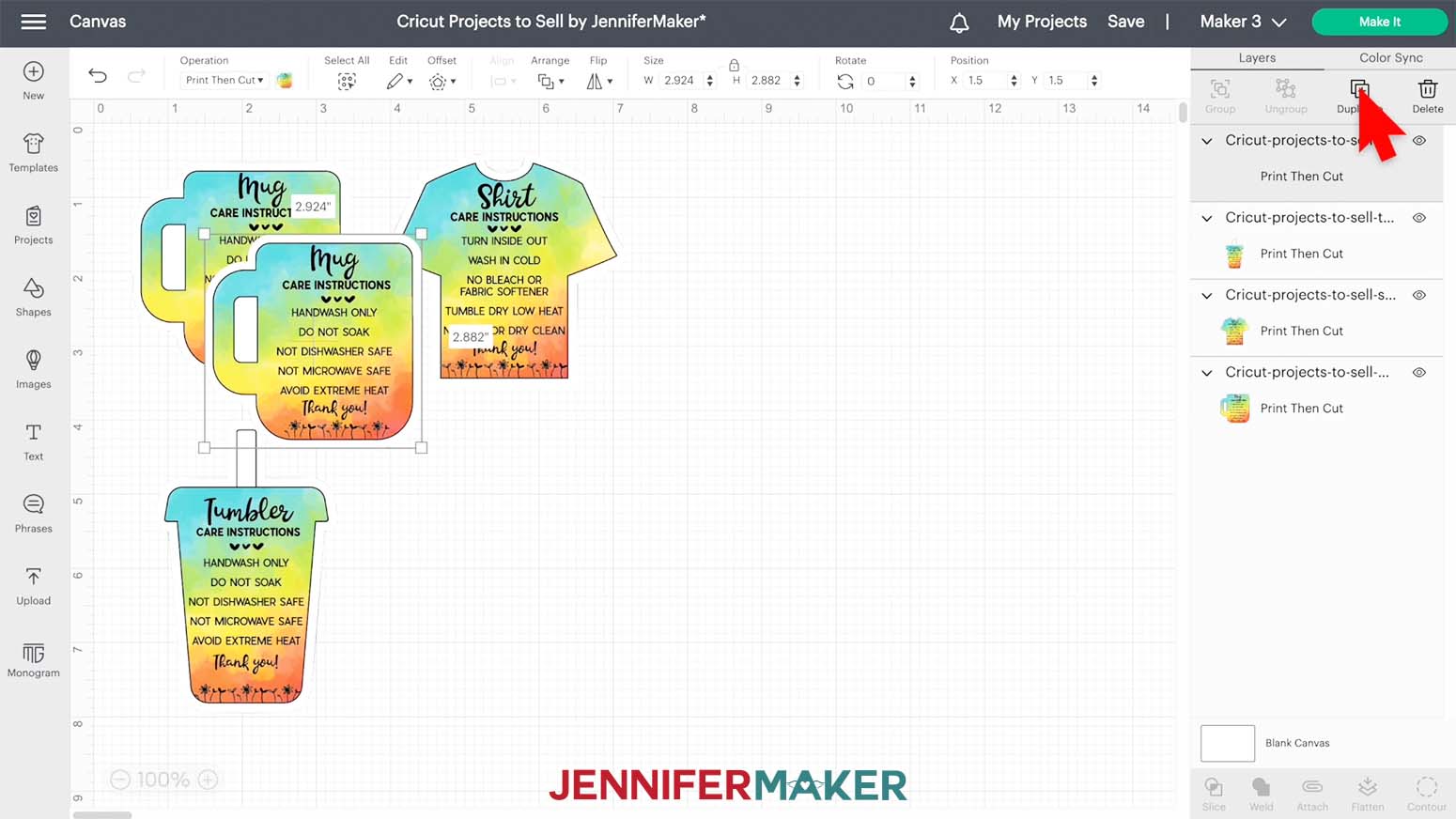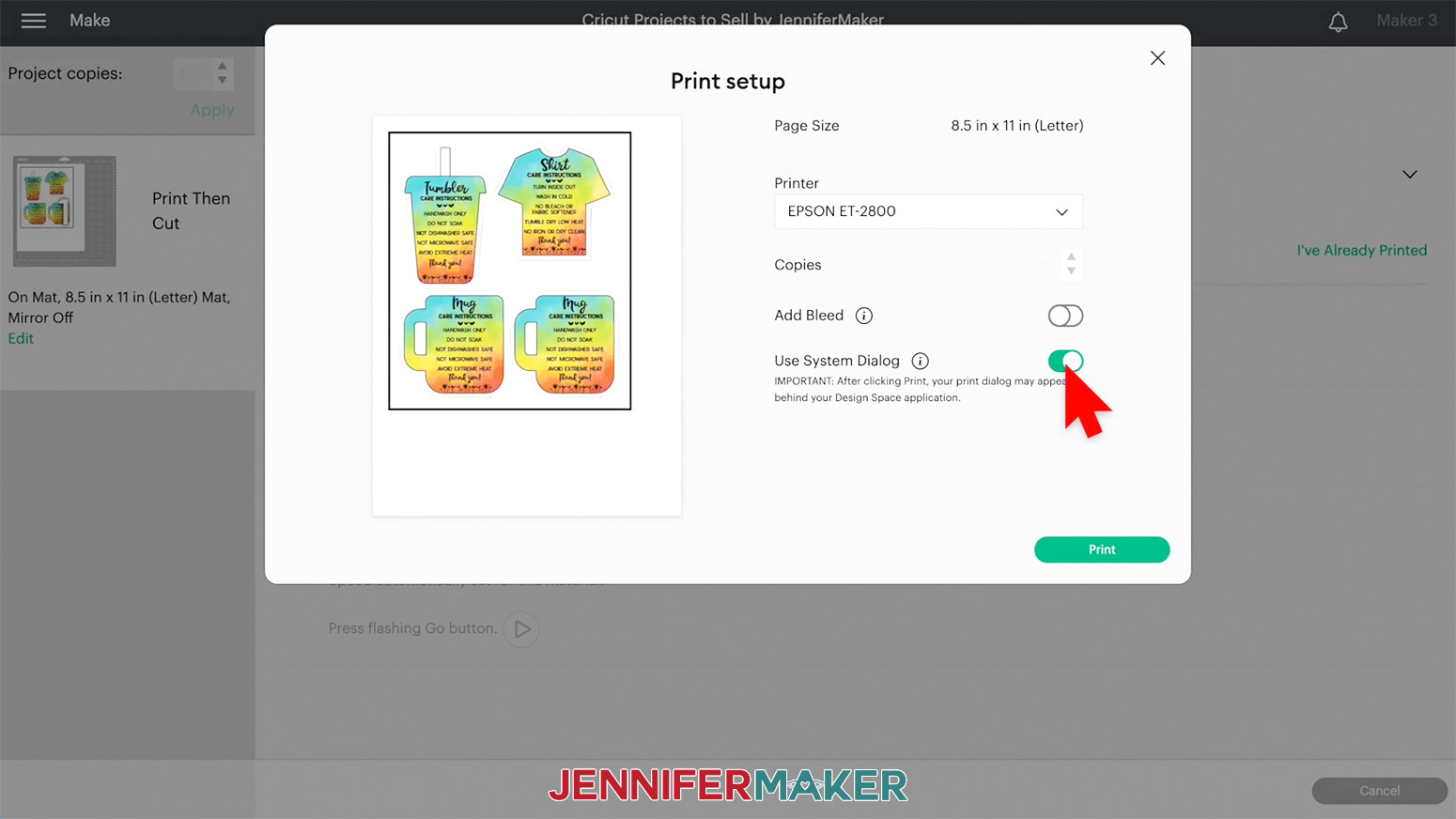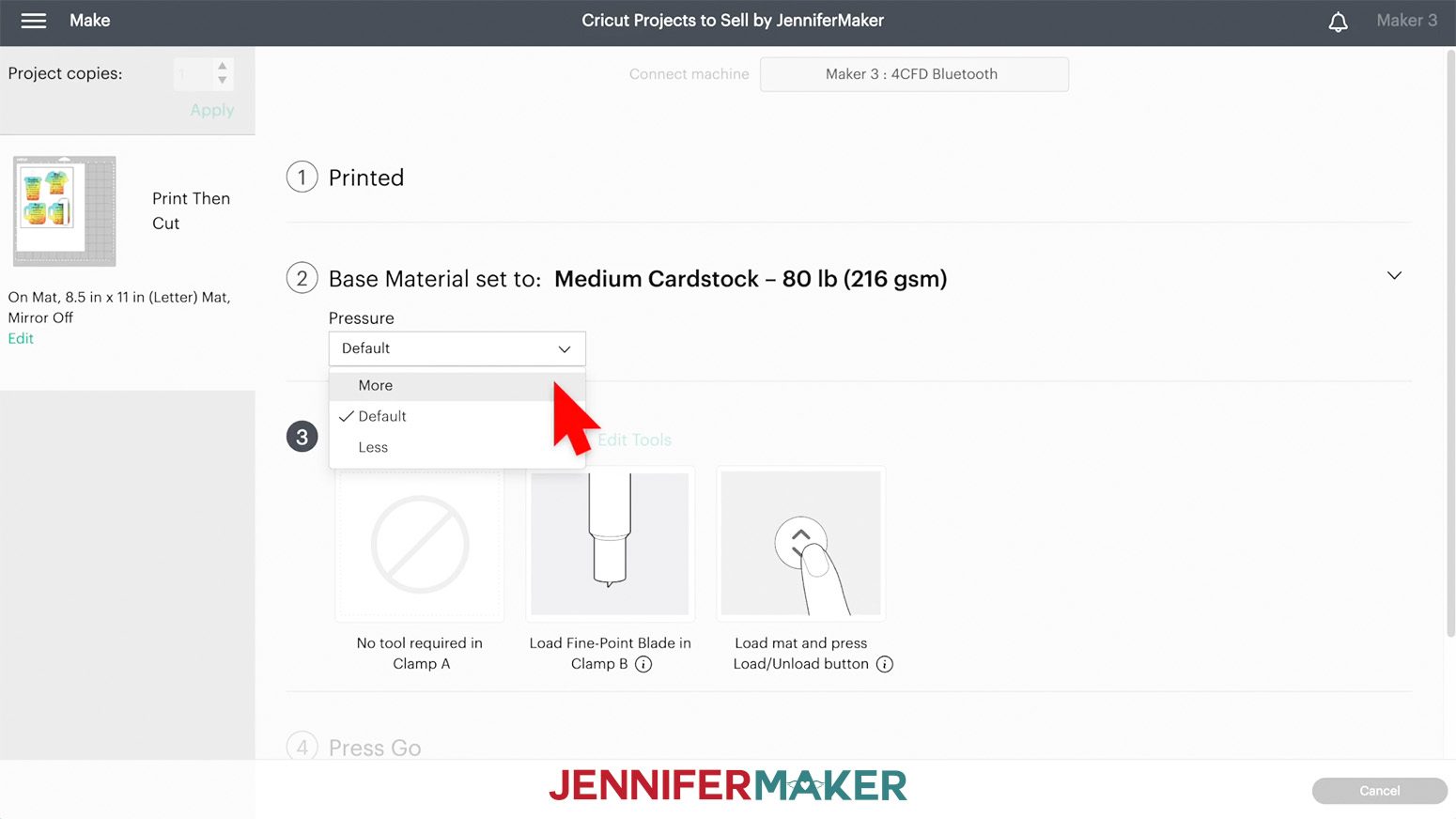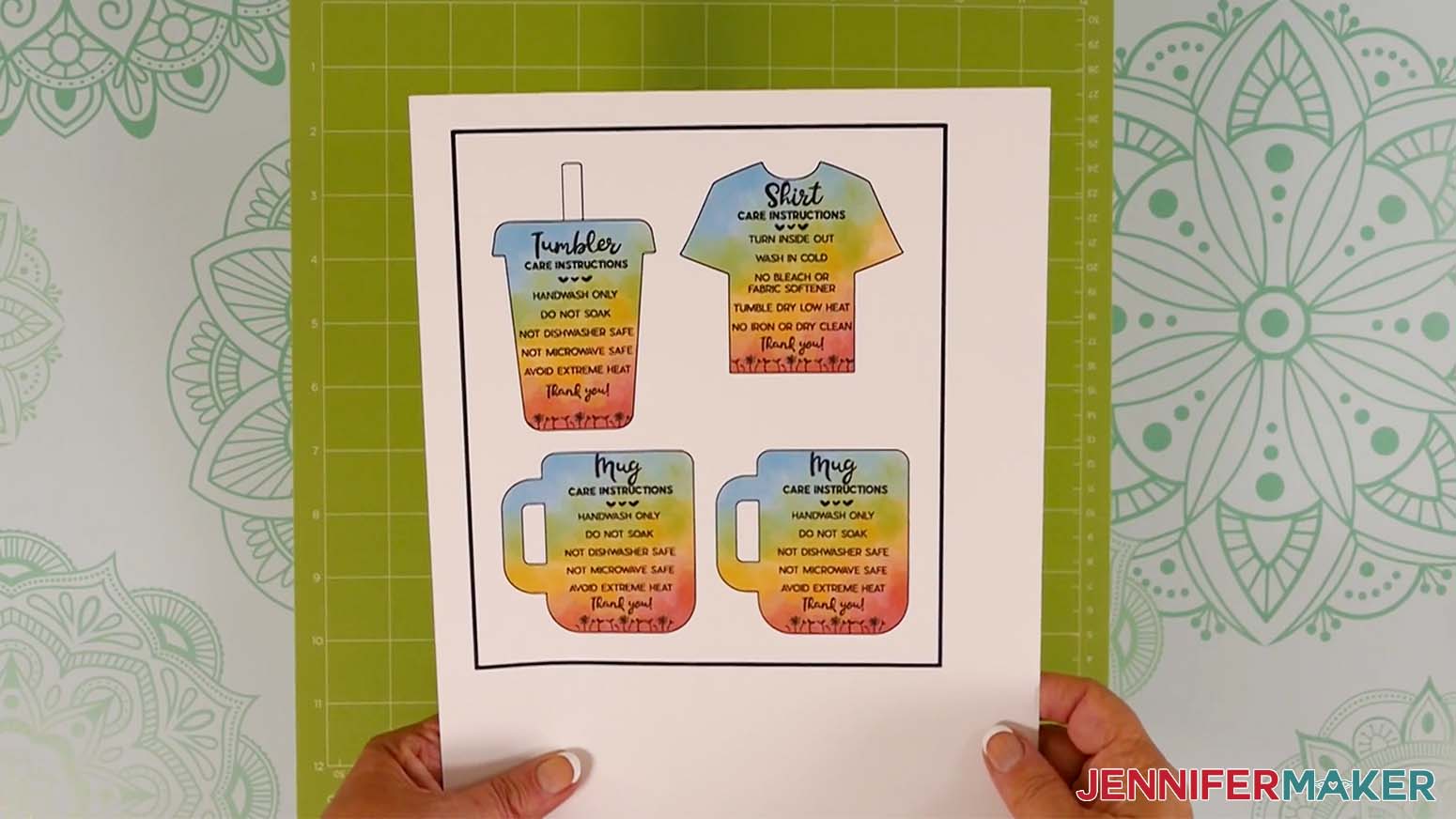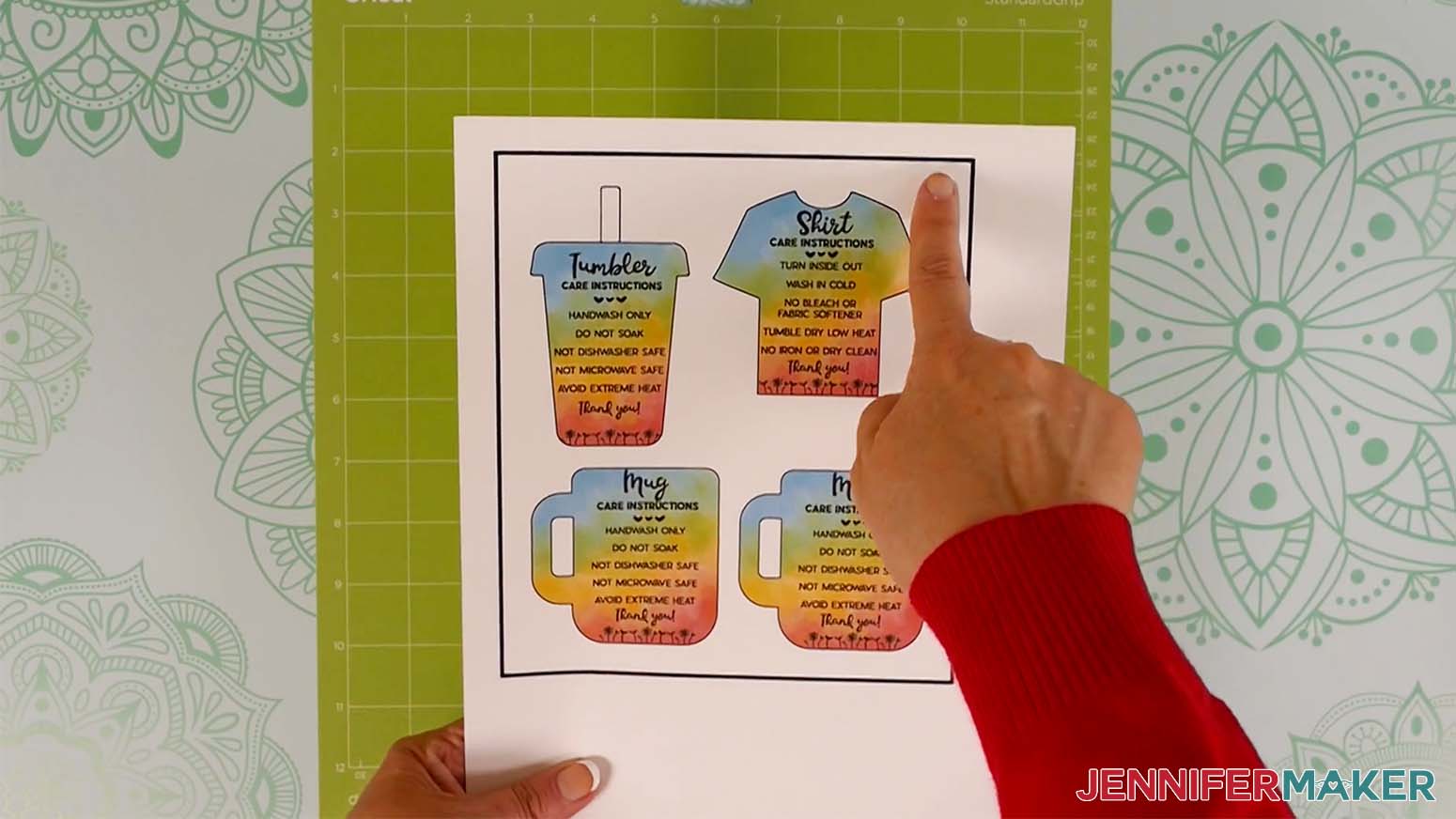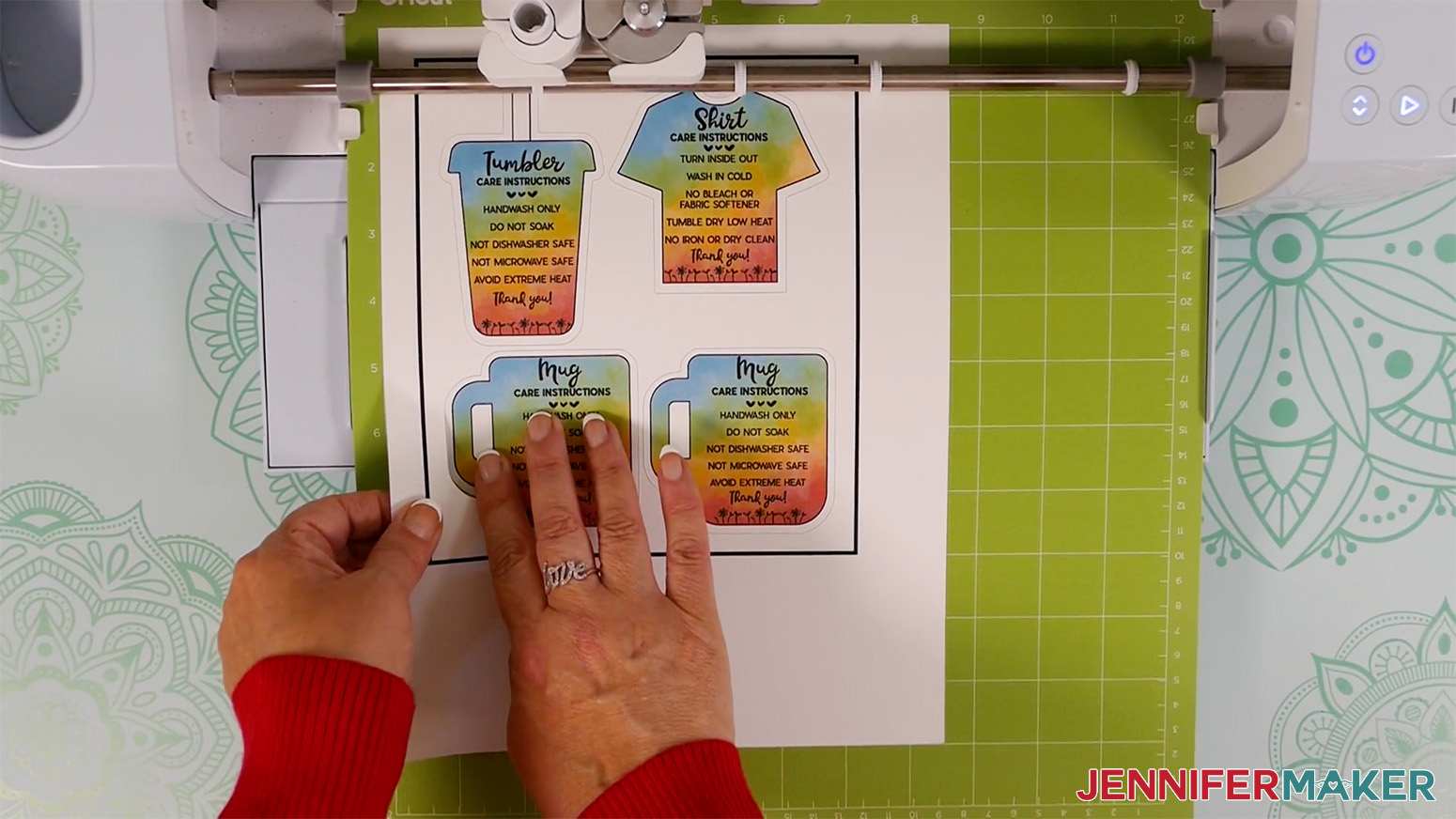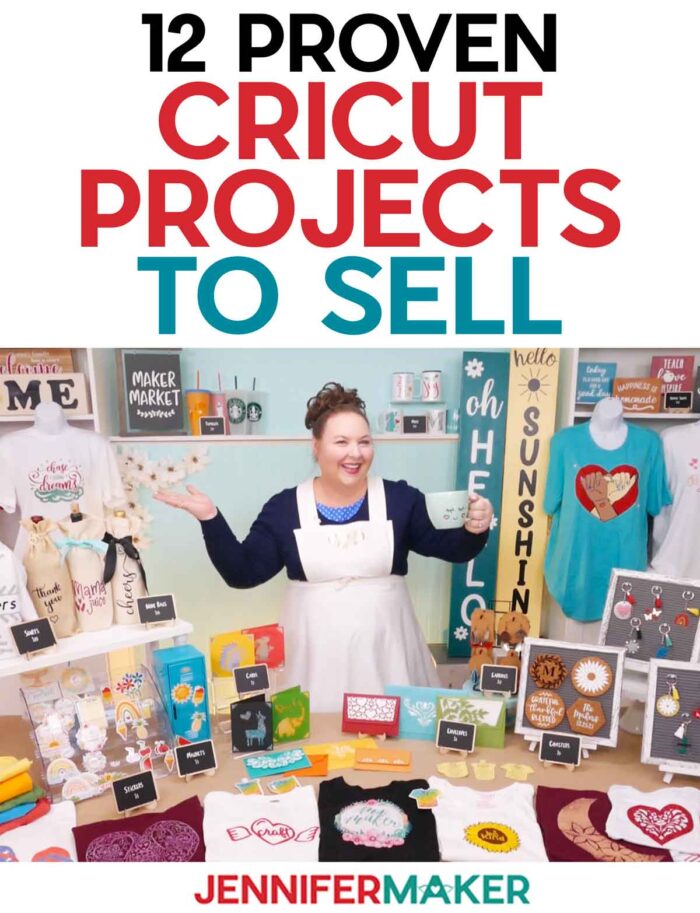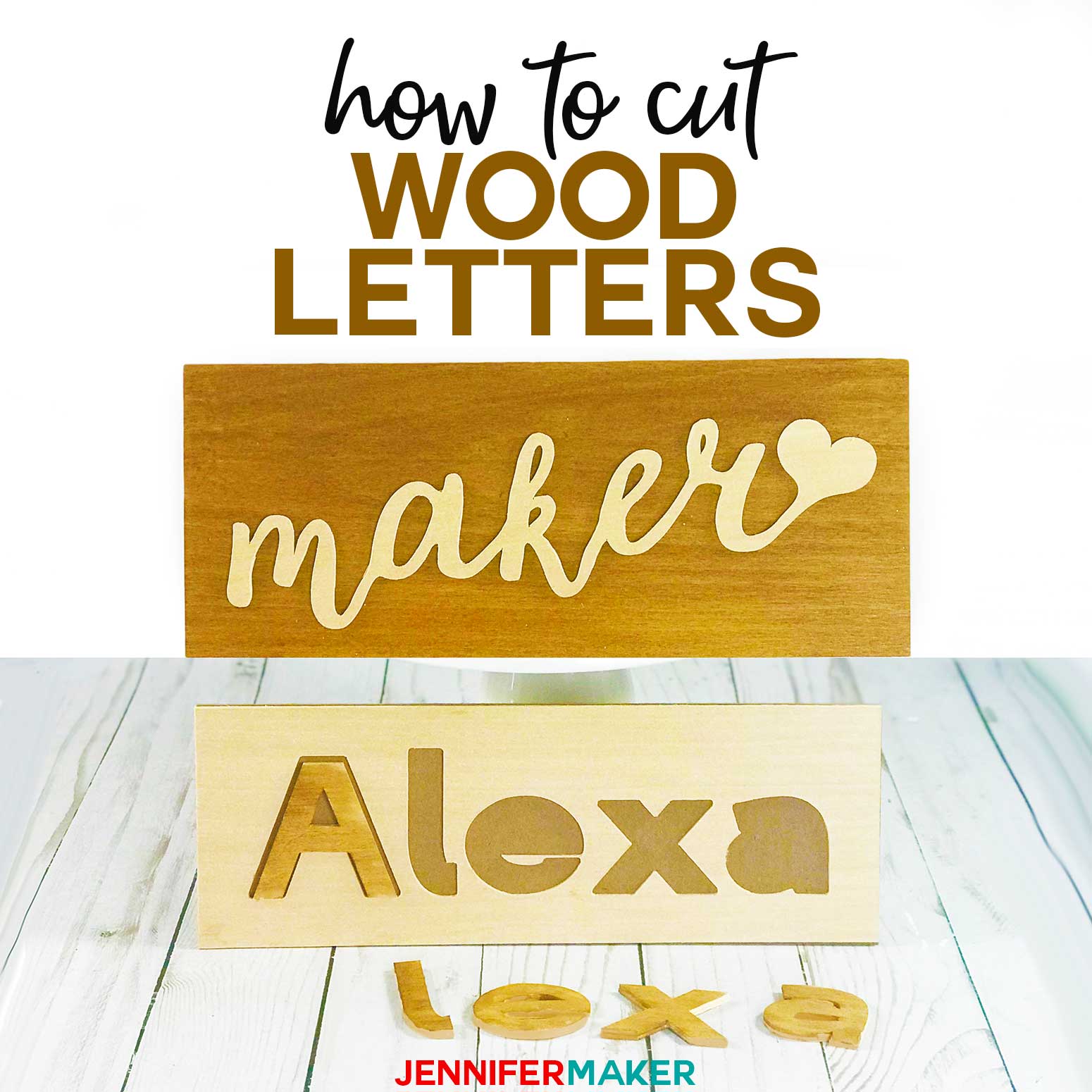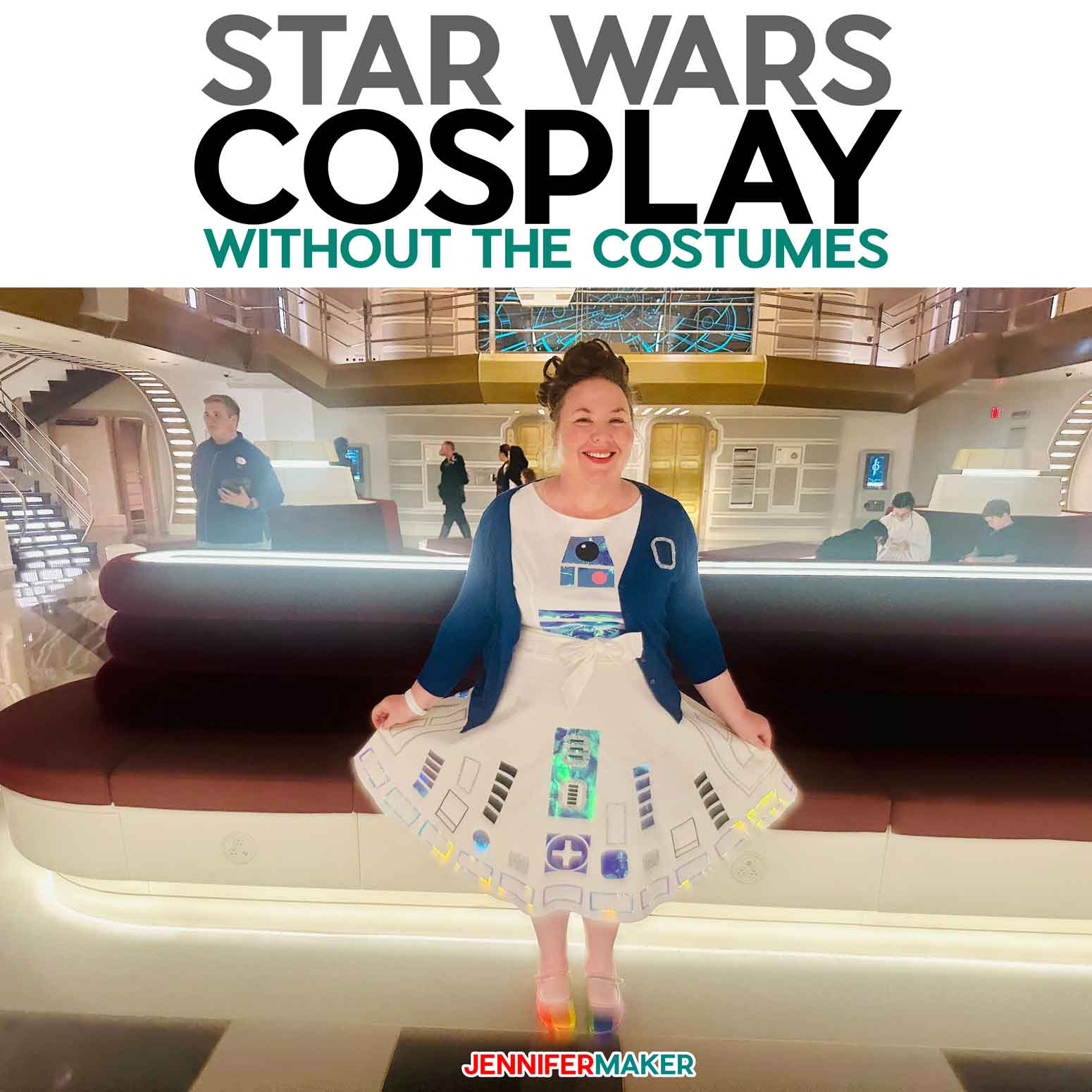Learn how to make Cricut projects to sell and handy care cards for your customers!
I love to craft for fun – it’s a great creative outlet and I always have great gifts! But have you considered selling your work? I know many of you have, but maybe you’re not sure what to make. To help you, I’ve gathered some of my favorite Cricut projects to sell, from mugs to T-shirts! And, I’m sharing some handy Print then Cut care card designs for your customers (or gift recipients!) that you can include with several of the items!
Watch the overview and step-by-step care card tutorial videos, premiering on my YouTube channel on September 24, 2022 at 2 pm EST!
Be sure to get my free Care Cards, too!
One reason that handmade items sell well is that they take time to learn, special tools, and skills – three things many people don’t have! But I bet you do! And selling your Cricut crafts can be a great great way to earn extra money.
There are several things to consider when picking Cricut projects to sell:
What do you like to make?
If you’re going to make Cricut projects to sell, pick products you like to craft. That way, when success strikes and you’re swimming in orders, you get to do things you like. While crafting can be a source of income, do your best to keep it enjoyable so it doesn’t just feel like Work.
What tools and materials do you have?
When you’re just starting out, use what you have instead of investing in new tools and the cost of materials. For example, if you have a Cricut Explore Air, there are plenty of Cricut projects to sell you can make. You don’t need to jump to a Maker right away! Wait until your Cricut business
Will you sell in-person or are you open to shipping?
Do you want the potential exposure of an Etsy shop or would you prefer to sell locally at craft fairs? If you open an online shop, be prepared to deal with shipping, which may impact the projects you pick and create an additional cost.
What sells well in the market you want to try?
This is fun research to do! Visit local events, look at similar Cricut small businesses online, or look in seller Facebook groups. What are the best selling Cricut projects? Is there an unmet demand in your area that you can meet? That’s a great way to start!
Do you want to make many small items or a few more involved products?
Smaller, easy crafts like vinyl decals might not have the same price point as custom wooden signs, but they can even out depending on your quantities. Fast Cricut project ideas that become your best sellers can be just as profitable! This is especially true if you make items for events like baby showers. And the great thing about fast projects is you can squeeze them in around activities in your busy life.
Are you confident customizing designs?
If you are comfortable with Cricut Design Space, one of the best things for your Cricut craft business is customization. By offering customers the personal touch of adding a name, date, or other detail, your side hustle will take off!
There are so many Cricut projects to sell, but here are some of my suggestions!
Tumblers and Cups
Mugs
- Unicorn, kitty, and Puppy Kawaii Face Mug Designs
- Flower & Bee Mugs
- Fancy Wrap Mug Designs
- “I Need Coffee” Funny Sayings and Faces
- Animal Mugs with Layered Infusible Ink
- Infusible Ink Pen Mugs
- Mandala Monogram with Infusible Ink Pens
T-Shirts
- Three Layered Vinyl T-shirt Designs – Owl, Cat, and Flower
- Custom T-shirts for Family
- Glitter Heart Mandala
- Pinky Promise T-Shirt Decal
- Be Kind Sunflower Decal
- Moon Flower & Millennium Falcon Bleach T-Shirts
- Infusible Ink Flip Flops
- Craft Heart Design
- Print then Cut Ms. Maker Decal
- Infusible Ink Pen T-shirt from Maker Academy Weekend 2022
Wine Bags
- Tons of Fitting Designs in 12 DIY Gift Ideas
Personalized Wine Bags – perfect packaged with custom wine glasses!
Stickers
Magnets
Cards
Envelopes
How to Make Envelopes – 12 Sizes and 30+ Designs
Leather Earrings
Coasters
Keychains
- 14 Acrylic Keychain Designs – a perfect start if you have a Cricut Joy!
Home Signs
Ready to make some Cricut projects to sell and care cards? I’m super excited to show you how! This post contains some affiliate links for your convenience (which means if you make a purchase after clicking a link I will earn a small commission but it won’t cost you a penny more)! Read my full disclosure policy.
Materials to Make Care Cards for Cricut Projects to Sell
View my Amazon shopping list with the exact items we used to make these projects!
- A printer – I used an HP ENVY Photo 7155 but you can also use a black and white printer,
- Printer paper for the Print then Cut calibration with a Blue LightGrip machine mat and White Cardstock 8.5″ x 11″ with a Green StandardGrip Machine Mat 12″ x 12″ for the cards
- A method to cut your cards — I used the amazing Cricut Maker 3 but you can also use the Cricut Maker or the Cricut Explore Series with a Fine Point Blade
- Tools including a Spatula and Brayer
- Design #408 (My free PNG design files are available in my free resource library – get the password by filling out the form at the bottom of this page)
How to Make Care Cards for your Cricut Projects
Make care cards to go with your Cricut projects to sell! Check out my Cricut Projects to Sell post to see my recommendations for items to go with these care cards! First, download my free Cricut Projects to Sell Care Card files, Design #408, from my free resource library. The folder contains color and black and white PNGs, which I'll show you how to make using Cricut's Print then Cut feature. I'll show you the color version, but the steps are the same for the black and white file. Upload the image of your choice as normal until you reach a screen with the PNG on the left. Select "Complex" for the image type and then click Continue in the lower right corner. You do not need to do anything on the next screen, so click "Apply & Continue." For Upload Type, select "Print Then Cut" and click "Upload." You should now see your care card design in your Recent Uploads. Add the other cards, too. Select them and click "Add to Canvas." This is what the Care Card collection looks like on my Canvas. You can zoom out to see all of the design by clicking on the minus (-) sign on the lower left. I have sized the PNGs so one of each can be cut on a single sheet. As of September 2022, the maximum Print then Cut size is 9.25" x 6.75". I don't suggest making the cards smaller as the words will be hard to read. If you want to make more than one copy of a card, select it and click Duplicate. I’ll make two of the mug cards. They're ready to cut! Make sure the correct machine is selected, then click "Make It" in the upper right corner. Click the green Send to Printer button to open the Print Setup window. Make sure your printer and "Use System Dialog" are green. Then click Print. Click Print! See the black box around my designs? This is called a registration box and is used by your Cricut cutting machine to tell it exactly where to cut your project. Place the printed sheet on the green StandardGrip mat, lining up the top left corner. Use a brayer to make sure your sheet is really stuck well to the mat. Now, they're ready to be cut by the machine. Set your material to "Medium Cardstock" and adjust your Pressure to "More." Insert your Fine-Point Blade and press the flashing arrows to load your mat into your Cricut. Press the middle flashing button to cut the designs. NOTE: BEFORE unloading your mat, gently lift the edge of the cardstock to check the cut. If the design doesn't easily separate from the excess paper, click the middle button on the Cricut to cut the material a second time. As long as you don't unload the mat, the cut will be identical for each pass. Once you're sure the cards have cut all the way through, press the flashing arrows to unload your mat. Flip over the mat and gently peel it back to release the cardstock without curling it. Carefully lift the cards from the mat using a spatula. These cards go perfectly with handmade items whether you’re selling or gifting them! I like to include one right in the bag when I gift a project so my loved one knows how to take care of their item.
Cricut Projects to Sell Care Cards
Materials
Tools
Instructions
STEP 1: PREPARE TO PRINT THEN CUT
If you've never used the Print Then Cut feature with your specific printer - or if it's been a while - calibrate your machine's settings before starting. It’s easy and worth the time to avoid surprises!
Without calibration, your cards might not look right.
But there’s an easy way to fix it!
In a new Cricut Design Space window, click the three lines in the upper left corner, then select "Calibration."
Select "Print Then Cut." Then, follow the prompts to select your printer and print a test sheet. These windows will look slightly different depending on your computer and printer.
Then, place the test sheet on your blue LightGrip machine mat according to the prompts on the screen. Load it into your Cricut and cut the test design.
Your Cricut will perform many straight cuts that may or may not line up with the coded lines. This will help you tell the Cricut if it needs to re-calibrate.
Do NOT unload your mat until the Calibration test is complete.
Answer the questions in Design Space about the cut results. If the calibration was off, you may need to print another test sheet and check the settings once more.
Keep working on the calibration process until your cuts look good, like these.
Also, clean the print heads on your inkjet printer for the best print quality. Consult the printer's manual for the specific steps as they vary.
Your Cricut is ready to print then cut with ease! Let me demonstrate how it works with my Care Cards.STEP 2: GET MY FREE CARE CARD DESIGNS
STEP 3: PRINT THEN CUT YOUR CARE CARDS
The print screen for your printer will appear, but it might be hidden behind Design Space. Minimize your Cricut window to see the print settings window.
Your window will look different depending on your computer and printer. I set the paper type to “premium presentation paper matte” and print quality to “high quality.”
After your designs have printed, set them aside until the ink is completely dry to avoid any smears during the cutting process. STEP 4: SHOW THEM OFF
If you’re planning to sell your items, I recommend including a card with each purchase. It’s an added touch that really makes your work more professional! And, you can add your business information to the back!
Answers to Your Questions About Cricut Projects to Sell
Q: Can I sell these designs on my Etsy shop/online store?
Yes, we have licenses available for different uses.
Q. What Cricut projects sell the best?
Customized projects always seem to sell well, as do tumblers, t-shirts, and smaller items, especially during the holiday season.
Q. What can I make with Cricut to sell?
There are endless options, but my free design library is the best place to start for Cricut ideas to sell!
Q. How do I price my Cricut projects?
That really depends on your location, products, and business strategy. No matter what, make sure you’re covering the cost of your materials, your time, and valuing your skills so others do the same!
Q. How do I avoid copyright issues with Cricut?
Make sure you have the commercial license for designs and fonts if needed. Most designers include information on what they do and do not allow you to do with their files, so make sure to check!
Q. What is the Cricut Angel policy?
The Cricut Angel policy outlines how you may and may not sell items made with their designs. For the full, updated details, visit the Cricut legal website.
Q: Do you have any more Cricut ideas to sell?
Yes! Other popular projects include cake toppers, tote bags, water bottles, and tea towels — all of which you’ll find projects for on my blog! Please see my license information for usage.
Get my free SVG files for the Cricut Projects to Sell and Care Cards!
Now, I’d love to see your Cricut projects to sell and hear about your business successes! If you make anything with these designs, please share a photo in our Facebook group, email it to me at [email protected], or tag me on social media with #jennifermaker.
Love,