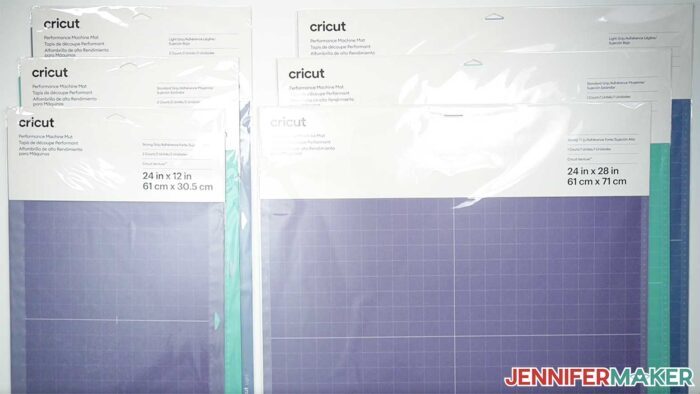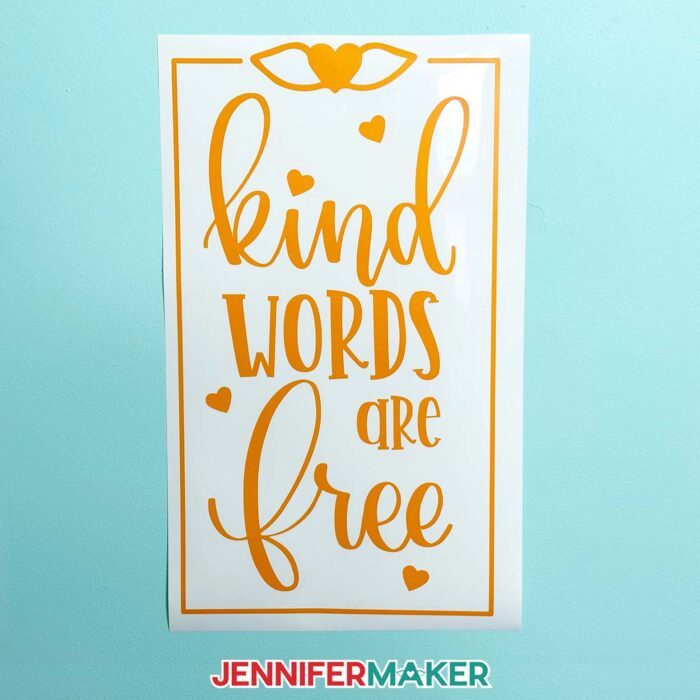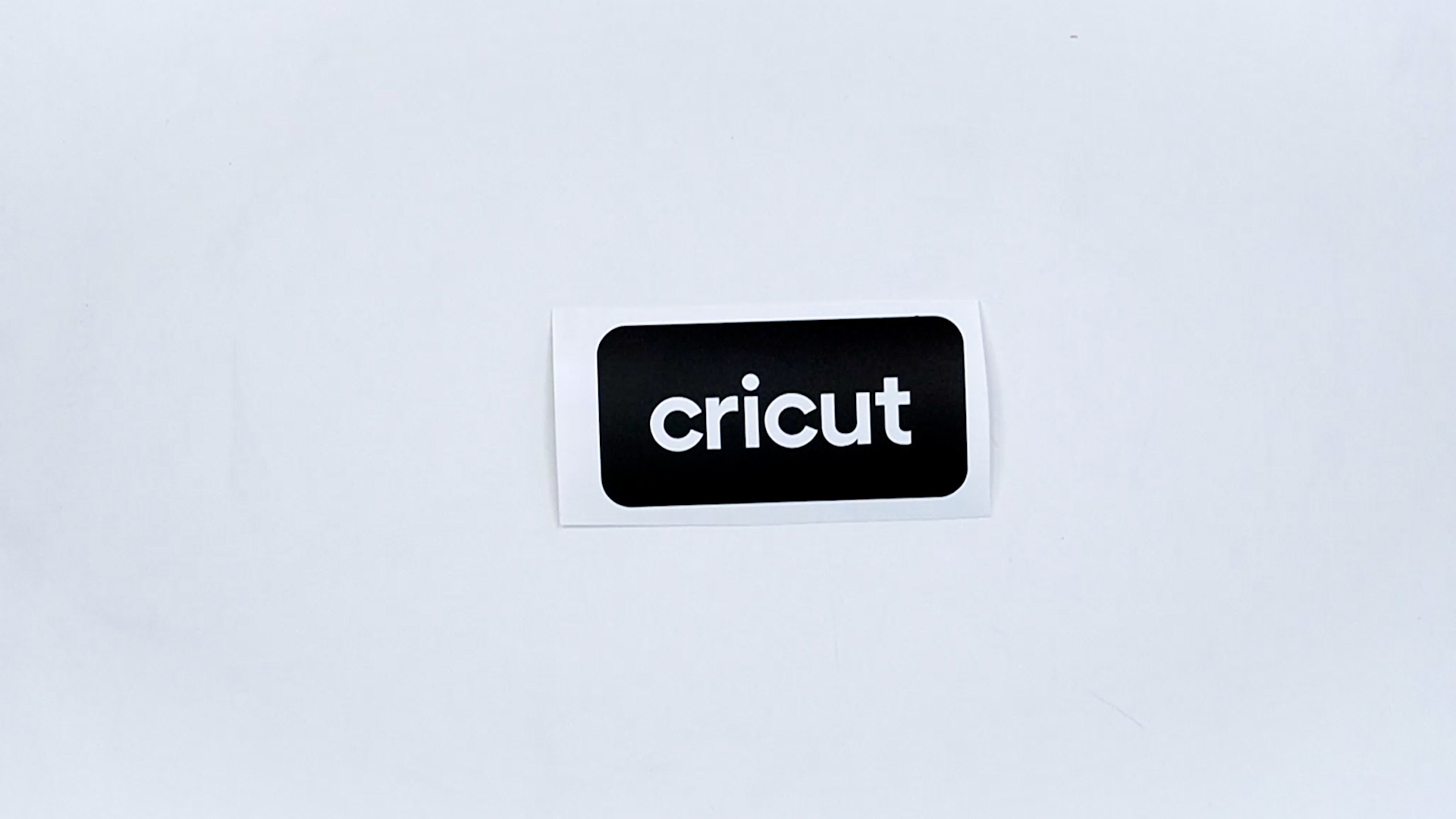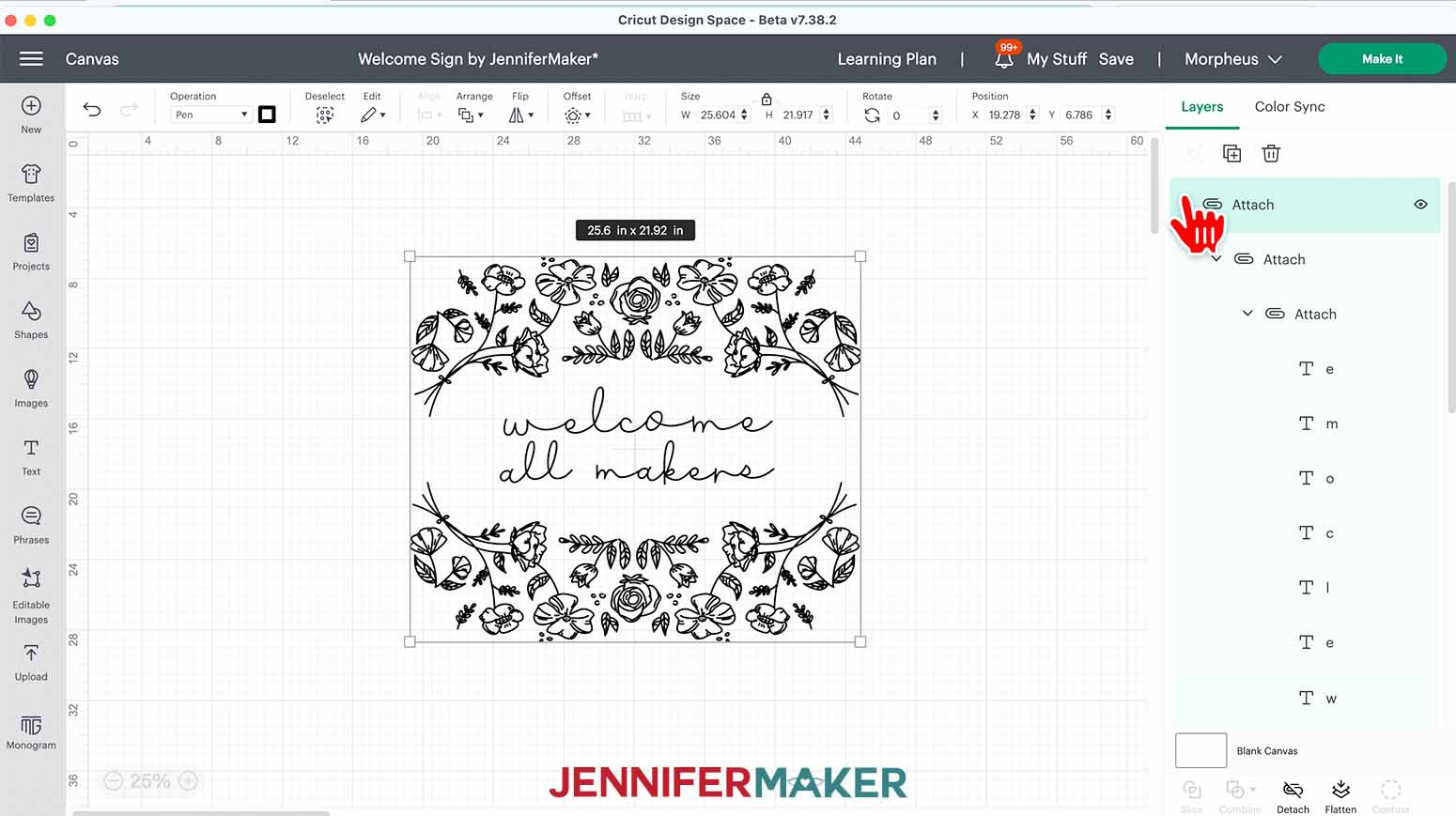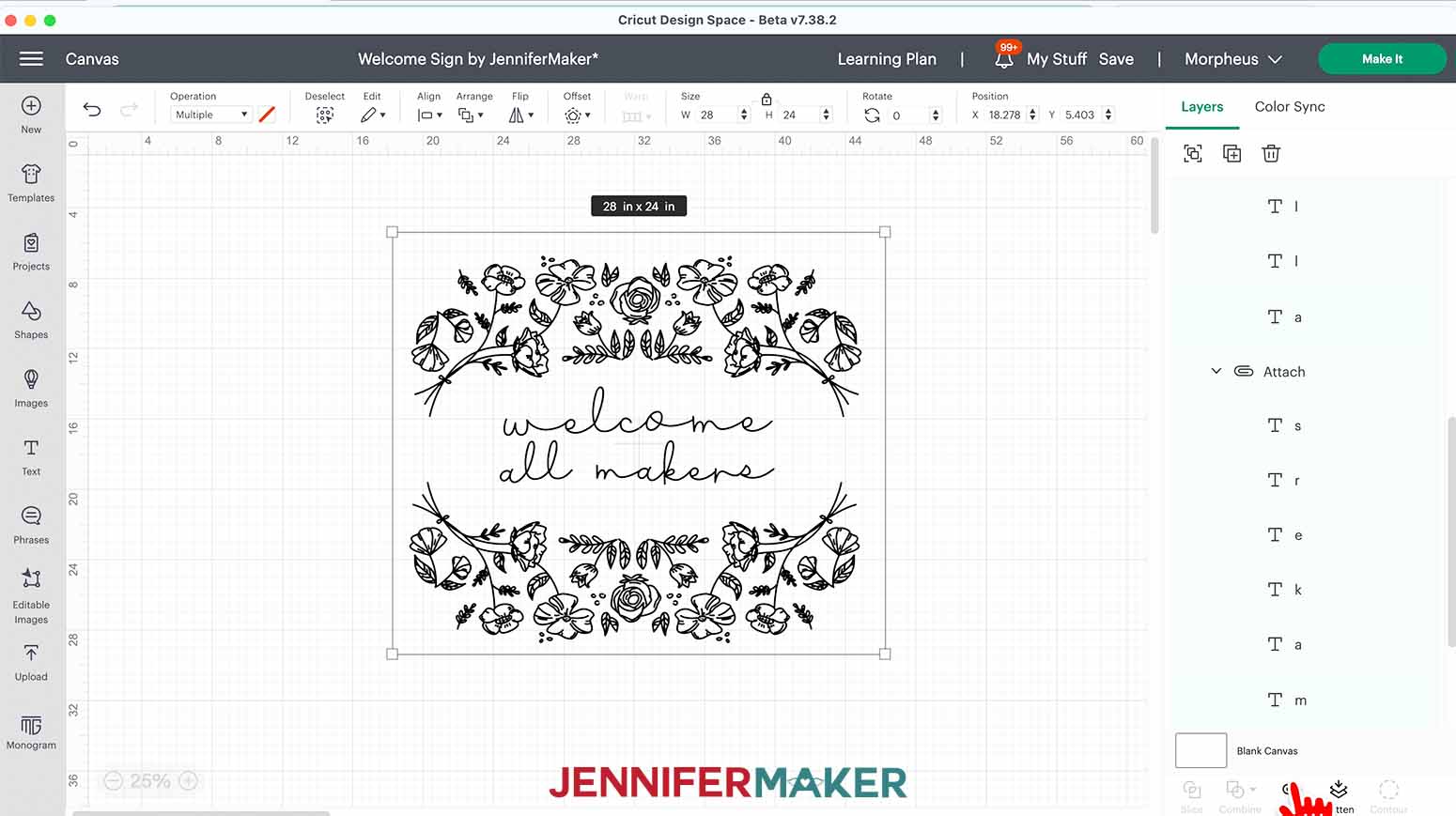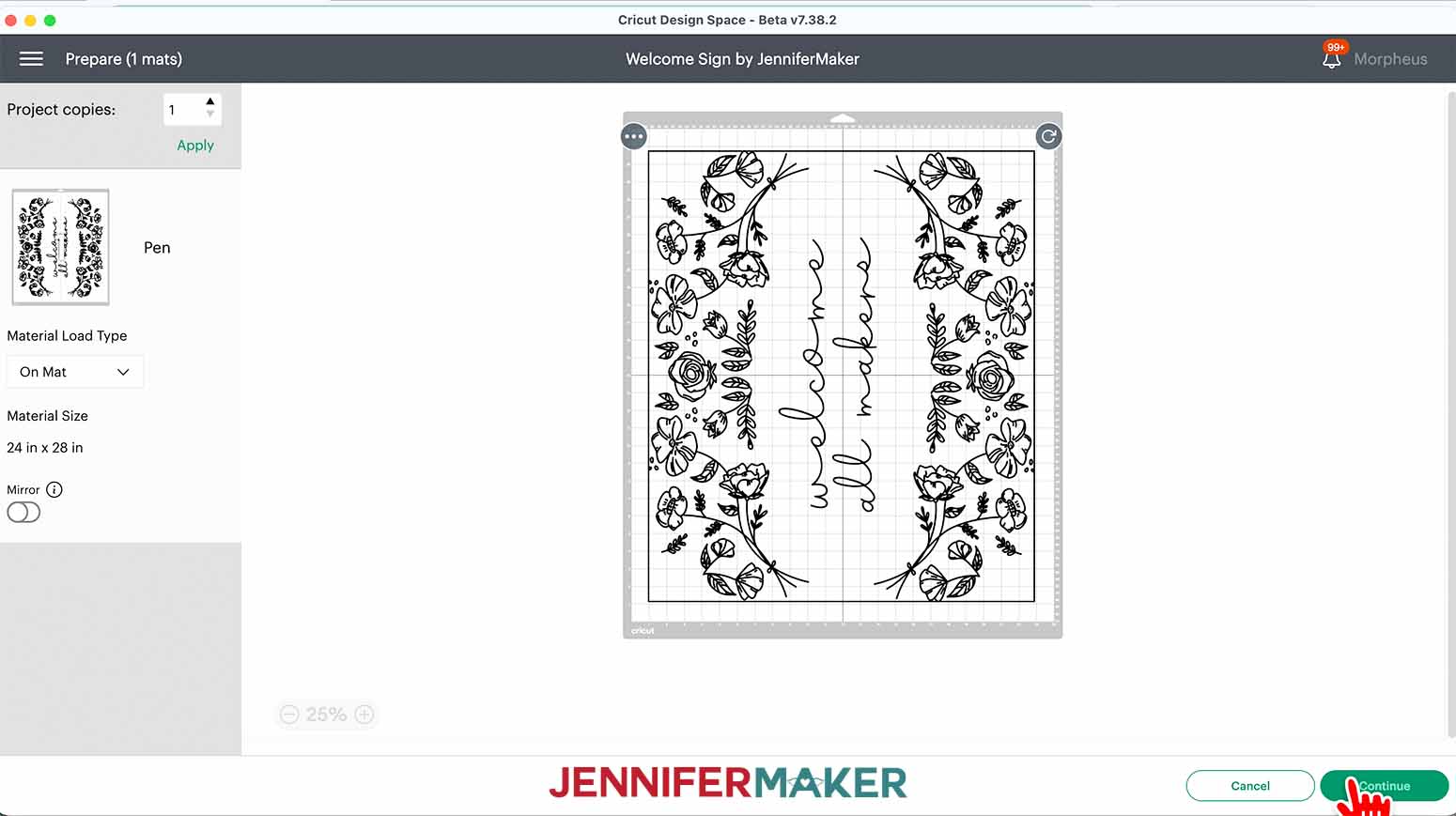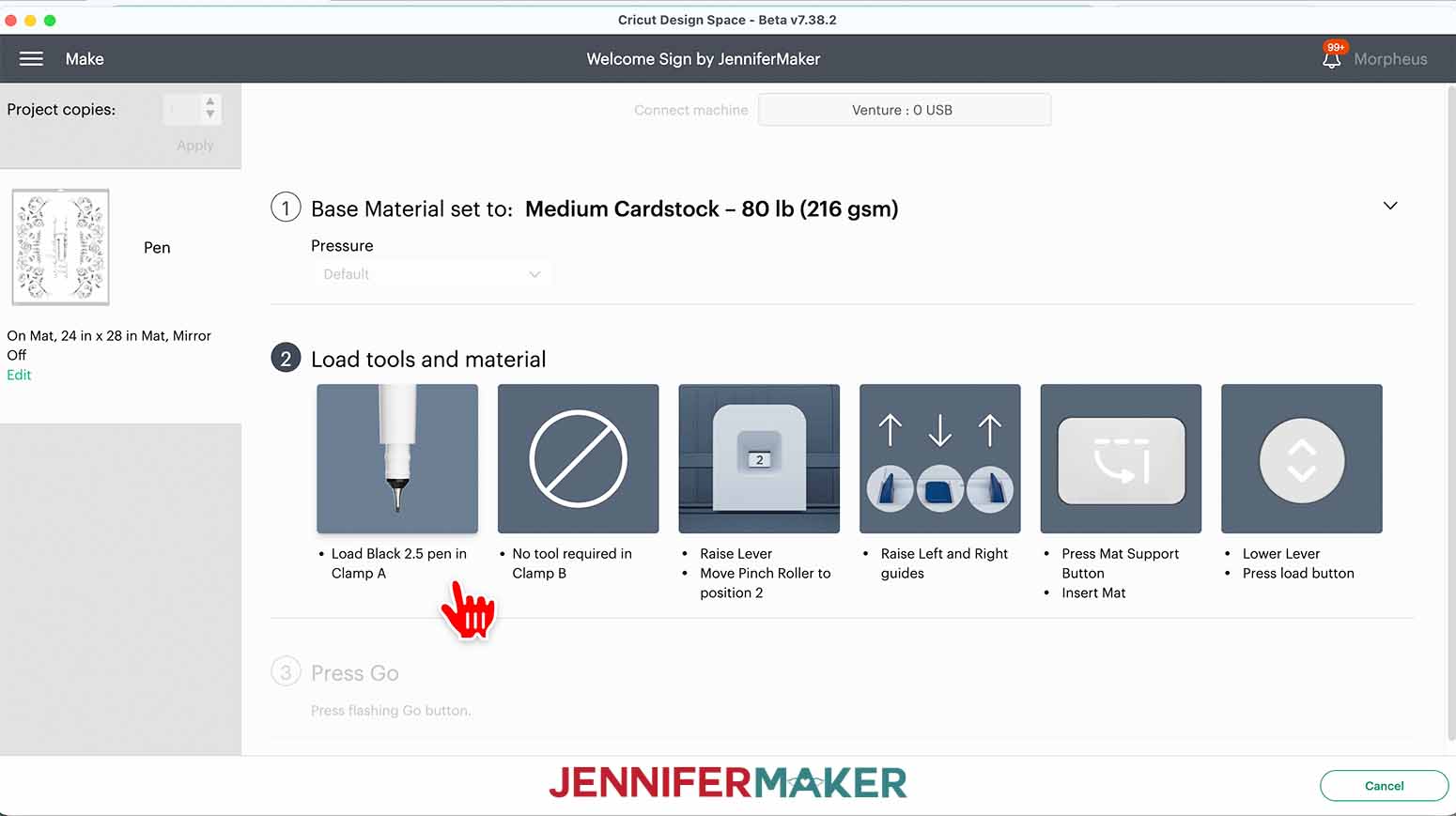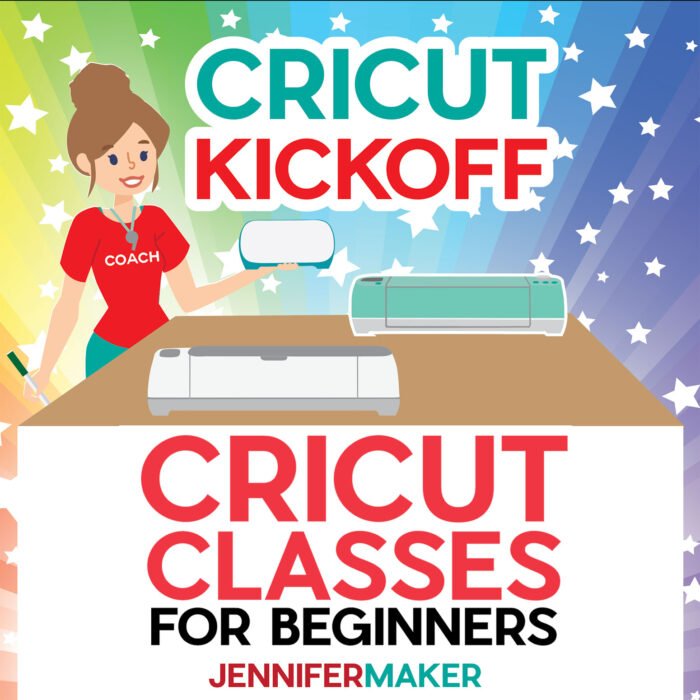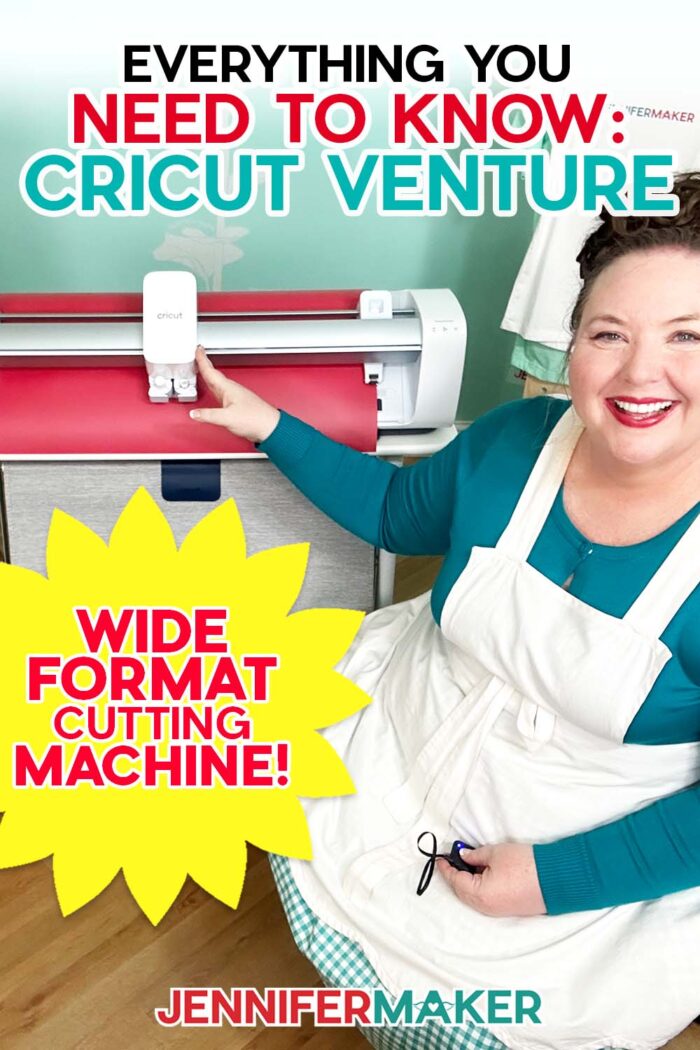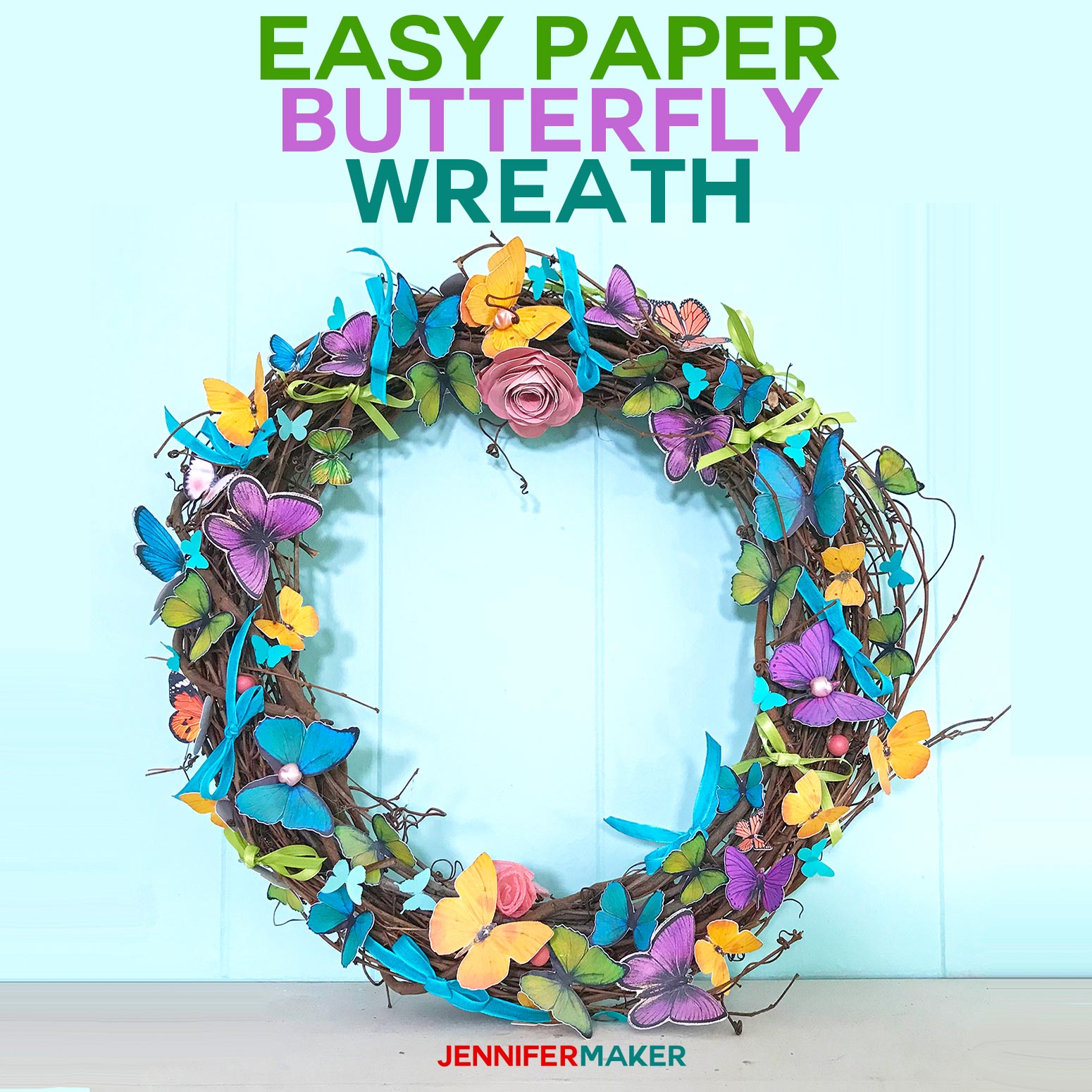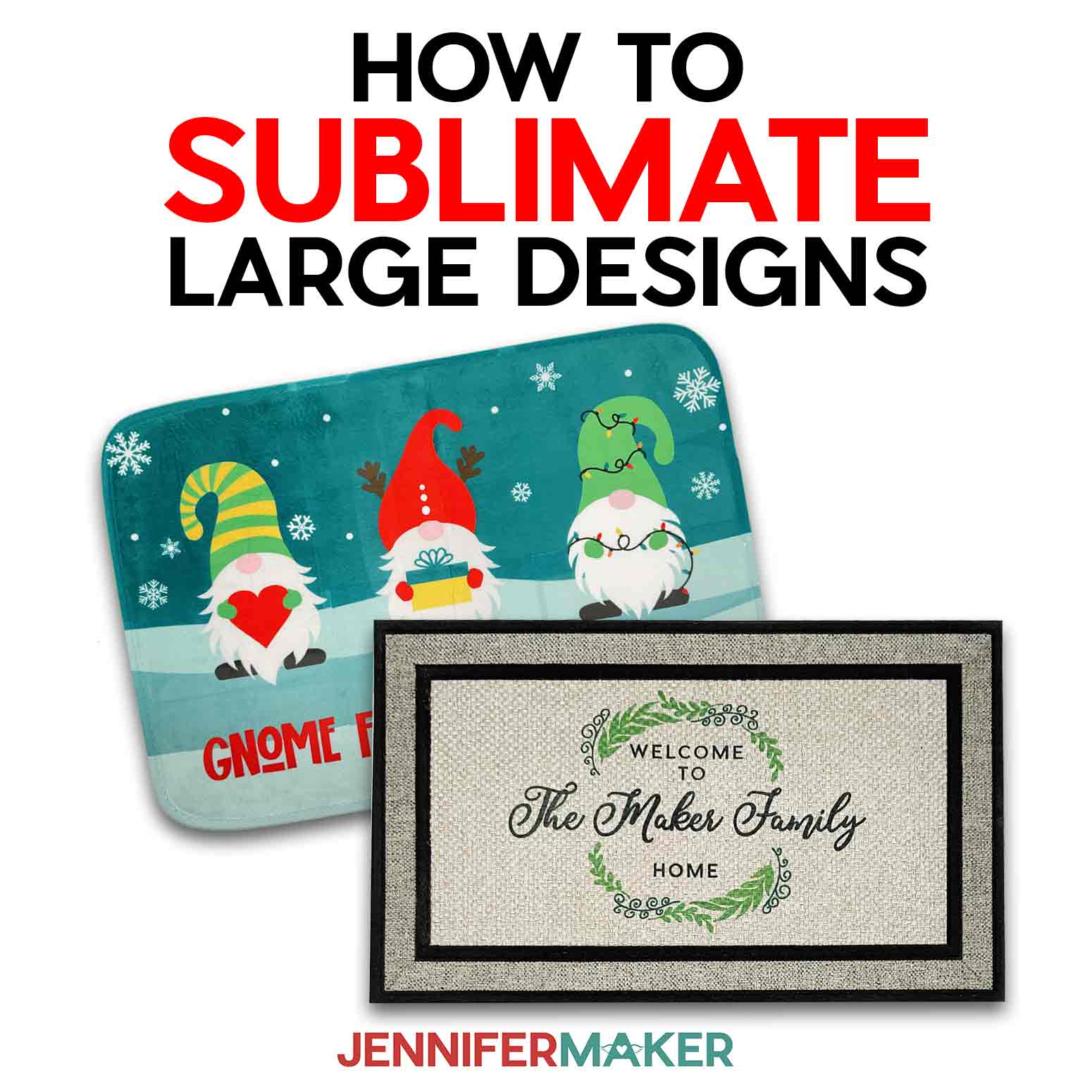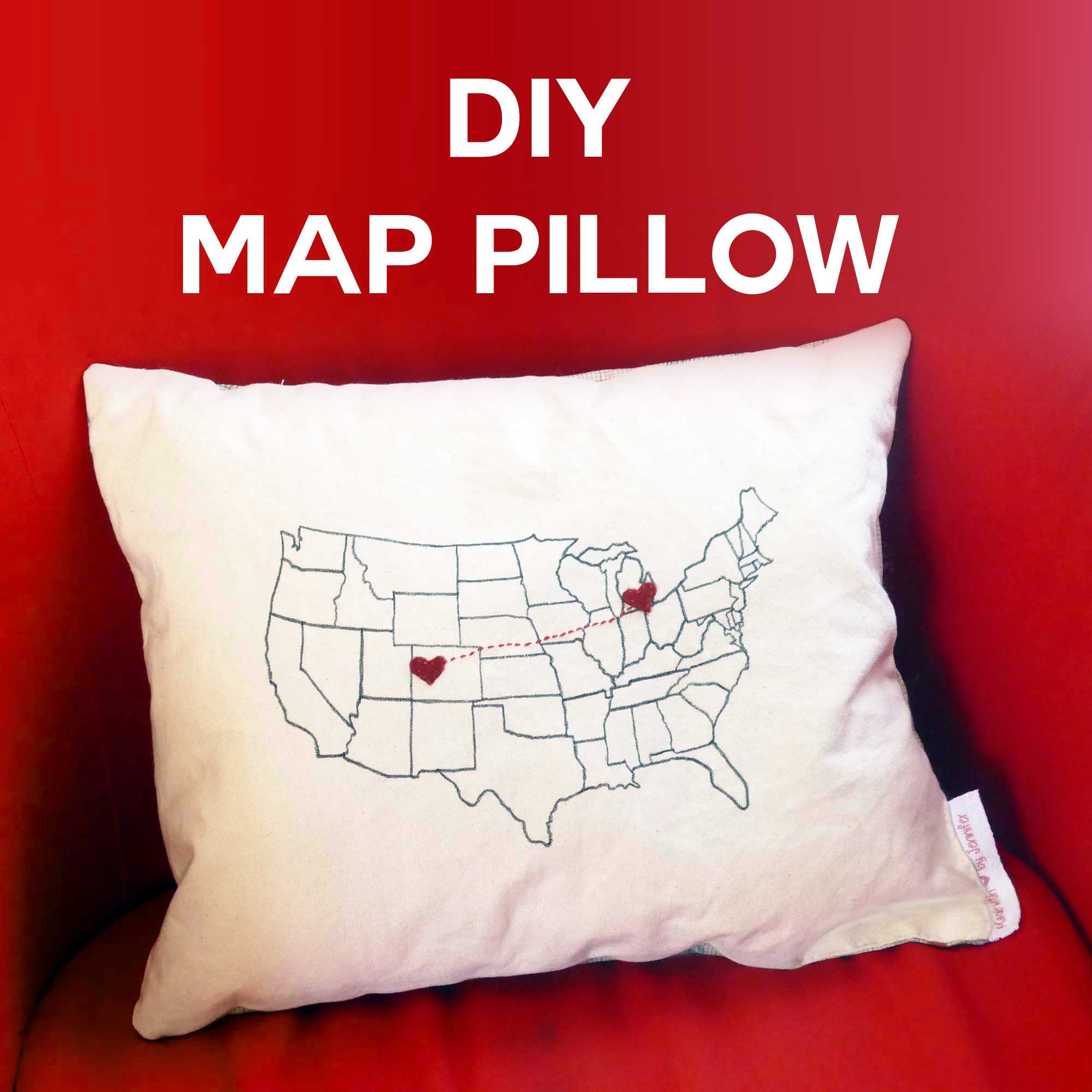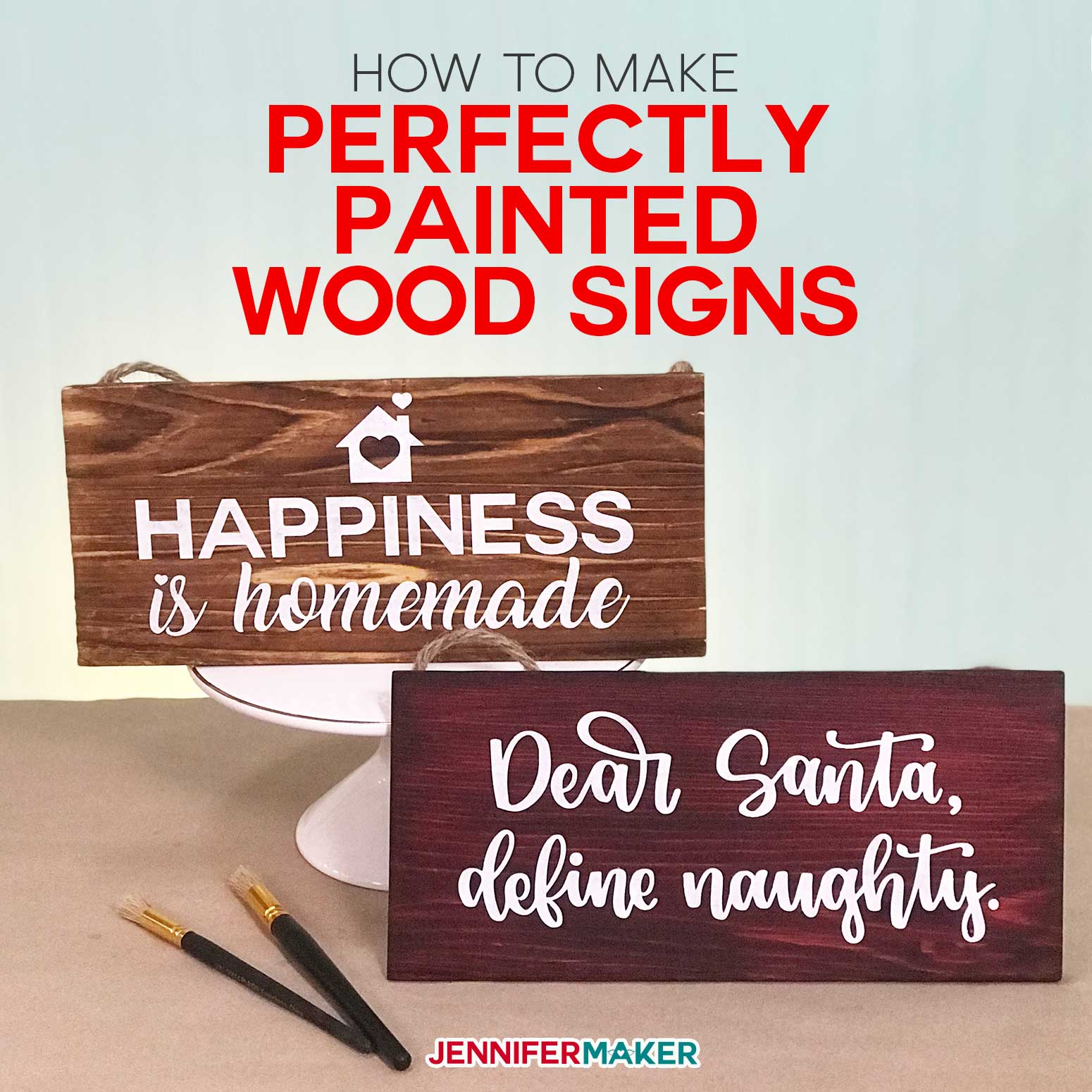Learn all about the Cricut Venture, the new 25″ large format professional cutting machine!
There’s BIG news in the crafting world! Cricut has a brand new cutting machine and it will expand your project options in HUGE ways! The Cricut Venture 25″ large format cutting machine does everything a Cricut Explore can do, but it’s all bigger and faster! Cricut graciously let me purchase the new machine, docking stand, and materials in advance (thank you, Cricut!) so I could show you how they work and give you an honest review. And it’s SO much more than just another large vinyl cutter. I’ve now made several projects with various materials — wall decals, huge signs, giant 3D letters, and efficient batched designs — that I absolutely love and couldn’t have made as easily with another machine. I’m so excited to share what I’ve learned and what I love (and don’t!) about the Cricut Venture!
Check out the new Cricut Venture as I give you a first look at the new large format cutting machine, including my honest review of the new features, a speed test, and ideas for how it can help you!
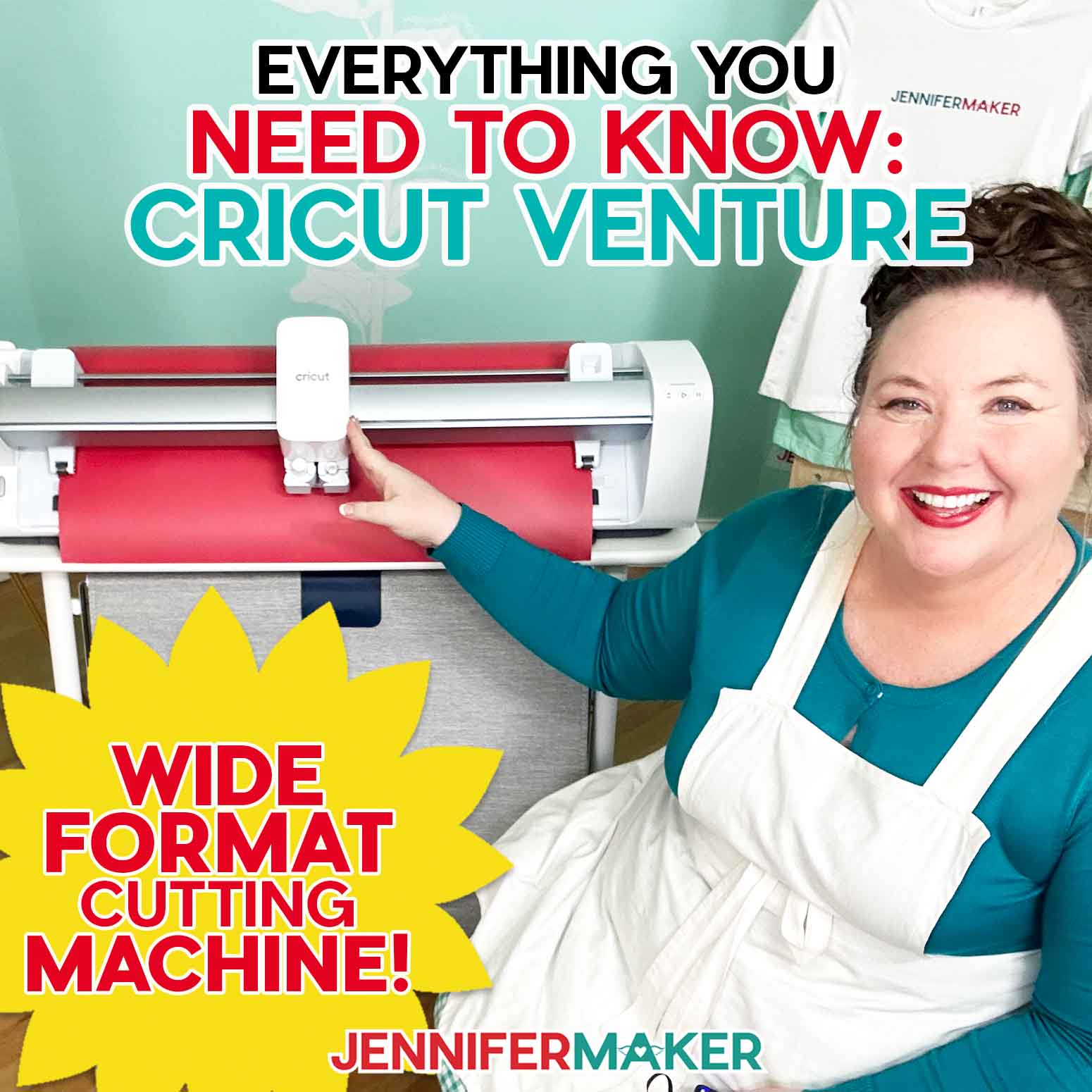
You can also watch my complete Cricut Unboxing, Setup, and First cut video here!
This post contains some affiliate links for your convenience (which means if you make a purchase after clicking a link I will earn a small commission but it won’t cost you a penny more)! Read my full disclosure policy.
Tip: The Cricut Venture goes on sale on July 24th at midnight ET!
What’s New with the Cricut Venture?
The Cricut Venture is SO more than just a bigger Cricut or large vinyl cutter! I am currently at the big Cricut Event in Salt Lake City, Utah for the sneak peek as an invited guest (remember, I don’t work for Cricut nor do they pay or sponsor me to do anything). If you can’t attend the in-person event, I don’t want you to feel left out, so let’s look at each new feature together:
Space-Saving Design
This innovative cutting machine can use materials 13” or 25” wide, with or without a machine mat. But you don’t need to dedicate an entire room to the Cricut Venture, because its tilted 45° design packs a huge work area into a smaller than you’d think footprint.
If the Cricut Venture moved the mat parallel to your work surface like a normal Cricut or all of the other large format cutting machines, you’d need about 3 FEET of clear space in front of and behind the machine! But since the mat feeds through the machine at a 45 degree angle (with help from swing-out mat support extensions) the Cricut Venture can sit right on the edge of a table or counter. So you need about half the amount of clear space behind and in front of the machine, even for those giant projects on a mat.
Enhanced Loading For 13″ and 25″ Inch Material
The Cricut Venture has a lever to secure your project on the angle as well as new and improved sensors to measure materials. There are also mat guides for the different project widths and a vacuum mat stop system to keep everything moving smoothly, even if you’re using 75’ of vinyl!
Of course, the Cricut Venture is wider than a normal Cricut due to the larger material options, so make sure you have enough room side to side. Mine fits well on a Sew Station from Create Room. Or better yet, get the optional Docking Station for the best experience!
Docking Station
I love the docking station you can get for this big Cricut machine, as it fits perfectly and has a docking feature so your Venture will stay put. It also has easy glide wheels that lock, storage hooks for your mats, and — best of all — static dissipative catch baskets on the front and back that keep your vinyl off the floor.
Fastest Ever
The Venture is the fastest Cricut ever, making it the best Cricut machine for small business owners or crafters with limited time and big plans. Wait until you see my speed test results! It can cut, draw, score, and foil faster than ever! And it can cut around huge Print then Cut designs perfectly just as fast!
Cut Off Tools
And you can use the manual or auto cut off tools to grab your finished project without unloading the material. The manual tool is included, while the auto cut off tool is a separate purchase.
What are the pros and cons of the Cricut Venture?
I believe in giving 100% honest reviews, so here’s what I love and don’t love about the Venture:
Pros of the Cricut Venture
- Space-saving design — it fits where other large vinyl cutters do not (including all the less and more expensive ones) — this feature alone may make a difference for some!
- Super fast — it’s more than two times faster than the Silhouette Cameo Pro, in fact! (It’s seems to be just a little faster than the Siser Romeo, but not as fast as the Roland or Graphtec).
- Width — you can cut a true 24″ (29.7cm) wide design on the Venture using Smart Materials, and cut huge cardstock and poster board up to 23.75” x 11.75” (61 cm x 29.8 cm).
- Length — you can cut up to 12 feet long (the Cameo Pro can only cut up to 6 feet long, whereas the Romeo can cut up to 15 feet long), and you can cut up to 75 feet long with repeated cuts (which neither machine can do).
- Versatile — you can cut 100+ materials, whereas most large vinyl cutters really just do vinyl, and those that do cut other things don’t have big mats available for big materials.
- Quality — Cricut has the best quality cutting machines on the market, in my opinion. The Venture feels SOLID and super well designed.
- Software — You can keep using Cricut Design Space and don’t need to learn new software.
- Tools — You can use the Explore/Maker’s scoring stylus, pens and markers, deep cut blade, and foiling tool.
- Docking Stand — Just the fact that it’s available is a huge plus, in my book. There is no stand available, to my knowledge, for either Cameo Pro or Siser Romeo (you can get them for the Roland and Graphtec, but they don’t appear to have any catch bins).
Cons of Cricut Venture
- Cost — it’s more than the Cameo Pro 4 or Romeo (BUT it’s less than the Roland or Graphtec). I think it’s a really fair price, personally.
- Materials — if you want to cut vinyl on a roll, you’ll need to use the 25″ Cricut Smart Materials — you can’t use any of the 24″ vinyl already on the market (but you can cut anything else on a mat). That said, the 25″ vinyl means you get a true 24″ cut (which is not true of the other large vinyl cutters) and the new 25″ vinyl is easier to open (yay).
- Desktop Only — you must cut from the Cricut Design Space for Desktop app (Mac or Windows), you cannot cut from the mobile app (but you can design on it). Note that mobile apps don’t appear to be an option for any other large vinyl cutter either, so this is not unexpected.
This is my completely honest review, good and bad. There’s a lot more good than bad, and I think this machine is very cool.
What’s the difference between the Cricut Venture and a Cricut Maker or Cricut Explore?
The biggest difference is, of course, the wider project capabilities! The Venture can cut material up to 25” wide and up to 75 feet long. That’s pretty amazing! And it uses an innovative tilted design to work in a smaller footprint than it would otherwise need. It’s so cool to watch the Venture maneuver these huge mats with such ease! Since the Venture moves so fast and in a different orientation, it uses Cricut’s Performance machine mats, which come in LightGrip, StandardGrip, and StrongGrip.
What can the Cricut Venture do?
The Cricut Venture can cut, draw, score, and add sparkle with the foil tool! And, it can use its sensors to make awesome Print then Cut projects. It’s compatible with the same 100+ materials as a Cricut Explore, just on a much larger scale! Even if you don’t want to make large items, think of how many smaller projects like greeting cards or decals for water bottles you could make in batches! There is a learning curve to the Venture and the larger materials (it’s not really that hard), but I’m so excited for the possibilities!
What tools does the Cricut Venture use?
The Venture comes with a Performance blade, which is strong enough to keep up with the super fast machine. There are also new chunky 2.5 mm permanent markers you can buy so you can easily make big signs with your own designs. And perfect handwriting!
You can also use tools from the Explore line, including:
- Scoring stylus
- Deep-cut blade
- Foil Tool
- Pens and markers (if they fit the Explore or Maker, they’ll fit the Venture too)
- Infusible Ink pens and markers
Why is the Cricut Venture tilted at 45 degrees?
To handle these big materials, the Venture has to be bigger than any other Cricut. They’ve tried to make it easier by angling the machine’s working area at 45°. That way, you can put the machine right on the edge of a table or counter and the project can feed right off the edge instead of needing to move horizontally. I haven’t come across another machine that uses this approach and it’s really innovative! Without this innovation, you’d need 3 feet of space in front of and behind the Cricut Venture to cut anything with a mat!
What’s special about the Cricut Venture’s Performance Mats?
The Performance machine mats are specially-designed to stand up to the super fast cutting speed and tilted angle of the Venture. Also, they’re slightly different dimensions than the normal Cricut machine mats, so you don’t mix them up! The mats come in two sizes: 12″ x 24″ and 24″ x 28″ and three strengths: light grip (dark blue), standard grip (teal green), and strong grip (dark purple).
How big is the Venture? How much space do I need to run it?
The Venture is 34.8” (88.3 cm) wide, 10.4” (26.4 cm) from its foot to the top of the cutting assembly, and 8.8” (22.4 cm) deep. The tilted design takes up less space than a traditional cutting machine that works with both vinyl and cardstock. Cricut recommends clearing an area 34.8” (88.3 cm) by 42.5” (108 cm) by 41.3” (105 cm) for the Venture during operation. The Docking Stand fits within that area!
Does the Cricut Venture come with a table?
No, the Venture doesn’t come with a stand, but you have lots of options. It fits on a table or kitchen counter, and really only takes up the edge thanks to its innovative, angled design.
Cricut does have a really neat docking stand, which has built-in fabric bins to catch your projects and storage spots for the big mats. I really like that it has locking wheels, so you can roll it around as needed!
What is the Cricut Venture Docking Stand?
The Docking Stand is optional, but I really love it! The stand has locking wheels, so you can move it around as needed. It also has anti-static bins in the front and back to keep long projects clean and organized. And, there are built-in roll holders in the back for your extra long vinyl projects! It even has space underneath to store the large Performance machine mats.
How fast does the Cricut Venture cut?
The Venture can cut 25 inches per second (61 cm/second) whether you’re using a mat or cutting matless. That’s fast! (It’s even faster than the Roland GS-24 large vinyl cutter, which costs nearly $2000, in fact.)
I had to see how the Cricut Venture compared to the Maker 3, formerly the fastest Cricut, so I had them both cut my Kind Words are Free wall decal. The Maker 3 finished in 2:15 but the Venture flew through the design in 1:30! And it made each cut perfectly. And it can cut even faster than this — I’ve heard it can be anywhere from two to four times faster than the Maker 3 on some designs. Your speed increase will depend on what design you pick, from my experience.
That might not sound too exciting when you think about one project, but expand it to cover a LOT of projects. Time is money for a small business venture, and that’s why the name – “Venture” – is so appropriate! If you’re working on orders and can batch-cut designs on Smart Materials, each second saved really adds up. That’s more time you can spend building your business instead of maximizing material use, loading and unloading mats, and preparing smaller groups. I found it so much easier to make lots of my decal components all at once and then put everything together like an assembly line.
How do long cuts work on the Cricut Venture?
If you’re cutting a single image, it can cut up to 12 feet (3.6 meter) long. You could cut a continuous boat decal! I haven’t been that adventurous yet, but my 6-foot-tall sunflower wall decal really impressed me. The long stem was really fun to watch on the machine!
Or, if you’re working with repeated images like multiple T-shirt designs, you can cut up to 75’ of Smart Materials in one go! The roll holder behind the machine helps keep material ready for the next repeat.
And if you’re cutting adhesive or heat transfer vinyl using the optional custom-designed Docking Stand, the static-free fabric bins at the front and back will keep the finished decals safe and clean until all the cuts are done!
Part of the reason the Cricut Venture can handle such long cuts are the mat guides and vacuum mat stop system that keep the material or mat below the rail in place. Listen closely to hear it running in my videos, but it’s pretty quiet!
And, the Venture will make sure you have enough material loaded to complete the project, so you won’t get a nasty surprise and run short!
How big can I make projects on the Cricut Venture?
If you’re using Smart Materials, the Cricut Venture will need an extra 3.25” (8.3 cm) split between above and below the design to control the vinyl. To save material, use a roll that has more than you’ll need. When the operation is done, cut the finished area with the manual or auto cutoff tool, which will cut it very close to the top of your cut area. The top margin will become the bottom for your next project.
The pinch rollers let you cut closer to the edges of Smart Materials!
- A 5’ roll of Smart Iron-on or adhesive vinyl has a cuttable area of 24” x 56.75” (29.7 cm x 1.4 m).
- A 12’ roll has a cuttable area of 24” x 140.75” (29.7 cm x 3.6 m).
- A 21’ roll can cut up to 24” x 140.75” (29.7 cm x 3.6 m) or the full roll if you do repeated cuts.
- A (massive!) 75’ roll can cut up to 24” x 140.75” (29.7 cm x 3.6 m) or the full roll if you use repeated cuts.
- If you use 13” x 25” Smart Paper materials, the design area is 12” x 22” (30.5 cm x 55.88 cm).
- If you cut materials on a 24” x 12” mat, the usable area is 23.75” x 11.75” (61 cm x 29.8 cm).
- For a 24” x 28” mat, it’s 23.75” x 27.75” (61 cm x 70.5 cm).
How do you switch between material widths?
Changing between 13” and 25” wide Smart Materials or machine mats is super easy on a Cricut Venture. For 13” projects, just gently pinch the sides of the pinch roller and move it along the rail to Position 1. The roller will snap right into place above the center mat guide. Make sure the center mat guide is flipped up to catch the project’s right edge. For 25” projects, move the pinch roller Position 2, flip down the center mat guide and make sure the right one is flipped up.
What kinds of drawing tools work with the Cricut Venture?
You can use different colors of markers and pens from Maker or Explore machines, but there are also these chunky new markers, which I love! They’re great for making large signs because the writing will be thick enough to read from further away without trying to fill in the letters with thinner drawing tools. You’ll get the best results with the big markers.
Can you do Print then Cut with the Cricut Venture?
You most certainly can, and you can go BIG if you have a large format printer! I really wanted to test its limits, so I printed a 26” tall Jenny using a Canon imagePROGRAF TC-20 24″ Large Format Poster & Plotter Printer. Even at such a large size, the Cricut Venture cut her out PERFECTLY on the first try! I can’t wait to make a big sheet of custom stickers!
What size printer do you need for Print then Cut with Venture?
You can use a traditional printer with normal 8.5” x 11” printer paper, of course. But I wanted to really test the machine’s capability, so I made a HUGE Print then Cut Jenny with a Canon imagePROGRAF TC-20 24″ Large Format Poster & Plotter Printer. It worked perfectly, and I can’t wait to make more big projects!
I really like this large-format printer and I highly recommend it if you’re in the market for you — you can buy the Canon ImagePROGRAF here. And this is the roll of paper I used to print my 24″ wide designs.
How do I get a Cricut Venture?
Starting on July 24th at 11:59 pm ET, you can get your own Cricut Venture! The machine will be available at Cricut.com, Amazon.com, Michaels.com, Joann.com and on HSN.
Tip: If you get Cricut Access (or already have it), you’ll save! This is a great time to sign up for Cricut Access because it can pay for itself very quickly with savings on the Venture, tools, and Smart Materials. Learn all about Cricut Access here.
What comes in the box with the Cricut Venture?
In the box, you’ll find the new Cricut cutting machine along with:
- an envelope containing information on setup, warranty, and safety
the power cable - a USB-C cable and USB-A adapter
- an Accessory Adapter (already in clamp A)
- a Performance Fine-Point Blade and housing (already in clamp B)
- Cutoff Tool (manual version)
- Black Adjustable Roll Supports
- Mat Support Extensions
- Information on a free Cricut Access trial subscription for new users and 50 Venture step-by-step projects in Design Space
- Cleaning kit with microfiber cloth, rail cleaning tool, and brush
- 13” x 30” (33 cm x 76.2 cm) black Smart Removable Vinyl
- 25” x 6’ (63.5 cm x 1.8 m) white Smart Removable Vinyl
- The Cricut Venture doesn’t come with a cutting mat, but the Smart Materials don’t require one either!
Does the Cricut Venture come with a roll holder?
No, instead there are attachable roll supports to snap on to the machine’s back if you’re using it on a normal table. The Docking Stand has built-in roll supports!
What are the cut off tools for the Venture?
There are two ways to cut your completed project off of the remaining Smart Vinyl if you’re using matless cutting. You can use the Cut Off Tool that comes with the machine and sits in a little pocket!
Just place it in the cutoff groove near the bottom of the machine and make sure the blade is against the vinyl. Then slide it along the groove for a perfectly straight cut!
There’s also an Auto Cutoff Blade, which will be available for purchase later in 2023. I got to try it and it’s SO COOL! The blade goes in Clamp A.
When the project is done, the automatic cutter just cuts the perfect line for you! If you have the Docking Stand with the bin in front open, the finished project will drop right inside, so you can keep going without stopping to catch it!
How much do the cut off tools cost?
If you misplace your manual trimmer (remember to put it back in the storage slot to keep it safe!) you can buy a replacement tool for $9.99. Or, you can purchase the automatic cutoff tool for $19.99 once it becomes available later in 2023. I highly recommend the auto cutoff tool if you are going to cut vinyl from a roll!
How much does the Cricut Venture cost?
The Cricut Venture can do a lot, and FAST, so it’s between a commercial level tool and a home craft machine, in my opinion. It costs $999 at retail price, which is less than most commercial cutting machines, which don’t work with nearly as many tools or materials. And while it is more than the Silhouette Cameo 4 Pro ($499) and the Siser Romeo ($699), it also does more and offers more.
With the Docking Stand, the Cricut Venture + stand will start at $1,249. But the stand is really worth the investment, I think, if you’ll be cutting a lot of designs or working with large amounts of vinyl.
Smart Material prices vary based on type and length, but retail prices range from $24.99 for a 5’ x 28” roll of Smart Vinyl to $109.99 for a 75’ x 28” roll. That is a LOT of vinyl to work with!
Tip: If you get Cricut Access (or already have it), you’ll save! This is a great time to sign up for Cricut Access because it can pay for itself very quickly with savings on the Venture, tools, and Smart Materials. Learn all about Cricut Access here.
What projects do you have for the new Cricut Venture large format cutting machine?
I have designs coming for the Cricut Venture large format cutting machine (such as a huge pen-drawn welcome sign), but several of my existing tutorials will work very well with the machine, like:
- transferring long lengths of Smart Vinyl for DIY Porch Signs
- a 15-minute layered 3D butterfly canvas wall art with Smart Paper
- my personalized Beach Towels with Smart Iron-on Vinyl tutorial.
What can I make with the bonus materials that come with the new Cricut machine?
It’s up to you, but I used the black Removable Smart Vinyl for the Cricut logo test cut and made a huge sunflower wall decal with the white! I purchased other materials to try out, too, and one of my favorite projects so far is a large cardstock sign with a customizable design. I’ll show you how to use my free design to make your own!
Tip: You can get the sunflower wall decal free in my library — look for project #500!
How to Set Up Cricut Venture and Make Your First Projects

Cricut Venture: Setup, First Cut, and Large Drawn Sign
Set up your new Cricut Venture large format cutting machine and make a large beautiful drawn sign!
Materials
- Removable Black Smart Vinyl
- 24" x 28" Cricut Cardstock
- My free Sign Design (link coming soon!)
Tools
- A way to make your projects - I used the amazing Cricut Venture
- 2.5 mm Cricut Permanent Marker
- Brayer
- Cricut Venture Manual Cutoff Tool
- Weeding Tool
- Teal Green StandardGrip Venture Performance Machine Mat, 24" x 28"
Instructions
SET UP YOUR CRICUT VENTURE AND MAKE YOUR TEST CUT
SETUP
1. Watch my Cricut Venture Review video for an overview of the machine and all its features.
2. Have a table or counter cleared about 42” wide and 34” deep.
3. Remove the handles from the box so you can open it up.
4. The little box inside has the Quick start Guide, User Guide, and warranty information. Also, it has the adjustable roll support brackets for using the Venture on a table, a cleaning kit, the power cord, and a USB-C cable as well as a USB-A adapter. Set these aside for now.
5. Lift the Venture out of the box and set it on your table.
6. Underneath, there is another box with a mat support extension for the larger mats and some materials for your test cuts.
7. On your desktop computer, go to https://www.cricut.com/setup.
8. Choose “Cutting Machine.”
9. And then pick “Venture.”
10. Download Cricut Design Space if you don’t already have it.
11. Once it’s installed, open Design Space.
12. In the upper corner menu, select “New Product Setup,” then choose “Smart Cutting Machine,” and select “Cricut Venture.”
14. Follow the screen steps to get started!
15. Remove the plastic from around the Venture, then place it flush with your table’s front edge.
16. If you purchased the optional Docking Stand, set it up now and secure the Venture on it. Here’s how mine looks ready to go!
17. Put the manual trimmer in its little storage pocket.
18. Lift the silver lever and remove all the remaining packing material.
19. Plug the power cord into the back of the Venture and then plug it into an outlet. Hit the Power button.
20. I recommend connecting your Venture to your computer using the USB cord if possible.
21. Design Space will notice when you’ve connected the machine and check for updates.
TEST CUT
1. When the updates are done, you can do the first test cut of the Cricut name. I used the 12” Removable Smart Vinyl that came with my machine. With the lever raised, slide the pinch roller to Position 1.
2. Then lift the left and middle mat guides.
3. A new Performance Blade and Housing are already in the Cricut Venture in Clamp B.
4. With the vinyl face up, feed it into the Venture from the top under the guides until the bottom is secured by the vacuum mat stops.
5. Lower the Lever to secure the vinyl.
6. Press the flashing Load button so the Venture will measure the vinyl.
7. Then press the flashing Go button to start the cut.
8. When it’s done, place the manual trimmer in the cutoff groove with the blade facing the vinyl. Slide it to cut the finished design off the rest of the material.
9. Lift the lever and remove the extra material from the top.
10. Weed the excess vinyl and your first project is complete.
PROJECT: WELCOME SIGN
1. Open my free file in Cricut Design Space and click “Customize.”
2. Everything should be set to Pen other than the bottom “Guide” layer.
3. Select the entire design and click “Attach.”
4. Make sure your Venture is selected, then click “Make It.”
5. Choose “On Mat,” “24 x 28 inches,” then click “Confirm.”
6. Design Space will recommend you place your material in the bottom left corner of a mat, but in this case, we’re using the whole piece of cardstock to draw a sign on it, so click and drag it to center it.
7. Then we make sure it says “Pen” on the left.
8. Then click “Continue.”
9. Choose “Medium Cardstock” and Design Space will tell you what to do!
10. To prepare the cardstock, grab your Teal StandardGrip Performance Machine Mat. Remove the protective cover and set it somewhere to stay clean. Make sure the shiny side is always the surface that touches the mat.
11. Put your 24” x 28” cardstock on the mat as straight as possible.
12. Use a brayer to adhere it well to your mat.
13. Open Clamp A and remove the Accessory Adapter by gently pushing up on it from the bottom. Set aside safely.
14. Test your 2.5 mm Permanent Cricut marker to make sure it flows well.
15. Then put the cap on the back and place the marker in Clamp A. It doesn’t click in, just sits in the clamp. Close the clamp.
16. Raise the Lever and move the Pinch Roller to Position 2.
17. Then raise the left and right mat guides and put the center guide down.
18. Press the mat support extension button to pop them out from the top and bottom.
19. And add the additional support piece to the back.
20. Feed a narrower edge of the prepared mat in through the top under the guides.
21. When the bottom edge is grabbed by the vacuum mat stops, lower the Lever.
22. Press the load button to measure the material.
23. Press the Go button to start the operation.
24. When it’s done, remove your marker from Clamp A and put the cap back on.
25. Hold the top of the mat and lift the Lever so you can slide the mat out.
26. Flip the mat over and peel it away from the cardstock.
27. Your sign is complete!
Answers to Your Questions About the Cricut Venture Large Format Cutting Machine:
Q: Does the new Cricut Venture mean Cricut won’t support the Cricut Explore Air 2 or other machines?
A: No, Cricut knows that their different machines work for different people. The other Cricut machines will continue to be available for purchase. Now, Cricut will have six cutting machines available! And I anticipate they will all be supported for a long time for all Cricut users.
Q: Where can I buy a Cricut Venture?
A: At the launch, the Cricut Venture will be available from online retailers and HSN. Click here to buy a Cricut Venture once it becomes available.
Q: Where can I buy the Cricut Venture Docking Station?
A: At the launch, you can purchase the Docking Station with the Cricut Venture from HSN.
Q: How much does a Cricut Venture cost?
A: The Cricut Venture’s retail price is $999.
Q: How much is the Cricut Venture Docking Station?
A: You can purchase the optional Docking Station with the Venture starting at $1,249. I believe it will be available for purchase separately later this summer.
Q: How fast does the Cricut Venture cut?
A: The Cricut Venture cuts 25” in a single second. And that’s with or without a mat!
Q: Can I control the Cricut Venture large format cutting machine with a mobile app?
A: While you can use the mobile version of Cricut’s design software to create designs for the Venture, the vinyl cutter must be controlled by a desktop running Cricut Design Space (Mac or Windows).
Q: Can I use my fine-point blade with the Cricut Venture?
A: You can use a fine-point blade from another machine, but it will wear out faster on the Venture because of the increased cutting speed.
Q: Does Cricut Venture work with Cricut Design Space?
A: Yes! You don’t need any additional software to control a Cricut Venture. You can work on designs using the iOS or Android apps with your mobile device, but running the machine requires the Desktop version.
Q: Could a Cricut Venture replace my Cricut Explore or Maker?
A: Yes, you could get a Cricut Venture and it would cut all the same materials your Cricut Explore can cut. It cannot cut all the same materials as a Cricut Maker, however.
Q: Can I use the same power supplies for all my Cricut cutting machines?
A: No, the power supply that comes with the Venture is specific to the machine. Do not interchange your power supplies.
Q: What kinds of Smart Sticker Paper Cardstock are available for the Venture?
A: At the time of the launch, there are two sampler packs of 13” x 25” Smart Sticker Paper Cardstock, which each come with 20 sheets. The Bright Bow pack includes yellow, red, blue, green, and orange. The Neutrals pack includes white, black, gray, cream, and brown. Each pack costs $54.99.
Q: What kinds of Cardstock are available for the Venture?
A: At the time of the launch, there are two sampler packs of 24” x 28 Cardstock, which each come with 50 sheets. The Bright Bow pack includes white, black, pink, teal, purple, yellow, red, blue, green, and orange. The Neutrals pack includes white, black, gray, cream, and brown. Each sampler pack costs $79.99. There is also a 10-sheet pack of white 24” x 28 cardstock available for $24.99.
Q: What kinds of markers are available for the Venture?
A: At the time of the launch, there are different sets of 2.5 mm permanent markers made just for the Venture. There are two 3-packs available for $9.99. One has three black markers and the other has a blue, a red, and a green. Then, there are 6-packs available for $13.99. One has all black markers, while the other has two black markers, two blue, and then a red, and a green. But remember, you can use markers and pens from your Explore or Maker with the Cricut Venture’s included marker adapter, so there are lots of options available!
Q: What kinds of Smart Iron-on Vinyl are available for the Venture?
A: At the time of the launch, Smart Iron-on Vinyl will be available in 5’ x 28” rolls for $49.99 in white, black, red, yellow, grass, ocean, pink, and navy. Cricut.com will also have 12’ x 28” rolls of black, white, red, and navy available for $79.99.
Specialty material like Smart Glitter Iron-on Vinyl is available in white, black, red, silver, and gold in 5’ x 28” lengths. They will retail for $64.99. The Cricut website will also have 12’ x 28” rolls of silver, gold, or white Smart Glitter Vinyl HTV available for $99.99.
Smart Holographic Iron-on Vinyl will be available in blue in both lengths, too, for the same prices.
Q: What kinds of Smart Vinyl are available for the Venture?
A: At the time of the launch, 5’ x 28” rolls ($24.99) of Removable and Permanent Smart Vinyl will come in white, black, red, maize yellow, ocean, grass, blue, party pink, orange, purple, light pink, and aqua. Silver and gold permanent vinyl will also be available. Cricut.com will offer 21’ x 28” rolls of black or white in both types for $39.99 or 75’ x 28” for $109.99.
Q: Can I get transfer tape big enough to use with the huge designs?
A: Yes! Rolls of 12’ x 28” transfer tape will be available for $32.99 from many retailers. Or, Cricut.com will have 21’ rolls for $39.99 and 75’ rolls for $109.99. That’s a lot of transfer tape!
Q: How much do the Venture’s Performance Cutting Mats cost?
A: At the time of the machine’s launch, you can purchase a 2-pack of the 12” x 24” Performance Cutting Mats in any strength for $24.99 or a single 24” x 28” mat for $29.99. Only the Performance mats work with the Cricut Venture.
Q: How much does Smart Stencil cost?
A: Rolls of 5’ x 28” Smart Stencil will be available for $24.99, or you can purchase 12’ x 28” rolls at Cricut.com for $32.99.
Q: Can I use my Maker or Explore mats on a Venture?
A: No, the Cricut Venture large format cutting machine moves so fast that the normal machine mats could be damaged while in use. So Cricut has developed sturdy Performance machine mats just for use with the Venture. Also, the normal Cricut mats are not the correct dimensions for the Venture.
Q: Can I use other brands of vinyl or cardstock with the new machine?
A: Yes, as long as the vinyl or cardstock can be cut with an Explore, it can be used with a Cricut Venture. no matter the brand. I successfully used poster board from Amazon to make an inexpensive holographic poster! Keep in mind, you can only use materials without mats that are either 13″ or 25″ wide, and most other brands of compatible wide vinyl come in 24″ rolls. Currently, only Cricut brand vinyl comes in 25″ wide rolls. You can always put other brands on a mat, though.
Q: What if I don’t have enough Smart Material for a cut? Do I need to measure and cut my Smart Material before I load it?
A: You don’t have to worry about running out of material during a cut! The Cricut Venture will make sure you have enough Smart Material loaded by measuring it before beginning the project. If you don’t have enough, you’ll be told right in Cricut Design Space BEFORE you start.
Q: How do you remove the Venture accessory adapter in Clamp A?
A: Gently press the accessory adapter up from the bottom of the clamp to remove it. Put is somewhere safe so your don’t lose it!
Q: Can I cut fabric with a Cricut Venture?
A: Yes! While the Cricut Venture doesn’t work with the Maker’s rotary blade, but you can use the bonded-fabric blade to cut material using the same steps as those for the Explore.
Q: What color can I get the Cricut Venture in?
A: At the time of release, the Cricut Venture is only available in white/silver.
Q: How do I clean the Venture?
A: About every 100 hours of running (cut) time, Design Space will remind you to clean a few spots on the Cricut Venture. How smart is that? To clean the top rail, get the microfiber towel from your cleaning kit, wet it with rubbing alcohol, and put it on the rail. Then click the white tool over the cloth so it goes into the grooves, then move it back and forth along the rail guide. Then take it off and use a clean spot on the towel to wipe the sensor windows. Finally, use the included brush to remove any dust or debris from the drive rollers. If you notice these spots getting dirty before 100 hours, it’s a good idea to clean the machine.
Q: How do I set up the new Cricut Venture large format cutting machine?
Check out my FREE Cricut Kickoff classes, which will incorporate the setup of the new machine in the coming days and weeks!
Get my free designs to make a huge sign with a Cricut Venture!
As always, I’d love to see your new Cricut Venture large format cutting machine projects! I know you’ll come up with some BIG things with the new features. Please share your ideas and photos in our Facebook group or tag me on social media with #jennifermaker.
Love,