Learn all about new Cricut machines — the Cricut Explore 3 and Cricut Maker 3 — and how these next-generation machines can cut longer, faster, and without a mat!
Cricut’s next generation cutting machines — the Cricut Explore 3 and the Cricut Maker 3 — bring us new features and new materials to use with them. (And before you ask, no, you didn’t miss the Maker 2 — they skipped right to the Maker 3!) Cricut graciously sent me the two new machines and materials in advance so I could review them for you here and show you how they work. I’ve now made several projects — shirts, signs, and labels — using the new Cricut Explore 3 and Cricut Maker 3 and I’m excited to show you what’s new and what’s different about these new smart cutting machines!
Now Available: Buy the Cricut Maker 3 and the Cricut Explore 3 here!
Check out the new Cricut Explore 3 and Maker 3 as I give you a first look at the new Cricut machines, including unboxing, setup, and THREE easy first projects!

This post contains some affiliate links for your convenience (which means if you make a purchase after clicking a link I will earn a small commission but it won’t cost you a penny more)! Read my full disclosure policy.
If you’re like me, the first thing you want to know about the new Cricut cutting machines is what’s new and different about the Cricut Explore 3 and Maker 3! So let’s dive into that right away!
What’s New with Cricut Explore 3 and Maker 3
Both the Cricut Explore 3 and Cricut Maker 3 can now cut some materials FASTER — up to two times as fast as the previous cutting machines. See my Cricut speed tests here!
And the Explore 3 and Maker 3 can now cut certain materials without a mat. Yes, without a mat! I’m SO excited!
And — get this — you can cut some materials that are up to 12 feet long!
In addition to being able to make longer and faster cuts without a mat, the Cricut Explore 3 and Maker 3 can do print then cut on color paper as well as white paper, and both machines are compatible with the new and optional roll holder (more on that later) to make it easier to cut from a roll.
And there are new sensors, guides, and upgraded components under the hood!
Those of you who’ve seen the previous generation Cricut cutting machines may notice other differences. The shape of the machines is pretty much the same, but the finishes are different — on the Explore 3, they swapped the glossy and matte finishes so the machines stay cleaner with fewer fingerprints, and on the Maker 3, they gave the new machine itself color instead of it being mostly white!
And before you ask, because I know you will, these colors are the only colors available right now for the Cricut Explore 3 (Mint Green) and Maker 3 (Powder Blue), but I’d like to imagine new machine colors will be introduced in the future!
Oh, and the Explore 3 has a new slot in the lid to hold your tablet or phone … nice!
What’s the Difference Between the Cricut Explore 3 and the Cricut Maker 3?
The big difference between the Explore 3 and the Maker 3 involves the tools and cutting force — the Explore works by dragging the blade across the material, while the Maker works by actively positioning and turning the blade as needed. This allows the Maker to cut more materials with ten times the force — up to 300 materials, in fact, everything the Explore can cut PLUS things like leather, basswood, and crepe paper. And it allows the Maker to use more tools — including the rotary tool, the knife tool, the engraving tool, the deboss tool, and the scoring wheel. So the Explore works with six tools, while the Maker works with thirteen tools … and counting. The Maker has an expandable suite of tools, letting you grow with it.
So the difference is the same as it’s always been — you can cut more things with the Cricut Maker 3 than with the Cricut Explore 3. But otherwise, the new Cricut machines have the same new features.
How Fast Do the Cricut Explore 3 and Maker 3 cut?
The new Cricut cutting machines cut two times as fast! (See my Cricut speed tests here!) And it is FAST. The first time I cut an actual project, I was amazed at how fast it flew through the cuts … and they were all just as accurate as usual.
And when you use Smart Materials, like the Smart Iron-On, Smart Vinyl, and Smart Paper, the acceleration is able to increase by a factor of FIVE — so it’s even faster! Not to mention you don’t have to mess with a mat, so you save time there as well.
For those of you who like numbers, the new Cricut cutting machines have a speed of 8 (that means they can cut up to 8 inches per second on the x-axis, 8 inches per second on the y-axis), and have an acceleration of 100 IPS matless (100 inches per second squared acceleration) and 20 IPS with a mat. (IPS means inches per second.) The Cricut Explore Air 2 and Cricut Maker cut at a speed of 4 IPS and an acceleration of 20 IPS.
Check out this video to see my SPEED TESTS between the Cricut Explore Air 2 and the Explore 3 to see the real difference:
How Does Matless Cutting Work on the Cricut Explore 3 and Maker 3?
The Cricut Explore 3 and Maker 3 are able to cut matless when you use Cricut’s Smart Materials. Smart Materials are a clever crafting material that were first introduced with the Cricut Joy in 2020. They work without a mat — you just load the Smart Material directly into your machine and press “Go.” You can get Smart Materials in Smart Vinyl, Smart Iron-On, and Smart Paper Sticker Cardstock in a variety of colors and finishes.
Cricut Smart Vinyl comes in removable versions, like the sample you get in the original box with an Explore 3 or Maker 3, as well as permanent vinyl and specialty finishes, like metallic, shimmer, and matte.
There’s also Smart Iron-On, also known as heat transfer vinyl, which you can get in a bunch of colors as well as in glitter and holographic.
The Smart Iron-On and Smart Vinyl come on rolls in varying lengths — anywhere from 3 feet to 75 feet long! There’s even new transfer tape that comes on rolls, too.
And they also have Smart Paper, which is sticker cardstock perfect for cards, papercrafts, and labels. You can get it in white, black, brights, and pastels.
How Do Long Cuts Work on the Explore 3 and Maker 3?
Long cuts work with Cricut’s Smart Materials, as they are wide enough to fit perfectly between the guides and be kept straight and aligned while cutting without a mat. In essence, Smart Materials have a built-in “mat” which means you don’t have to use a separate mat to cut them.
So you just put the end of the Smart Material up under the guides and against the roller and press the “Load” button. The Cricut Explore 3 and Maker 3 will draw the material in a bit, using their upgraded sensors to make sure it’s properly aligned AND that you have enough material for your planned cut. (I love that feature.) When the “Go” button on top starts flashing, just press it to start the cut!
The Smart Material will feed in and out as usual during the long cut. But as the cut is much longer than you’re used to, you may have a LOT of material coming out the back. It will sort of curl up like an accordion in the back, so be sure you have enough room for that. If you have your Cricut on a cart or the edge of the desk, be aware that your vinyl may drop to the floor behind it as it works, so I recommend you put a plastic tub or something behind your Cricut so the vinyl doesn’t get dirty as it works.
Can You “Print Then Cut” on Colored Paper with Explore 3 and Maker 3?
Yes, upgraded sensors on the new cutting machines allow for “Print Then Cut” projects on color paper — in the past, you had to use white paper for the sensor marks to be read. I’ll have a whole tutorial on how to “Print Then Cut” on colored paper later!
How do I get a Cricut Explore 3 or Cricut Maker 3?
Beginning June 10, 2021, you can get your own Cricut Explore 3 or Cricut Maker 3 cutting machine by ordering online at Cricut.com, Amazon.com, Michaels.com … basically, all the dot-coms that sell Cricut machines. Then on June 27th, you’ll be able to find the Cricut Explore 3 and Cricut Maker 3 on the shelves of your favorite store that carry Cricuts, including Michaels, Joanns, Wal-Mart, and more.
Tip: If you get Cricut Access (or already have it), you’ll get DISCOUNTS! This is a great time to sign up for Cricut Access because it can pay for itself very quickly with the purchase of the Cricut Explore 3, Cricut Maker 3, and Smart Materials. Learn all about Cricut Access here.
What comes in the box with the Cricut Explore 3 and Maker 3?
In the box, you’ll find the new Cricut cutting machines themselves along with the following items:
- an envelope containing material for a test cut and information on setup, warranty, and safety
- the power adapter and power cord
- a USB cable
- an Accessory Adapter (already in clamp A)
- a Premium Fine-Point blade and housing (already in clamp B)
- bonus materials
So what are the bonus materials? Inside both of my boxes, I had a full sheet of holographic iron-on (Smart Iron-On), a full sheet of white sticker cardstock (Smart Paper), and a full sheet of black removable vinyl (Smart Vinyl), PLUS there’s a full sheet of transfer tape which we use to apply the vinyl. Your colors may differ from mine, of course.!
If you’ve received a Cricut before, you may notice what’s NOT here that came with other machines — there’s no pen, no rotary blade (that came with the previous Maker machines), and no cutting mat. But in lieu of these, we get the pack of bonus materials with the idea that you can use them to make something right out of the box!
What about the Cricut Roll Holder?
The optional Roll Holder hooks right onto the front of either the Cricut Explore 3 or Cricut Maker 3 and holds your roll of vinyl for you — this is SO useful! There’s even a built-in trimmer on the roll holder so you can easily cut off the vinyl when your cut is finished. And, the Explore 3 and Maker 3 have built-in sensors that measure your material length for you, ensuring that you have enough material for your project before you even cut, which is a really nice benefit of using rolls of vinyl.
You don’t NEED the roll holder — you can cut rolls without it. But it makes it really easy to manage the rolls!
How much do the new Cricut cutting machines cost? How much is the Cricut Roll Holder?
The retail price of the Cricut Explore 3 is $319 and the Cricut Maker 3 is $419. The Cricut Roll Holder is $49.
Smart Material prices vary based on type and length, but a retail price of $7.99 for the 3-foot lengths of vinyl to $99.99 for the 75-foot-long roll of vinyl (that’s a LOT of vinyl).
There’s also a 13-inch portable trimmer you can get (to trim the 13″-wide Smart Material) which is $19.99.
What projects do you have for the new Cricut 3 machines?
I have designed several new projects that take advantage of the new features of the Cricut Explore 3 and Maker 3, including the long, fast cuts without a mat and the upgraded “Print Then Cut” features.
I showed you how to transfer long lengths of Smart Vinyl in my DIY Porch Signs tutorial, and in future tutorials will be talking about how to do a 15-minute layered 3D butterfly canvas wall art with Smart Paper, how to cut and apply long lengths of vinyl in my Personalized Beach Towel tutorial, and how to make a LOT of personalized items fast in my Bulk Cuts tutorial!
What can I make with the bonus materials that come with the new Cricut machines?
It’s up to you, but I made three things — I used the Smart Iron-On to make a t-shirt, the Smart Vinyl to make a custom sign, and the Smart Paper to make spice jar labels.
Here’s how I did that:
How to Setup Cricut 3 Machines and Cut Matless with Smart Materials
Here is my Amazon shopping list for these first projects
First Project for Cricut Autopress
How to set up a new Cricut Autopress and make customized projects.
Materials
- T-shirt in your size and color (I used a 100% cotton V-neck shirt)
- 14" wood round
- Spice rack with jars
- Bonus materials that came with your Cricut Explore 3 or Maker 3 (one sheet of Smart Iron On, one sheet of Smart Vinyl, one sheet of Smart Paper, and one sheet of StandardGrip transfer tape)
- Designs #220, #305, and #306 in my free resource library
Tools
- A New Cricut Explore 3 or Maker 3 Cutting Machine
- Weeding tool
- Scraper tool
- Cricut EasyPress, heat press, or household iron
Instructions
Step 1: Unbox Your Cricut Explore 3 or Maker 3
Remove the envelope, packing material, cutting machine, power adapter, and USB cord and place on a flat, stable surface.
Step 2: Setup Your New Cricut Machine
Go to design.cricut.com and follow the steps to download and install Cricut Design Space, then follow the steps onscreen to position, power on, and connect your cutting machine. Complete the first cut on your test material.
Step 3: Choose a project to do with your bonus materials
You can make many things with the bonus materials. Here are three ideas:
- Make a Cute Shirt with the Smart Iron-On
- Make a Custom Sign with the Smart Vinyl
- Make Labels with the Smart Paper
I've done all three and I'll show you how in this tutorial!
Get the FREE designs I made for these projects in my resource library -- look for design #305 for the T-shirt decal, design #220 for the Tree of Life sign decal, and design #306 for the spice labels.
TIP: If you are not sure how to upload an SVG cut file to Cricut Design Space, watch this helpful video training series I made. If you are on an iPad or iPhone, here is how to download and upload SVG files to the Cricut Design Space app.
Here's what each of these three designs looks like in Cricut Design Space:
Answers to Your Questions about the Cricut Explore 3 and Maker 3
Here are helpful answers to questions about getting and using the Cricut Explore 3 and the Cricut Maker 3:
Q: Do the new machines mean Cricut is stopping support of the Cricut Explore Air 2 and original Cricut Maker?
No, not at all. In fact, the older machines will continue to be available to be purchased direct from Cricut. They now have FIVE active cutting machines that they are supporting.
Q: Why is it called a Maker 3, not a Maker 2? Did I miss the Maker 2?
No, Cricut wanted to name both new machines by the same number (3), so they skipped the Maker 2 and went right to the Maker 3.
Q: Where can I buy a Cricut Explore 3 or a Maker 3?
Get your own Cricut Explore 3 or Cricut Maker 3 cutting machine by ordering online at Cricut.com, Amazon.com, Michaels.com … basically, all the dot-coms that sell Cricut machines. You’ll also find the Cricut Explore 3 and Cricut Maker 3 on the shelves of your favorite store that carry Cricuts, including Michaels, Joanns, Wal-Mart, and more.
Q: How much are the new Cricut cutting machines?
The Cricut Explore 3’s retail price is $319 and the Cricut Maker 3’s retail price is $419. The new and optional Cricut Roll Holder’s retail price is $49. Smart Materials range from $7.99 for a 3-foot-roll to $99 for a 75-foot-roll.
Q: Are the new Cricut machines really faster?
Yes! Blazingly fast. And not only are they faster, but when you use the Smart Materials you save time by not having to fuss with the mat.
On Smart Materials, the Cricut Explore 3 and Cricut Maker 3 can cut two times faster than Cricut Maker and Cricut Explore Air 2’s Fast Mode. The new Cricut cutting machines can cut up to 8 inches per second on the x-axis, 8 inches per second on the y-axis, and they have 100 inches per second squared acceleration.
Q: If I don’t use Smart Materials, how fast do the new Cricuts cut?
All materials now cut at a speed of 8 rather than 4 that the current Explore and Maker do. And if you use Smart Materials, the acceleration goes from 20 IPS on the old machines to 100 IPS!
I tested the cutting speed of the Explore Air 2 vs the Explore 3 with materials on mats (both machines) to see if they cut faster, and the Explore 3 still cut faster with the material on the mat.
Q: Do the new Cricut machines use Cricut Design Space?
Yes, they use the Cricut Design Space just like the current Explore, Maker, and Joy machines do.
Q: Can I use the same power supplies for all my Cricut cutting machines?
No, the power supplies that come with the new Cricut Explore 3 and Maker 3 are specific to them and only work with them. For example, the Maker 3 needs a 3 amp power supply. Do not interchange your power supplies.
Q: What kind of materials can I use in the Cricut Explore 3 and Cricut Maker 3?
You can use all of the same materials you used with the Cricut Explore Air 2 and the original Cricut Maker PLUS Smart Materials.
Q: Can you use the Joy-sized Smart Vinyl or does it have to touch the guides on either end?
Yes, you can use it if you put it on a mat, but you cannot cut the Joy-sized Smart Materials and use them on the Explore 3 or Maker 3 without a mat as the Smart Material does need to touch the guides on either side.
Q: Do all the current blades work in both new machines?
Yes, the same blades that work for the current Explore machines will work for the new Explore 3 machines, and the same blades that work for the original Maker machine will work for the new Maker 3 machine.
Q: If they take away the cartridge adaptor from the Explore 3, how do I link my cartridges?
A: Just contact Cricut Member Care who can help you link your cartridges for you.
Q: If they take away the dial on the Explore 3, how do I choose my material settings?
Great question! All material settings are now done within Cricut Design Space after you click “Make It,” and that gives you access to a LOT more material settings than were ever available on the dial!
Q: If there is no rotary blade with the Maker 3, how do I get one?
You can buy the rotary blade housing at the usual places that sell Cricut tools when they are in stock. Right now, they appear to be in low stock, but they are not being discontinued — just keep an eye out for them when they come into stock again.
Q: Do I have to buy new mats for the Explore 3 and Maker 3?
No, the new Cricut cutting machines use the same machine mats that you’ve been using for the original Explore and Maker machines.
Q: Do I have to use the Cricut Roll Holder if I use rolls of Smart Vinyl or Smart Iron On?
No, you do not NEED a roll holder to use the new rolls of Smart Vinyl, but if you want to use it to better manage all that vinyl, you can get the optional roll holder sold separately.
Q: Can I use the Cricut Roll Holder with the older Explore or Maker, or the Joy?
No, you cannot. The Cricut Roll Holder only works with Explore 3 and Maker 3.
Q: Can the new Cricut machines cut any wider than the old ones?
Yes, you can cut a design up to 11.7 inches wide on Smart Material, so a bit bigger than the previous machines which did 11.5″. If you put your material on a mat, the limit is still 11.5 inches wide on the Explore 3 and Maker 3.
Q: Can I use other brands of vinyl with the new Cricut machines?
Yes, but you need to put them on a machine mat just as you did before.
Q: Where can I purchase Smart Materials for my new machine?
You’ll be able to buy them from Cricut.com and all the other places you buy your Cricut supplies. They will be available to purchase online on June 10th, and in stores on June 27th.
Q: Can I use Smart Materials on my older Cricut machines?
Yes, if you put it on a machine mat.
Q: What if I don’t have enough Smart Material for a cut? Do I need to measure and cut my Smart Material before I load it?
Cricut Explore 3 and Maker 3 have new sensors that measure your material length for you, which will make sure you have enough material for the cut. If you don’t have enough, you’ll be told right in Cricut Design Space BEFORE you ever cut.
Q: How do I set up the new Cricut Explore 3 and Maker 3?
Check out my FREE Cricut Kickoff classes, which will incorporate the setup of the new machines in the coming days and weeks!
Get my free SVG files to make these Cricut 3 “out of the box” projects
As always, I’d love to see your new Cricut 3 projects! I know you’ll come up with some amazing things with the new features. Please share your ideas and photos in our Facebook group or tag me on social media with #jennifermaker.
Love,








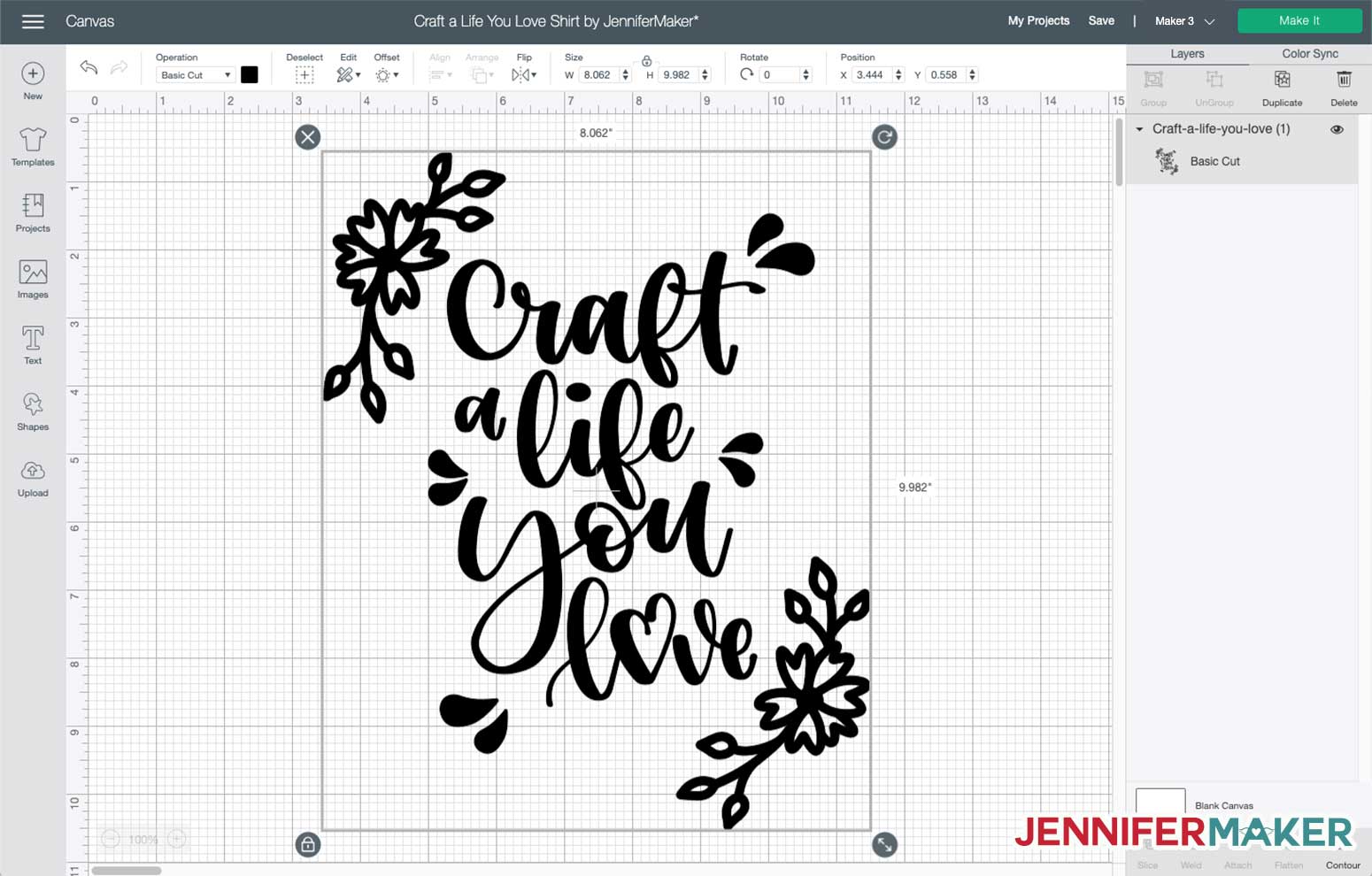
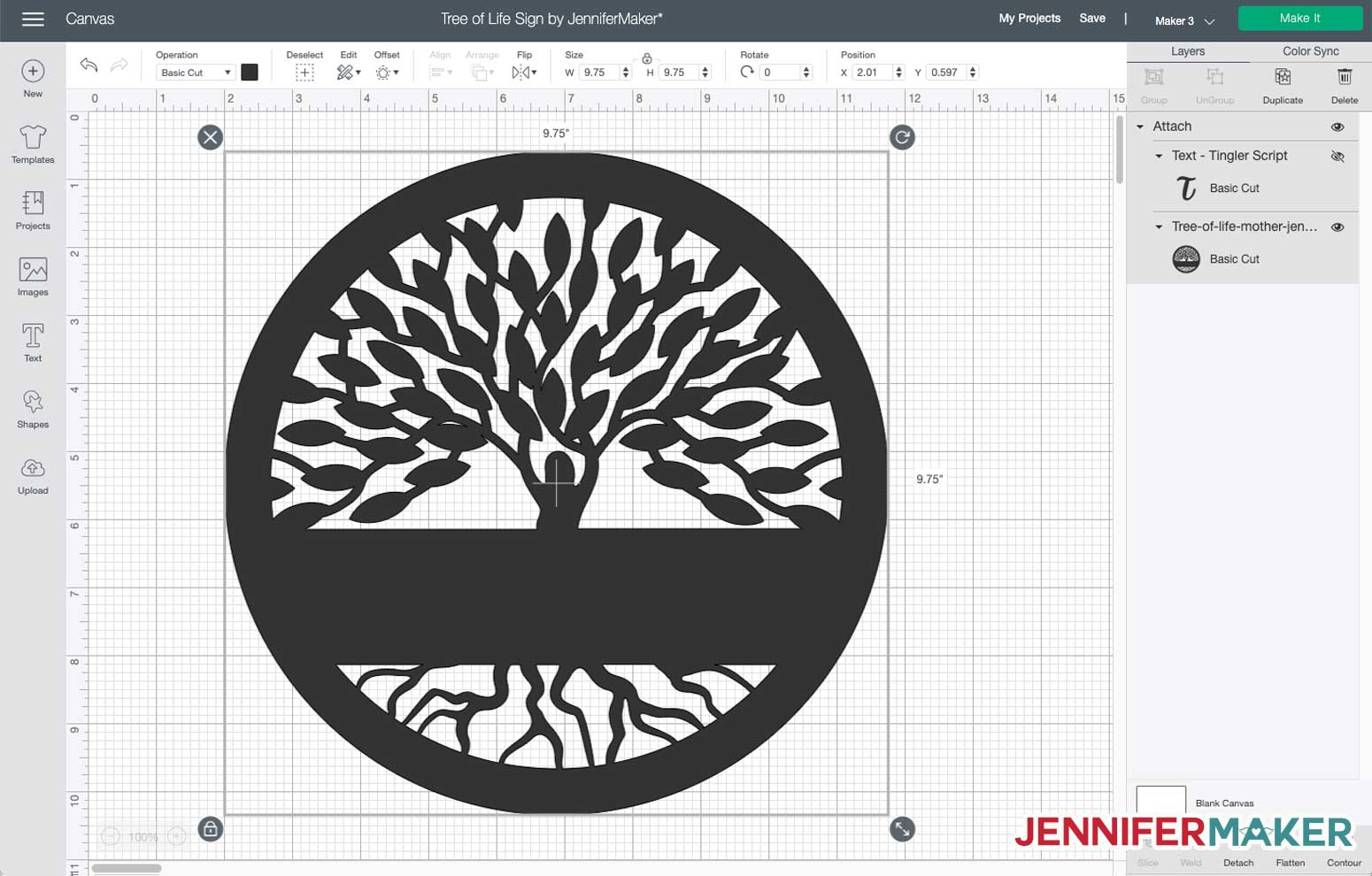
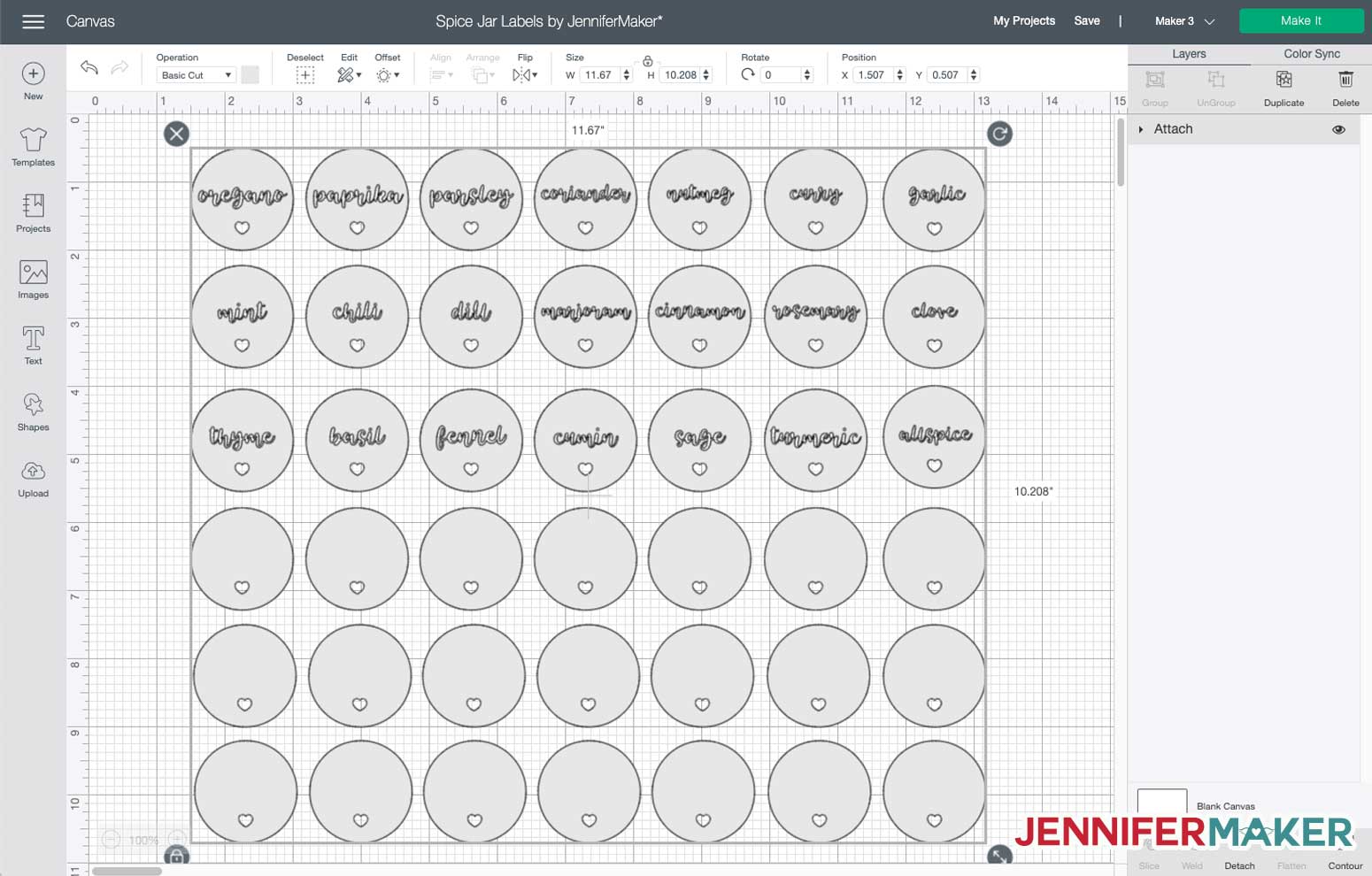
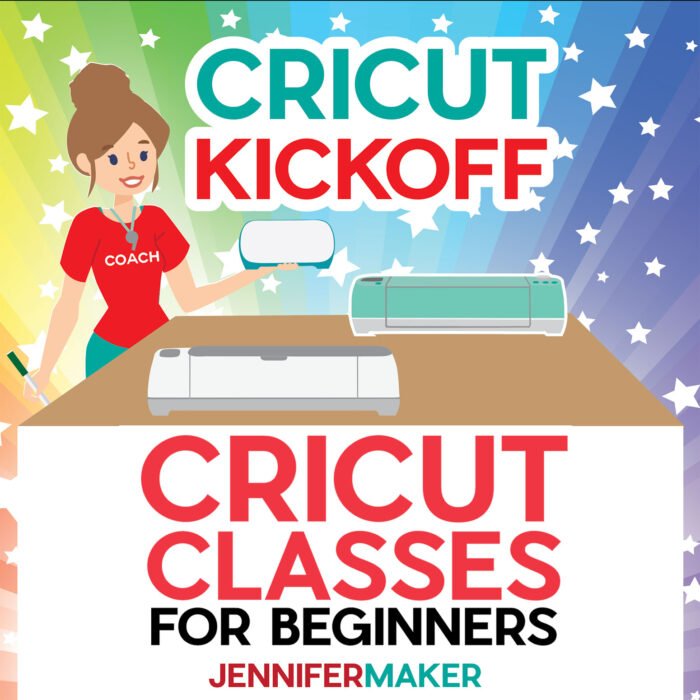

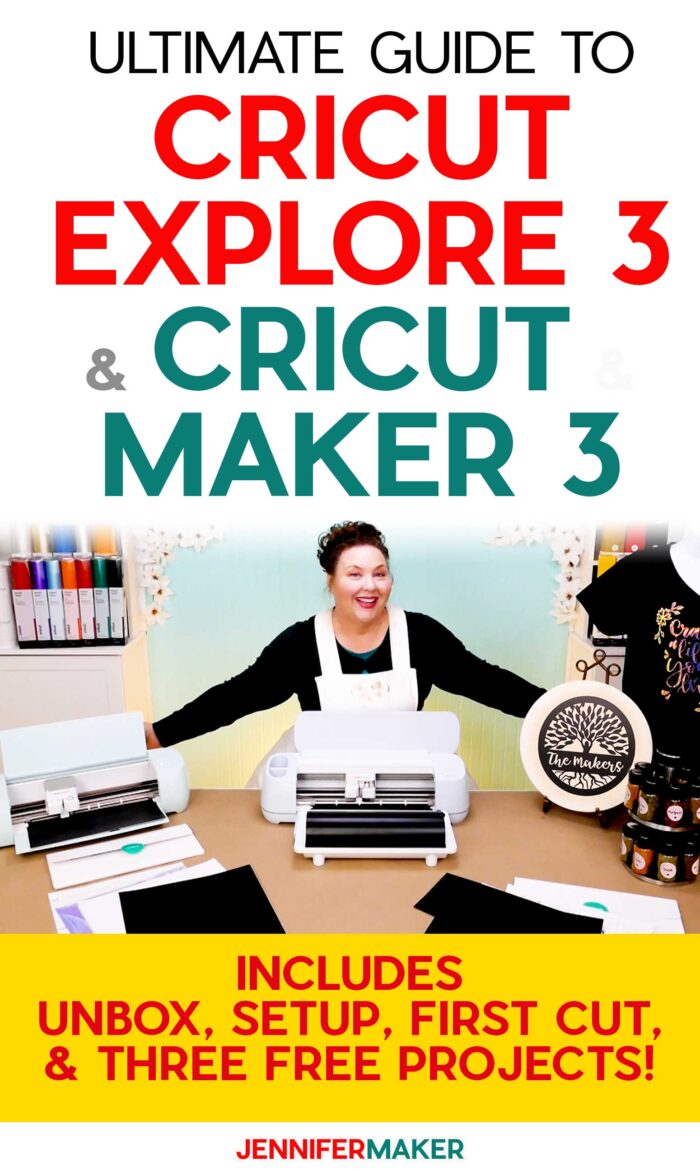

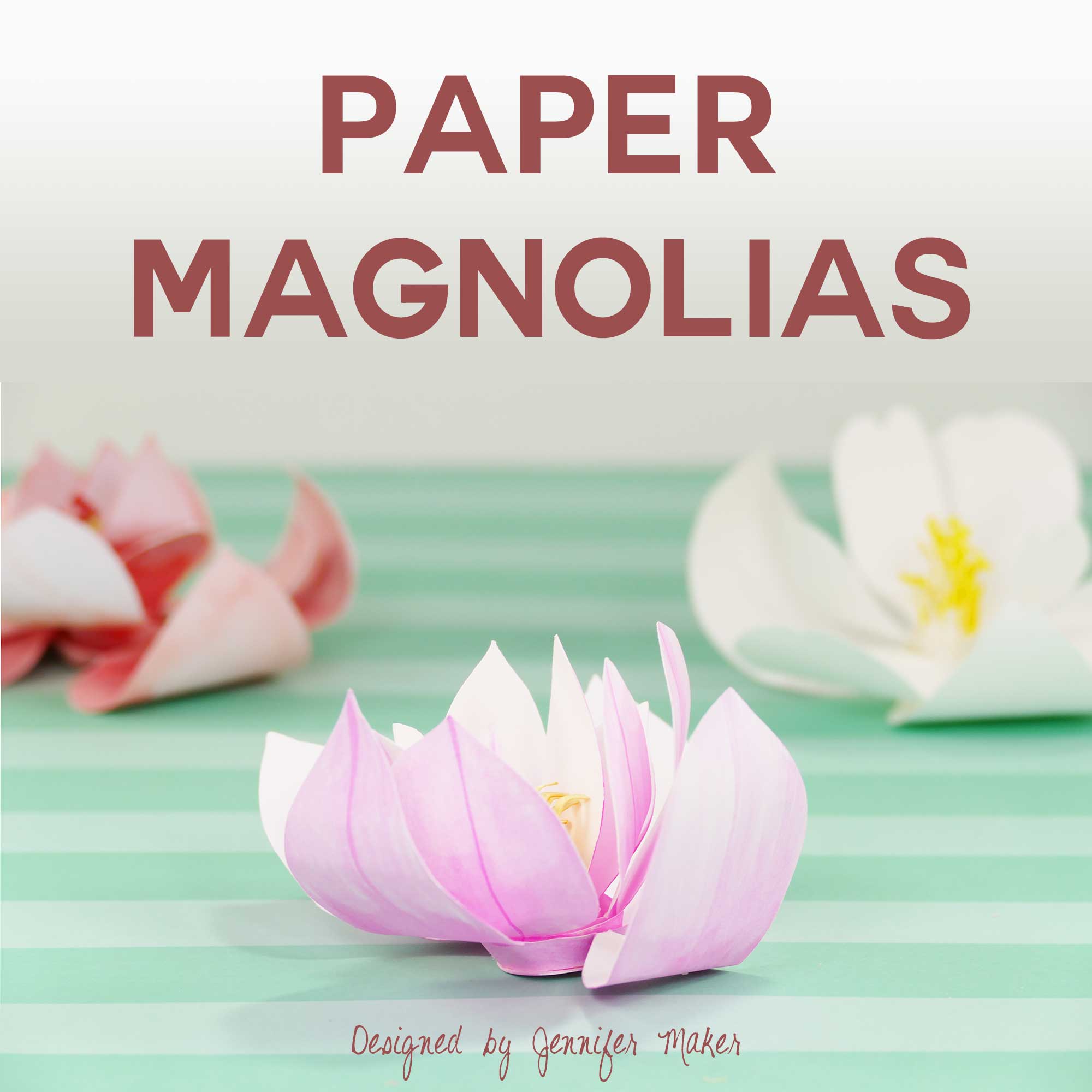

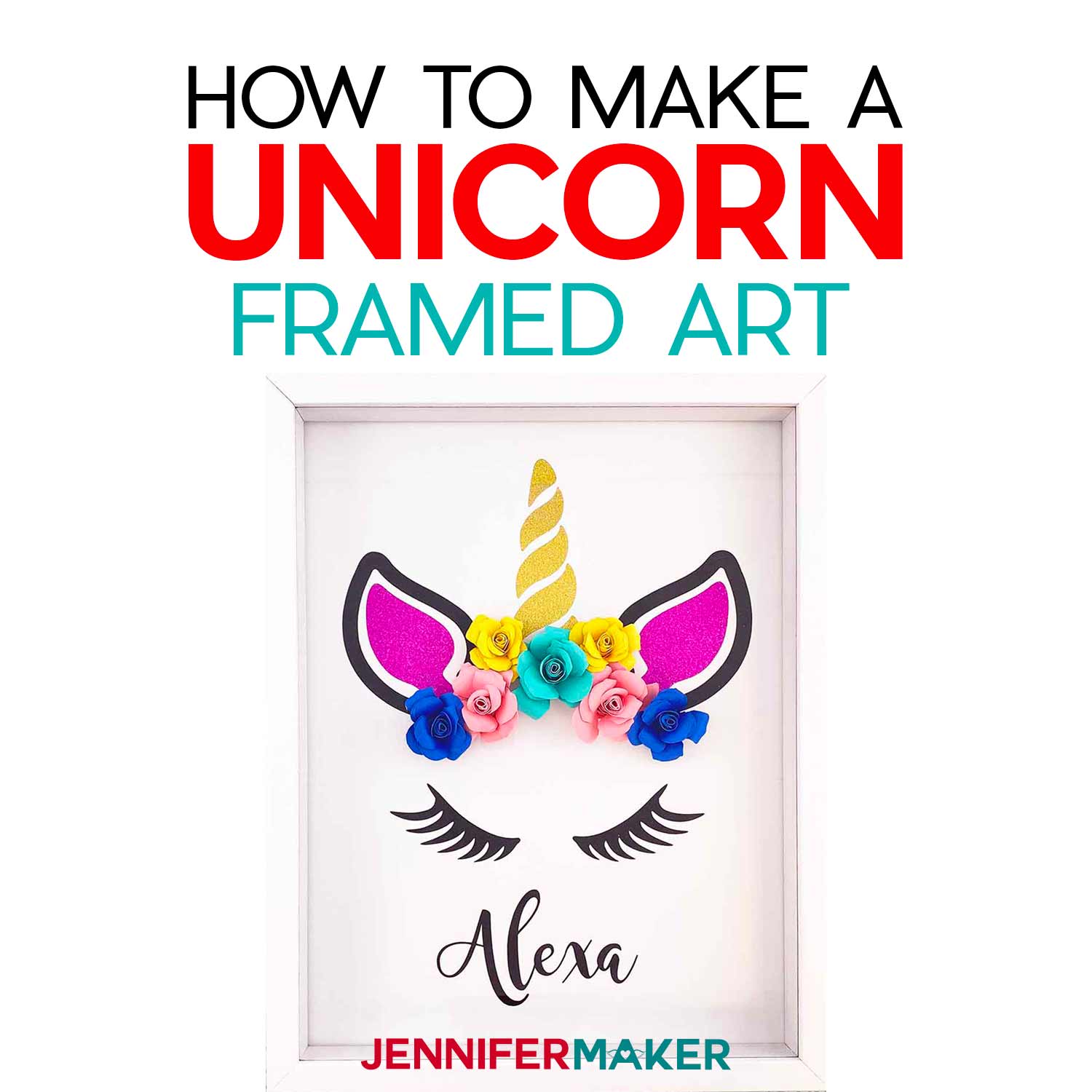


Thanks for letting us know about this exciting news. Cricut machines keep getting better and better.
My pleasure, Cindy!
When will
The cricut maker 3 and the easy mug press be available in Australia to buy ???
That’s a great question, Lesley! They will be at some point, but we don’t have that insider information as we only work with Cricut products and aren’t affiliated with them in any other way! You could get in touch with Cricut Customer Care directly and ask, though! 😍
With the release of the series 3 machines, has Design Space been enhanced as well?
Design Space is CONSTANTLY being enhanced, Jim! 😁
Omg…I am so excited and definitely will be getting the Maker 3! I have been waiting for Cricut to upgrade for longer cuts. It will be fantastic not having to use a mat. I see many more projects in my future as I was limited by size. Absolutely can not wait!!! Now all I want to know is will Cricut be making a machine much like the Glowforge?
Thank you Jennifer for this awesome informative review. I’m sold!
Since we aren’t affiliated with Cricut, other than we are all Cricut Fan-Girls and Fan-Boys, Shawn, we don’t know if something like a Glowforge is in their future! They don’t let us know what they have up their sleeves! Wouldn’t that be super if they did, though? 🙂
What colors are the new maker 3 going to come in
Only the colors that you see here, to begin with, Shannon! But Cricut usually branches out with additional colors fairly soon, so keep on the alert! 🙂
Excellent video (as usual)! Love the new machines.
Thank you, Lesley! They are incredible to watch!!! 🙂
Thank you for this great blog post about the new cricut products. Now i think i know all about it
Well, at least as much as WE know about them, Fabienne! As with any new product, we will ALL be learning for a time! 😁
what about cutting fabric with the new cricut explore3 and maker 3
We haven’t had a chance to try any fabric yet, Jeanette, but it’s on our list of “Things to Do!!” 🙂
Hi Jennifer, please can both machines cut edible papers like wafer paper and edible sugar sheets?
Please DO NOT cut out any edible, food product with a Cricut! You are putting the health of your family, and the warranty of your machine, at risk. If you really want your Cricut to help with that, you can use it to cut a stencil, and then use the stencil to cut out the food, as we did with Unicorn Tortillas! 🙂
I finally got me a maker lol. I had no idea a new one was coming out. I do appreciate you letting us know. I was actually quick enough today to get mystery box. I only manage every 3-4 months because they go so fast. Thanks for that notification too.
Since we aren’t affiliated with Cricut, other than using their products, Laura, we don’t always know when new products or Mystery Boxes are coming out, either! We try to share as much information as we can! 😁
Do you have a video on how to cut wood with the new Curcit 3
Not yet, Rosalind, but you never know what projects we will be working on so keep your eyes open! In the meantime, you can always take a look at our tutorial about How to Cut Wood Letters for some tips on cutting wood with a Cricut! 😄
Hi, great info…I am new and I want to cut fabric for applique and quilts…which Cricut do you recommend that I purchase. Thank you for your assistance.
Hi! The Maker, or Maker 3, with a is the best Cricut we know of for cutting fabric because you don’t need to “bond” the fabric. You can use it just as it is! But you can also use Explores, it just requires a bit more preparation. We have a blog post with information about cutting fabric that talks all about this! 😃
Hi Jennifer – first, let me say you are SO great and such a help especially to those of us who are fairly new. I’m signed up for your online classes! 🙂 My question is what are the differences between the Explore 2 and Explore 3. I see the new features but I really want to know what no longer works. If there is anything, that is. Thanks!
Everything that worked on the Explore 2 still works on the Explore 3, Tina! It’s just on steroids! 😄
You mentioned if there is not enough SMART material on the mat, it will not do the cut. This was the main selling point/game changer for me, but does it do it with regular vinyl on a mat?? I am worried I jumped too soon and bought it mainly for that reason, but I don’t plan on using Smart material until I have used up my hoards of regular vinyl and HTV. I already sold my maker 2 and bought my maker 3 at 12:01 EST time (hahah I am impatient) and now I am worrying I understood you (in your video) incorrectly. I already had an issue with it not taking my Work Lion mat… THANK YOU so much for your videos, advice, wonderful site, etc!!
The Smart Material doesn’t require a mat of any kind, Melissa! That’s why the Maker 3 is able to make longer cuts. But you can still use your existing hoard up! You will just need to place it on a Cricut Machine Mat before cutting, as you have always done, and will be limited to the length of your mat (either 12″ or 24″)! Wait until you see how FAST your new Maker 3 is! You will be very happy with it! 😍
I bought the maker 3 as soon as it came available. I was able to purchase it through the link you sent in your email. Can’t wait for it to get here.
The speed and precision are just amazing, Britney! 😍