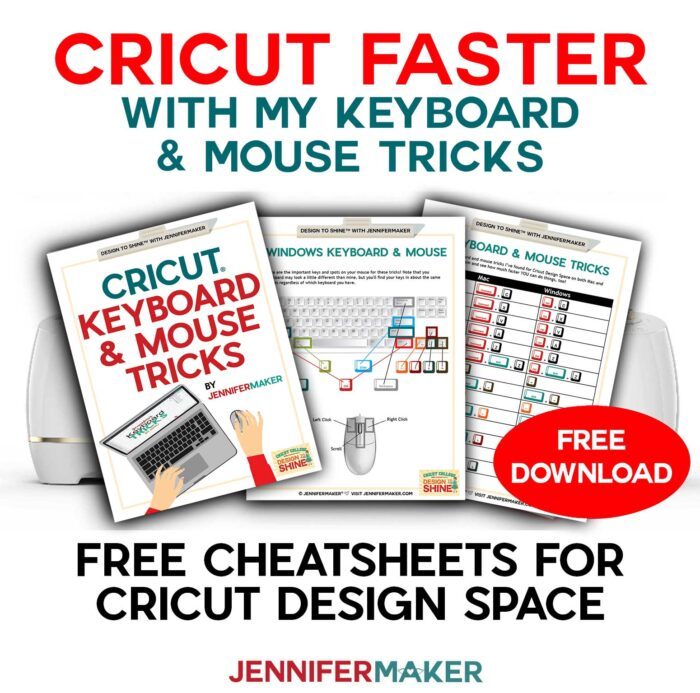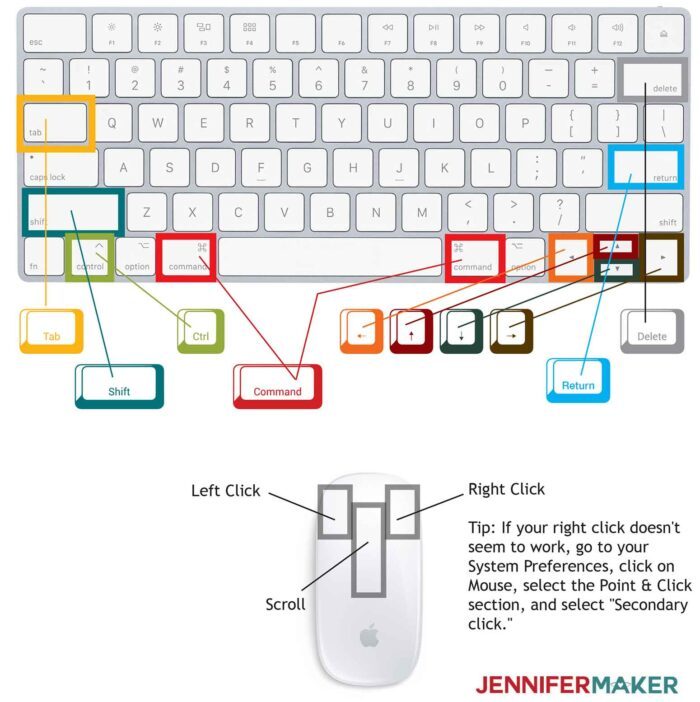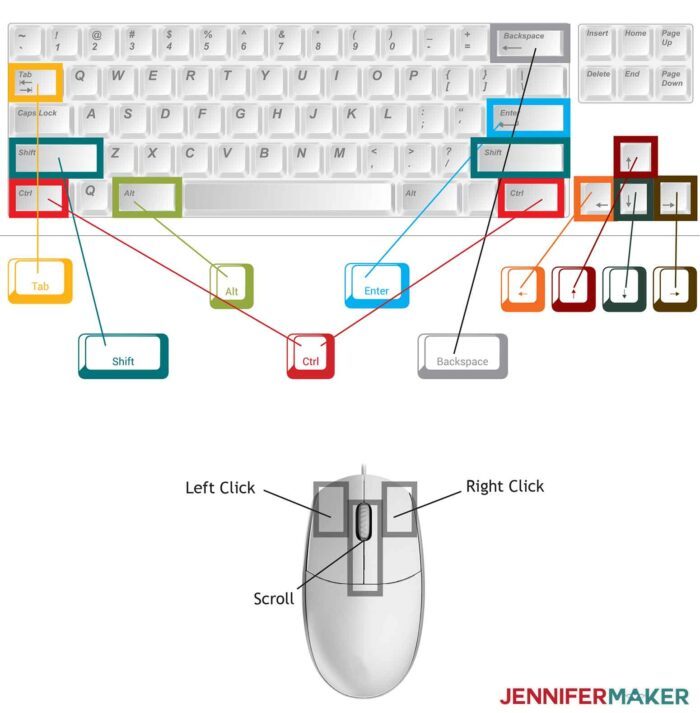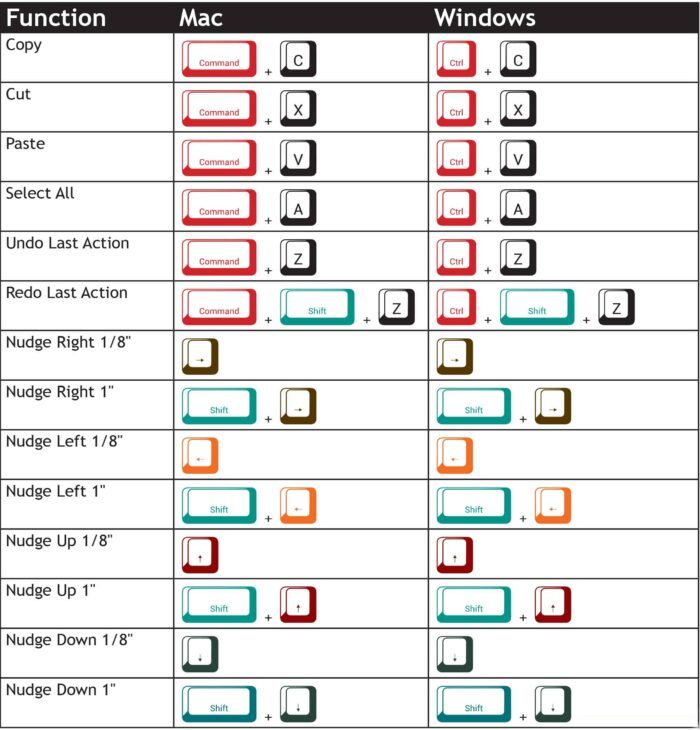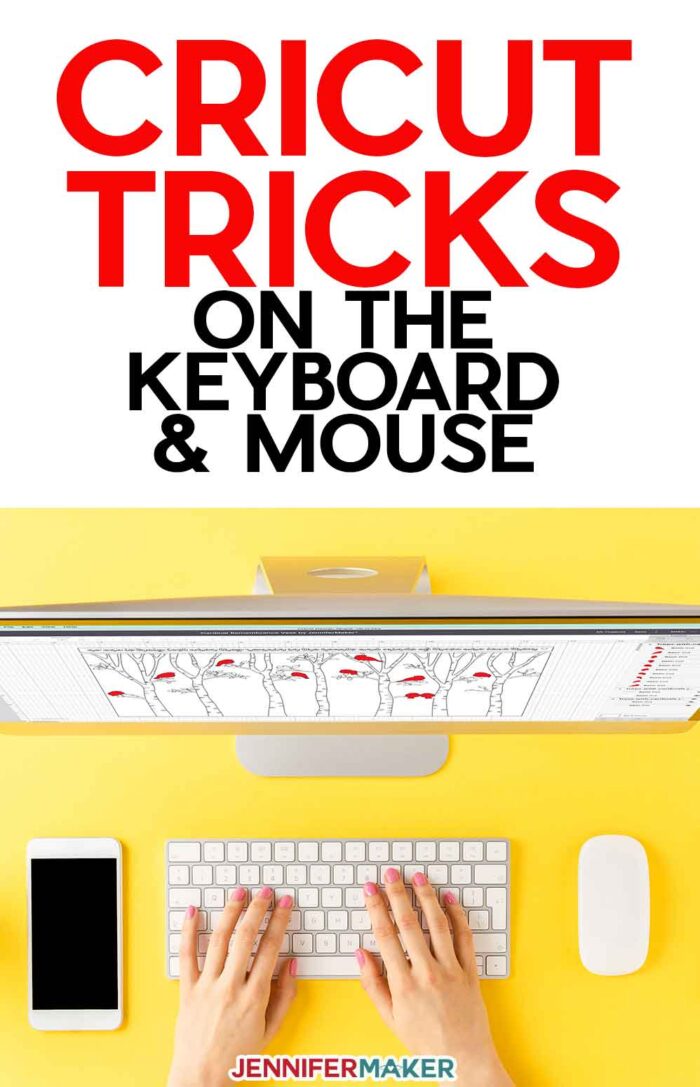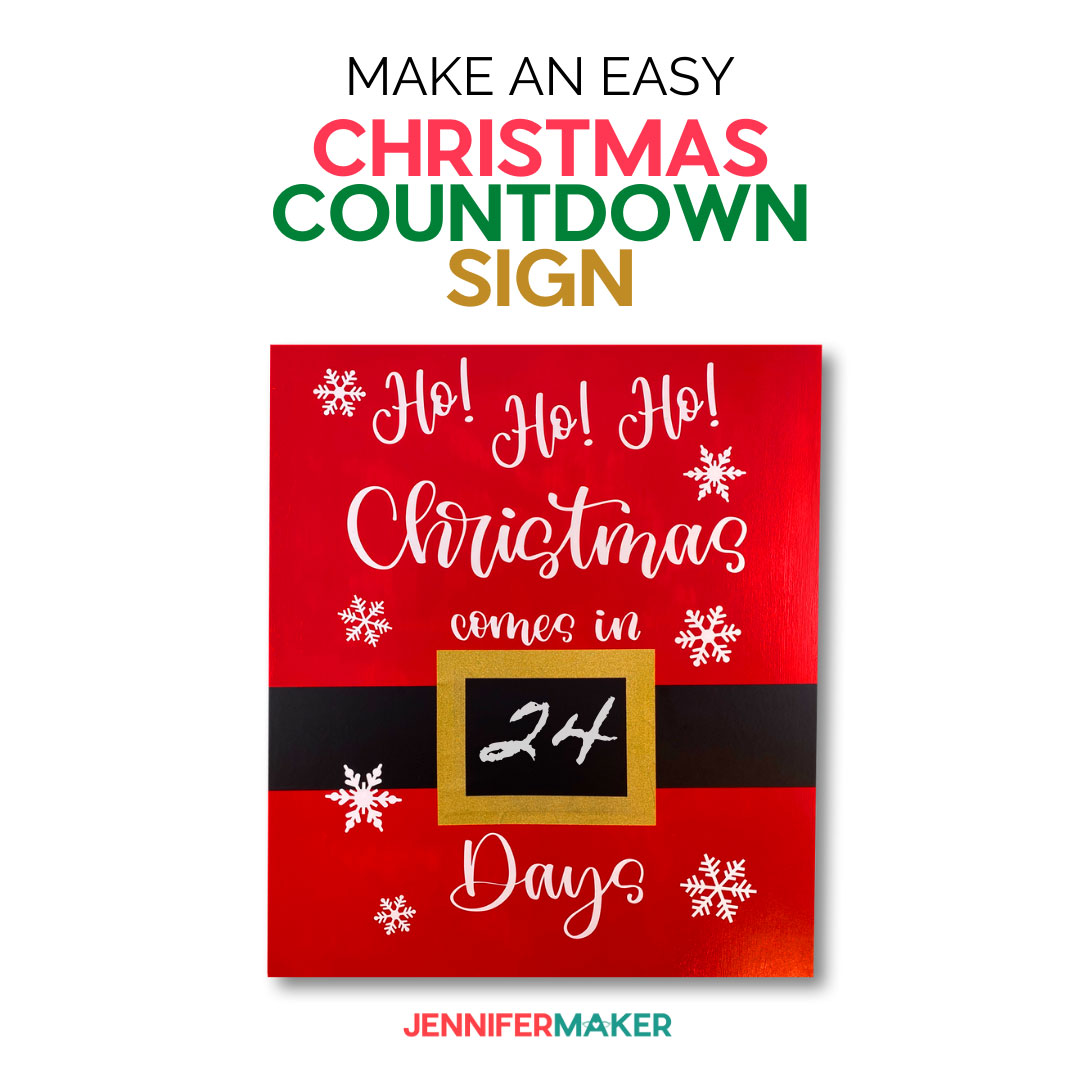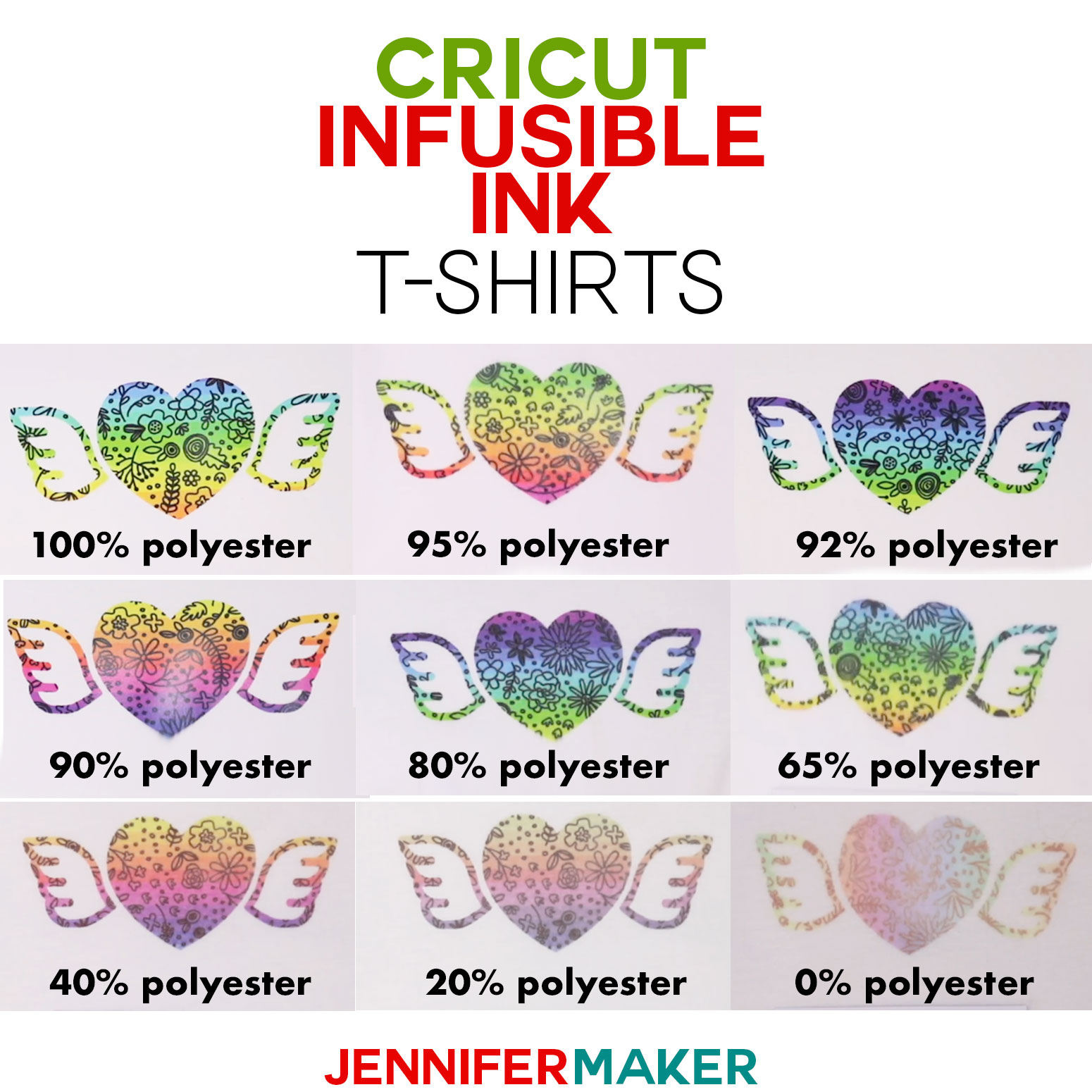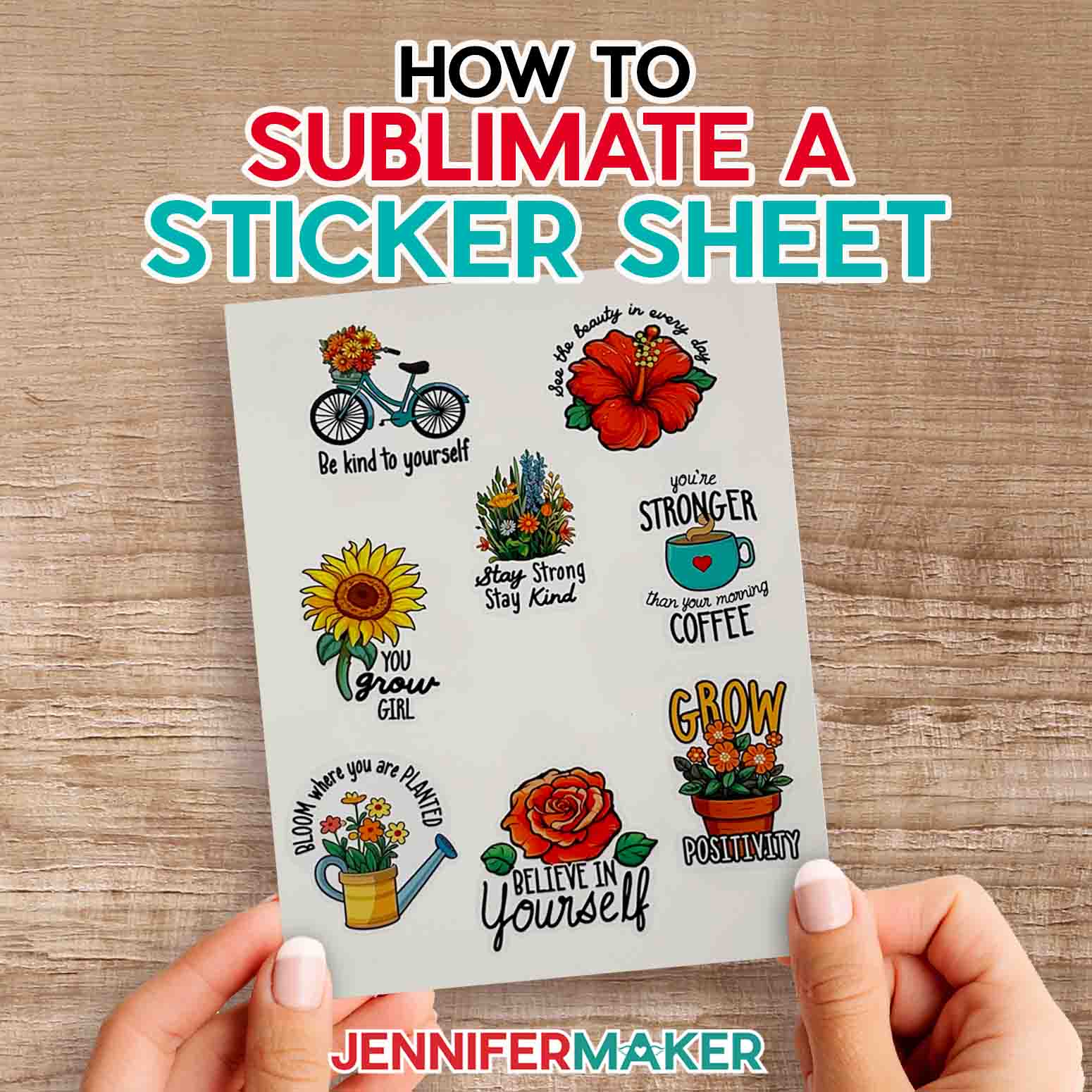Learn my favorite Cricut Keyboard Shortcuts and Mouse Tricks to speed up your designing!
I love Cricut tips and tricks, and I’m always look for ways to work smarter, not harder. One of the best ways to speed up your Cricut Design Space work is to learn the little-known keyboard shortcuts and various mouse tips. Keyboard shortcuts are “secret” combinations of keys that you can press to do things faster and easier. Cricut Design Space has keyboard tips that most people have no idea even exist. These aren’t published anywhere that I know of — I found them all through trial and error as a long-time keyboard shortcut user. Some are really obvious (like copy and paste), but others are less so. I find it MUCH faster to use a keyboard than a mouse, so whenever I can, I try different keyboard shortcuts to see if they allow me to do something faster. So in this post, I’m sharing all of my favorite Cricut tricks to speed things up with keyboard shortcuts and mouse tips … PLUS a free cheat sheet you can download and keep handy!
Cricut Keyboard Shortcuts
I always assumed everyone else knew these Cricut keyboards shortcuts, too, until one day I was watching someone at Cricut HQ pasting something into the Design Space canvas very rapidly using a keyboard shortcut (paste) and everyone watching was astounded that you could do that. It was then I realized that most end users were unaware of these tricks and this information needed to be shared with the world so they could do things fast, too!
To see what I mean by how amazing this can be, check out this short video where I show you that super-fast pasting trick and a bunch of other useful Cricut Design Space keyboard and mouse tricks:
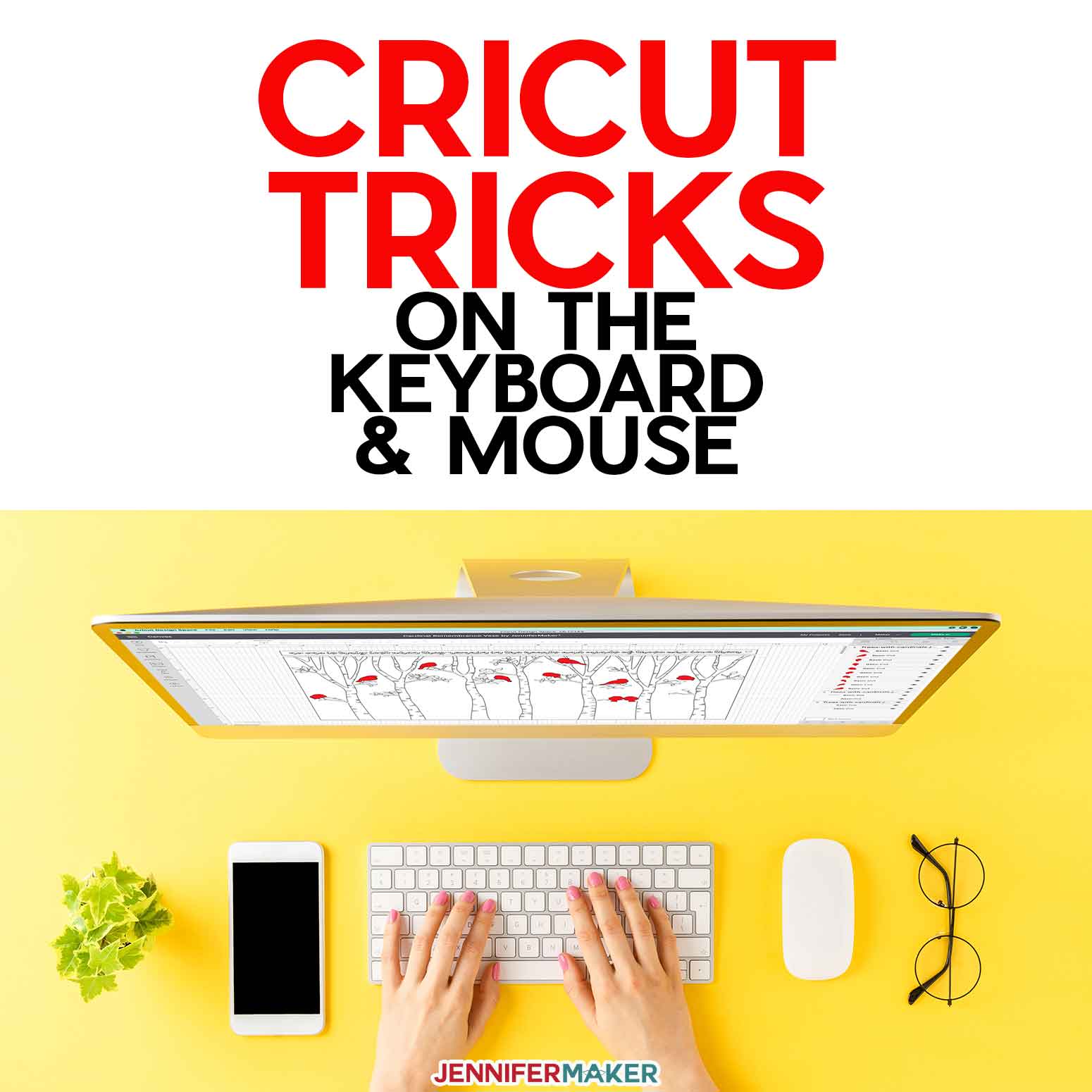
Before I share the keyboard tricks with you, let’s first go over where these magic keys are located on your keyboard. Let me show you the Mac’s keyboard and mouse first, and then the Windows keyboard and mouse.
Mac Keyboard and Mouse
Here are the important keys and spots on your Mac keyboard and mouse for these Cricut tricks! Note that your keyboard may look a little different than mine, but you’ll find your keys in about the same places regardless of which keyboard you have.
Windows Keyboard and Mouse
Here are the important keys and spots on your Windows keyboard and mouse for these Cricut tricks! Note that your keyboard may look a little different than mine, but you’ll find your keys in about the same places regardless of which keyboard you have.
My Favorite Cricut Keyboard Shortcuts and Mouse Tricks
Here are keyboard and mouse tricks I’ve found for Cricut Design Space on both Mac and Windows. Try them and see how much faster YOU can do things, too!
And there are more in the free printable at the bottom of this page, too!
More Keyboard Cricut Tricks
There are two special keys that are super useful for sizing and rotating. First, the SHIFT key. If you hold down the Shift key while you move something, you can keep it aligned along a horizontal or vertical axis — hold down the Shift key when you want to keep something straight. The Shift key is also great when you’re rotating and finding it hard to get something to rotate exactly 90° and be straight — hold down the Shift key as you move something to rotate it in perfect 22.5° increments.
Here’s another trick: The RETURN key on the Mac and the ENTER key on Windows can be used to enter information quickly. For example, you can type in a size field and press the Return or Enter key to input it immediately — no need to click elsewhere to “set” it. Just click, type, and press Return or Enter for fast work. You can then click Tab to move on to the next field just as fast.
It’s also really useful to know that the RETURN key on the Mac and the ENTER key on Windows can be used to create line breaks in text. Just click Text, type a line, then press either Return or Enter, and your cursor will go to a new line for more text.
Here’s another one involving the number keys: 123456789. First click on Shapes in Cricut Design Space, then press a number between 1-9 and a shape will appear on your Canvas. Press 1 for a square, 2 for a circle, 3 for a triangle, 4 for a diamond, 5 for a pentagon, 6 for a hexagon, 7 for a star, 8 for an octogon, and 9 for a heart.
Finally, you can use TAB key to go somewhere, and then use RETURN or ENTER key to execute it. For example, you can Tab and Tab to get to the Make It button, then press Return or Enter to actually Make It … all without using your mouse. It’s fast and easy! Next time you’re on a screen, try tabbing about and then press Return or Enter when you want to actually do a thing.
Missing Something in Cricut Design Space?
Is a button or menu item missing, or not matching up exactly with mine? Here are the possible reasons why you may be seeing something different and what you can do about it!
DIFFERENT COMPUTER OR OPERATING SYSTEM
Macs and Windows computers use different keystrokes to do different things. Also, some older computers and operating systems may not be able to do all things.
DIFFERENT KEYBOARD
Some keyboards put the keys in different spots—usually the only keys that move about are the arrow keys, however. Sometimes the arrow keys are missing entirely!
DIFFERENT MOUSE
If you use an Apple Magic Mouse, you won’t see a physical wheel on the top at all but it will still scroll if you slide your finger up and down the top-middle area.
DIFFERENT DESIGN SPACE VERSIONS
Check to see if you have the same version that I do by going to the Account menu and choosing What’s New. Update your version at design.cricut.com to get the latest software! Also be aware that as new versions come out, Cricut may remove or add shortcuts.
DIFFERENT SETTINGS
Find the Settings under the Account menu in the upper left corner of Cricut Design Space and experiment with different settings.
NEED MORE HELP?
Join me and our fellow Cricut crafters in our friendly group to get more help! You’ll find us at jennifermaker.com/cricutcrafters — see you there!
Click below to get my free printable Cricut Tricks Cheat Sheet:
Did these Cricut Tricks and Keyboard Shorcuts help you out? Let me know — I love to know I’ve helped you! You can share your success in our Facebook group or tag me on social media with #jennifermaker.
Love,