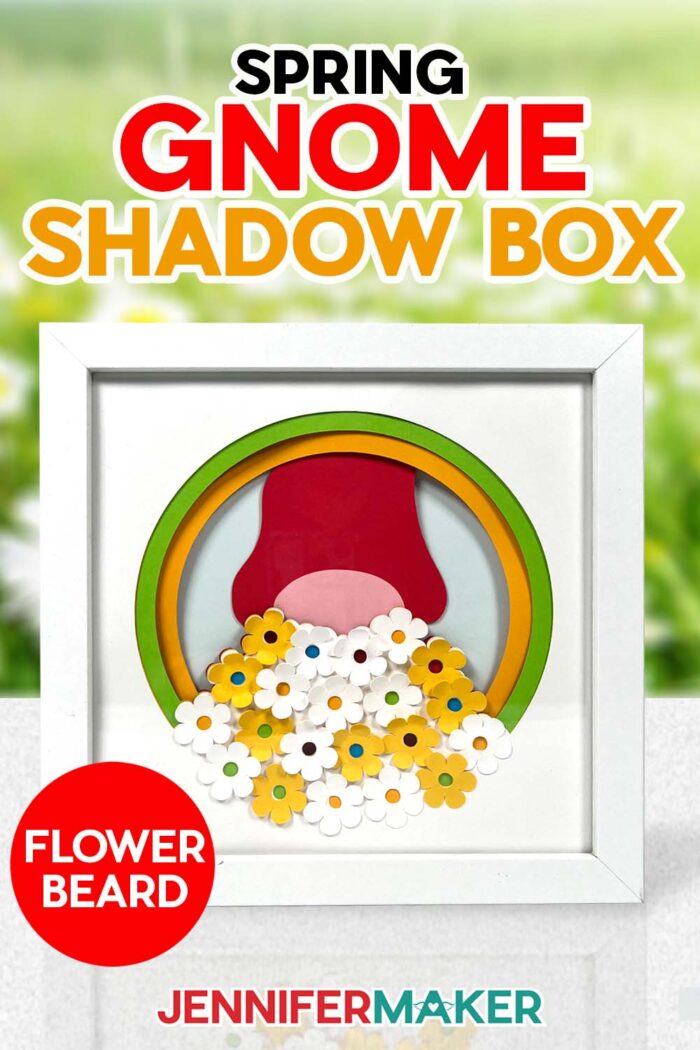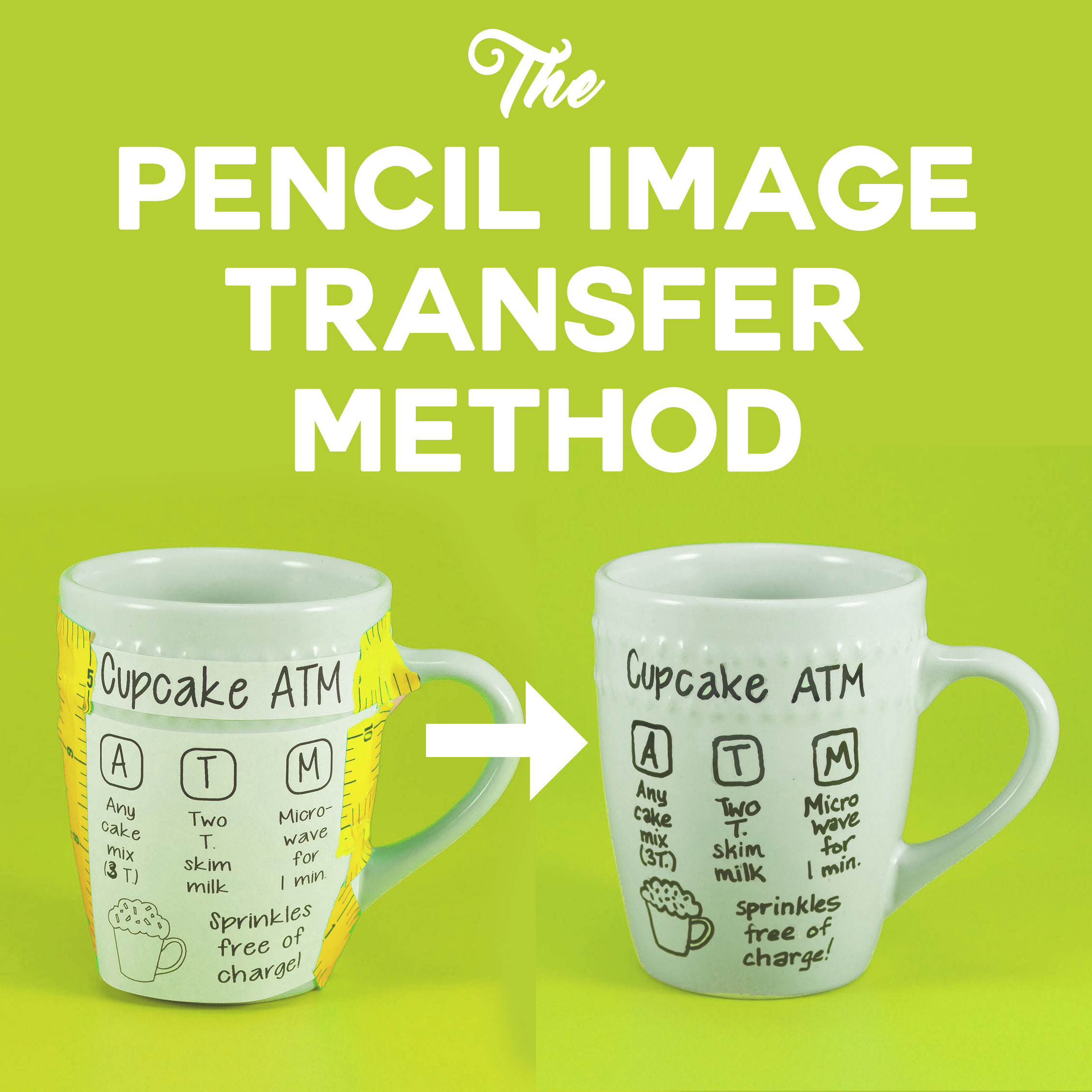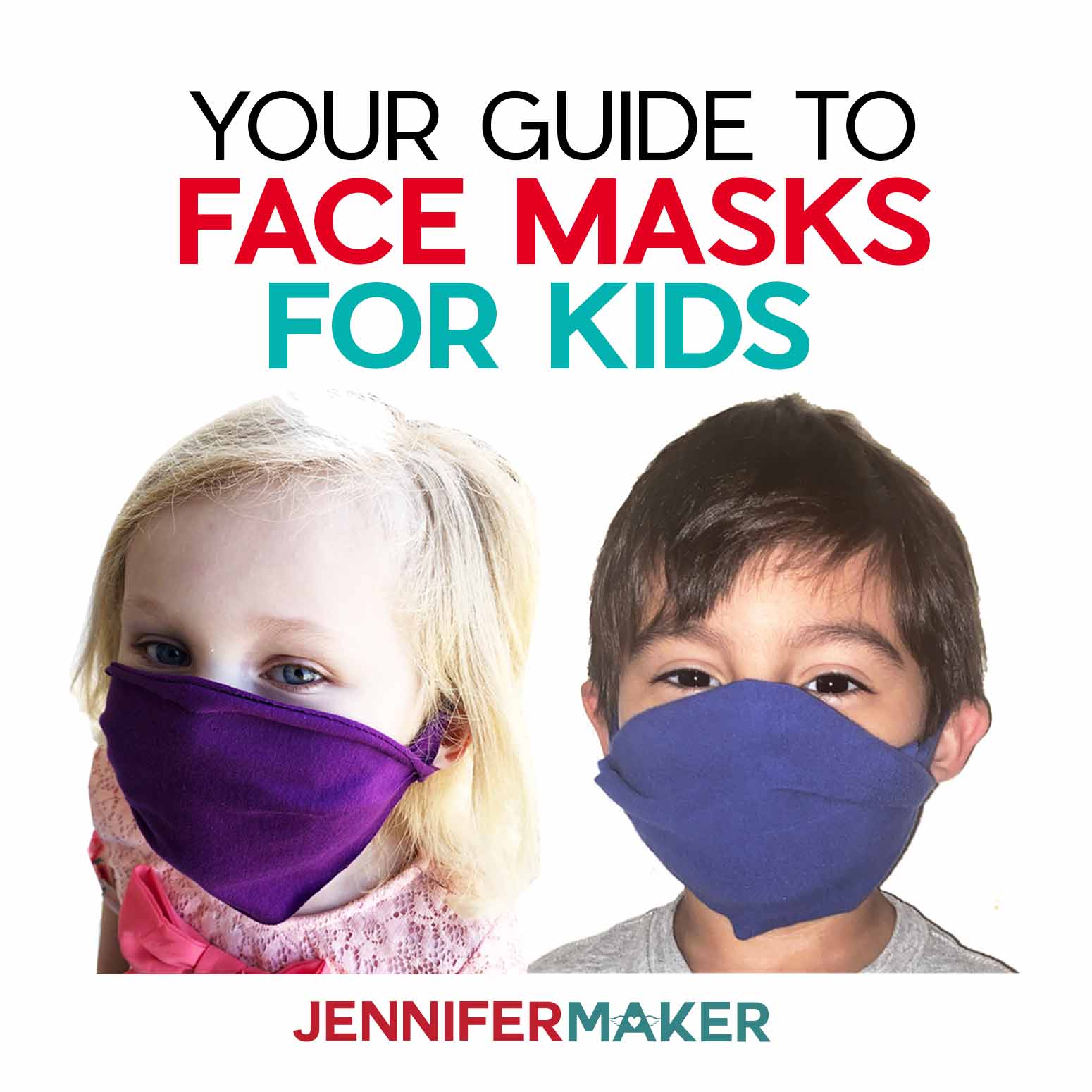Learn how to cut, layer, and assemble your own spring gnome!
Some of my favorite papercraft projects are layered shadow boxes! A lot of you liked my winter gnomes, so here’s a cute looking spring gnome to brighten up your decor! He’s a fun way to practice cutting details and mixing up your adhesives to vary the depth between your shadow box layers! Plus, I have a quick tip on how to add a little dimension to simple paper flowers. Happy spring!
My spring gnome uses the same techniques as my original winter designs, so you can watch the full step-by-step layered gnome shadow box tutorial for extra tips:
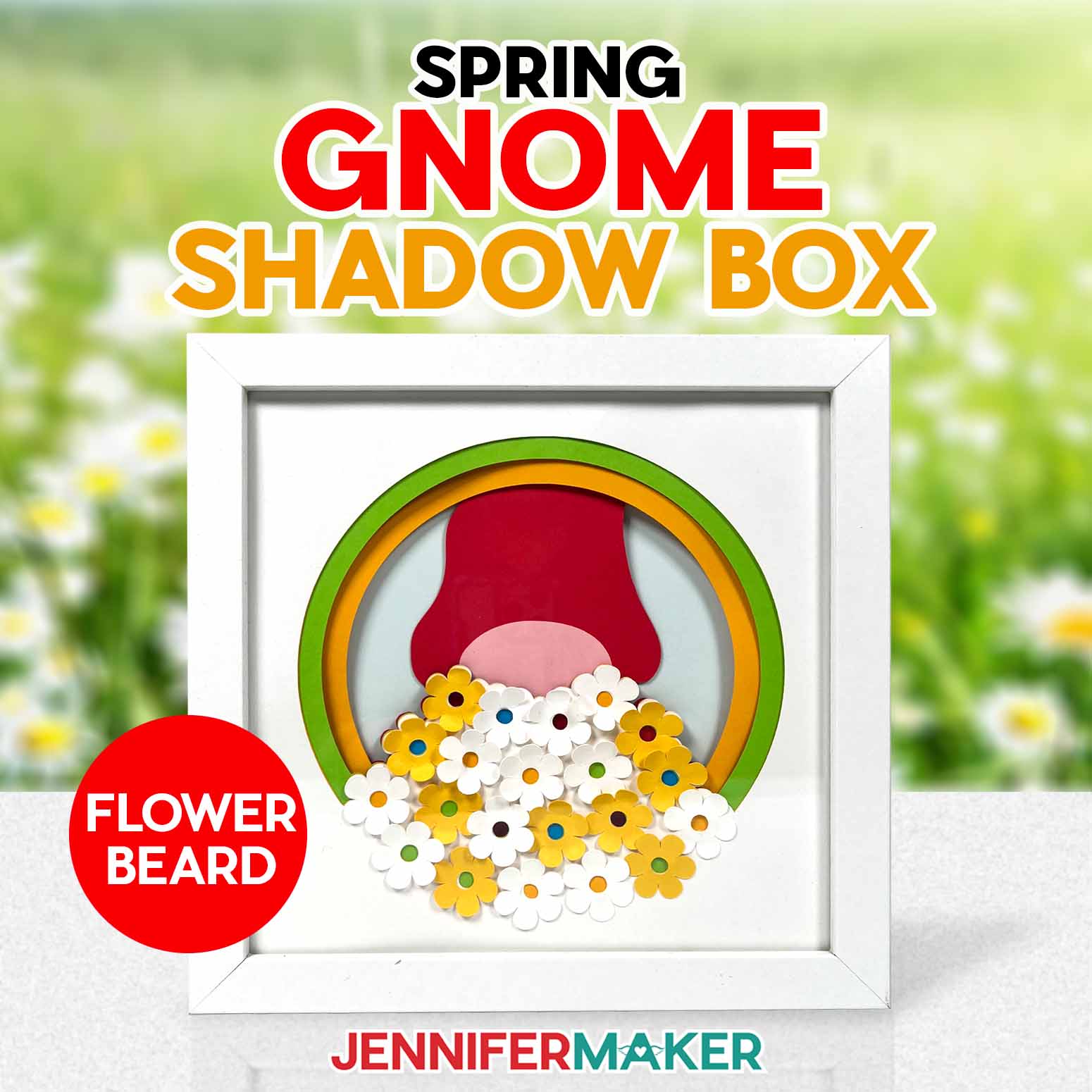
Gnomes are really popular in crafting and I can see why: they’re just so CUTE! I like designing gnomes with fun beards, so my new version has on his spring attire: a flower beard!
I made my spring gnome with plain cardstock in bright colors, but you can experiment with other colors, or even patterns. This shadow box would be a great gift for any garden gnome fan, because you can use their favorite colors!

I prepared my files in Cricut Design Space and cut the pieces with a Cricut Maker 3 to cut all my materials, but you could use an original Cricut Maker, a machine from the Cricut Explore series, a Cricut Venture, or a Joy Xtra. A green StandardGrip machine mat works well for the plain cardstock. Our usual papercrafting tools will help, too! Then I’ll show you how to put the layers together using the best adhesive choices for the depth you want between different layers. Plus, a few tips on working with the shadow box frame!
Let me show you how easy it is to make a spring gnome layered shadow box! This post contains some affiliate links for your convenience (which means if you make a purchase after clicking a link I will earn a small commission but it won’t cost you a penny more, there is no additional cost)! Read my full disclosure policy.
Materials to Make A Spring Gnome Layered Shadow Box
- Plain Solid Core 65 lb Cardstock 8.5″ x 11″ – use the colors you like for any theme, like Easter gnomes!
- 8″ x 8″ Shadow Box White Frame
- Adhesive Foam Dots or Squares
- Craft Glue
- A way to cut your materials – I’m using the Cricut Maker 3 but you can also use the original Maker, an Explore series machine, the Venture or Joy Xtra.
- Cricut Green StandardGrip Machine Mat 12″ x 12″ (remember to put paper with a fancy side right side up!)
- Scraper Tool – one of my favorite tricks of the trade to remove small pieces stuck to the mat
- Spatula
- Measuring Tape
- Isopropyl Alcohol
- Lint Free Cloth
- Weeding Tool – optional
- Design #596 (My free SVG/DXF/PDF design files are available in my free resource library – get the password by filling out the form at the bottom of this page

How to Make Your Own Layered Spring Gnome Shadow Box

Spring Gnome Shadow Box
Make a Spring gnome shadow box with a cute flower beard!
Materials
Tools
Instructions
STEP 1: GET MY FREE SPRING GNOME SHADOW BOX DESIGN
First, download my Spring Gnome design from my free library – look for Design #596. Alternatively, you can use the Save This Project form near the top of this post and the design link will be emailed to you.
There are DXF and SVG versions to use with a cutting machine, our you can use the PDF to cut the pieces by hand. I'll use a Cricut Maker 3, but you can also use an original Maker, an Explore series, a Venture, or Joy Xtra.. If you want to use different materials for the layers, there are more details in my Layered Gnome Shadow Box tutorial.
TIP: If you’re not sure how to upload, go to jennifermaker.com/svgs to learn how to unzip and upload SVG files.
STEP 2: PREPARE YOUR SPRING GNOME SHADOW BOX DESIGN
I used plain cardstock in these colors:
Layer 6 (background) - White Cardstock
Layer 5 (silhouette) - Red Cardstock
Layer 4 (circle) - Orange Cardstock
Layer 3 (beard base) - Blue Cardstock
Layer 2 (beard middle) - Green Cardstock
Layer 1 (beard top, hidden) - Orange Cardstock
Layer 0 (frame) - White Cardstock
Nose and flowers - Plain Cardstock in pink, white, and yellow
CRICUT DESIGN SPACE
- Open Cricut Design Space and click “New Project.”
- Click “Upload” and then “Upload Image.”
- Click “Browse.”
- Select the SVG file.
- On the Prepare to Upload screen, it will say “Cut image” with the design preview.
- Click “Upload.”
- Find your design in Recent Uploads and add it to the Canvas.
NOTE: The design is set up to fit the 8” x 8” shadow box in my materials list. I don’t recommend reducing the size of the file, as some of the pieces are very intricate and won’t cut well at a smaller size. You can, however, enlarge your design to fit in a larger square shadow box if you’d like. Open the back of your shadow box and use a tape measure or ruler to measure the opening for your design. Keep the lock icon closed and adjust the Width.
TIP: The numbers at the bottom of most layers help with the layering but will be hidden - Make sure the correct machine is selected in the top right.
- Click “Make.”
- If prompted, click "On Mat," choose your mat size, and click “Confirm.”
- On the Prepare Screen, set the Material Size to match each paper you’re using.
- Select the first mat again and click “Continue.”
CUTTING
- On the Make Screen, set the first mat to match your material. Not all machines cut the exact same way, but I got the best results for plain 65 lb cardstock: “Light Cardstock - 60 lb” with “Default” pressure on a green StandardGrip Mat
- Place your first mat’s material face up on a green StandardGrip machine mat.
- Use a brayer to adhere it well.
- Check that your Fine-Point Blade is clean and in the clamp.
- Press the flashing “Load/Unload” button to load the prepared mat into your Cricut.
- Press the flashing “Go” button to begin cutting.
- When it has finished cutting, check that the cut is complete. If not, press the “Go” button again to make another cut in the same design.

- When the cut is complete, unload the mat, flip it over onto your work surface, and roll it back to release the paper.A spatula helps lift delicate areas
- Place the pieces face up in the correct orientation so they’re easier to assemble.
- Use a scraper to remove cutouts left on the mat.
- Follow the steps above to cut the other layers.
STEP 3: ASSEMBLE YOUR LAYERED GNOME
- Arrange the layers face up in the correct order, the numbers help.

- Place the stack face down.
- The shadow box frame helps with alignment, so have that open and face down, too.
- Flip the Layer 6, the background, over so it’s face up and put it in the frame.

- Add adhesive foam squares to the back of the next layer, 5.

- Use a weeding tool or tweezers to remove the protective papers.
- Flip Layer 5 over, line it up on Layer 6 and press it in place, using the frame’s edges for alignment help.
NOTE: Layers 4 and 3 get attached the same way. Place adhesive foam around the sides and on large middle pieces. Stagger them to make the result even. Use the frame’s edges to keep everything lined up. - Add Layer 4 on top of Layer 5.

- Add Layer 3 on top of Layer 4.

- I don't want a lot of space between the beard layers, so I used good-quality craft glue for the next layers instead of the adhesive foam. Put lines of glue all over the back of Layer 2, being sure to get between small cutouts but not so close the glue will squish out.
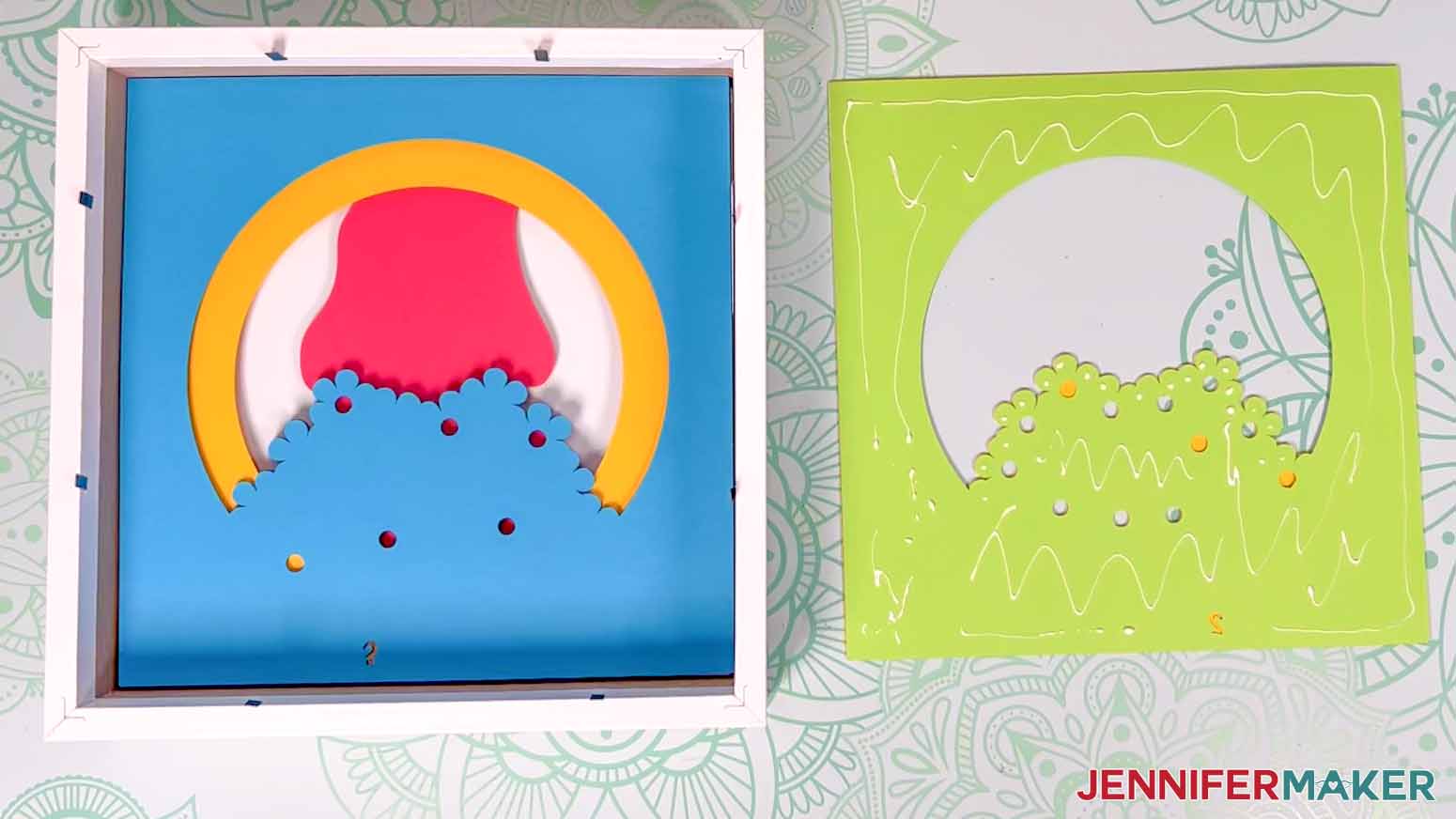
- Add Layer 1 using glue.

- Add the top unnumbered layer using glue.

- Use glue to attach the nose in place, tucking it underneath the flowers.
- Using a scraper, curl the flower petals up.

- Using the precision glue tip, add glue around the center circle on the back of a flower.

- Place the flower over one of the cutout holes in the beard.
- Add the rest of the flowers the same way, alternating colors and placing them in the pattern you like.
- Let it dry.
- Use a weeding tool to gently lift the layers out of the shadow box.
- If the front is glass, use rubbing alcohol and a lint-free cloth to clean it.
- Lower the assembled layers into the shadow box.
- Add the backer with any hanging hardware oriented correctly.

Notes
Finished size 8" x 8"
Answers to Your Questions About Making a Layered Spring Gnome Shadow Box
Q: How many layers should a shadow box have?
A: You can use just a few or many layered paper pieces, depending on the design and depth of the shadow box display case.
Q: Can I cut this project on a Cricut Joy?
A: This design is pretty big for a Joy, but the Joy Xtra can cut these SVG shadow box designs!
Q: What kind of paper do I use for the SVG cut file?
A: You can really use any 65 lb or higher cardstock to make a layered spring gnome beard shadow box — it’s your choice which different colors and textures you want to use.
Q: Do you have other gnome craft projects?
A: Yes, you can make a gnome money cake, gnome doormats, sublimation door hangers, candy crafts, and greeting cards with a similar look!
Q: What if my shadow box frame is dirty?
A: First, try cleaning the glass with rubbing alcohol and a lint-free cloth. If the dirt doesn’t come off, you may have received a defective product. Contact the seller’s customer service team or returns department within the period of time available for returns.
Q: How do I keep my layers stuck together?
A: I used a combination of craft glue and double-sided foam in different areas of my spring gnome layered shadow box design.
Q: My cardstock keeps ripping on the intricate cuts. What can I do?
A: Be sure you’re using a clean and sticky machine mat, good-quality cardstock, and a clean blade. See my Cricut Cutting Problems post for all the tips I use to get clean cuts every time.
Q. Do I have to use a Cricut?
A: No! My capable design staff and I always include several versions of each digital item. If you have a Silhouette Cameo, which uses Silhouette Studio, you can use the DXF cut files in Silhouette Basic Edition. If you have upgraded to Silhouette Designer Edition, Designer Edition Plus, or Business, you can use the SVG file. If you don’t have a cutting machine, you can print and then cut out my digital download PDF files, too, and then use scissors or a craft knife to cut out your pieces. The ZIP file in my resource library includes these file types and more! You can also use Design Space on a mobile device.
Q: Where can I buy a shadow box frame?
A: Frames are available at many craft stores and online, many with free shipping. I have a link in my list above!
Get my free SVG file to create a layered spring gnome shadow box!
I love seeing what you make with my designs and how you use them! Please share a photo of your spring gnome shadow box in our Facebook group or tag me on social media with #jennifermaker.
Love,
Want to remember this? Save this Spring Gnome Layered Shadow Box Tutorial to your favorite Pinterest Board!