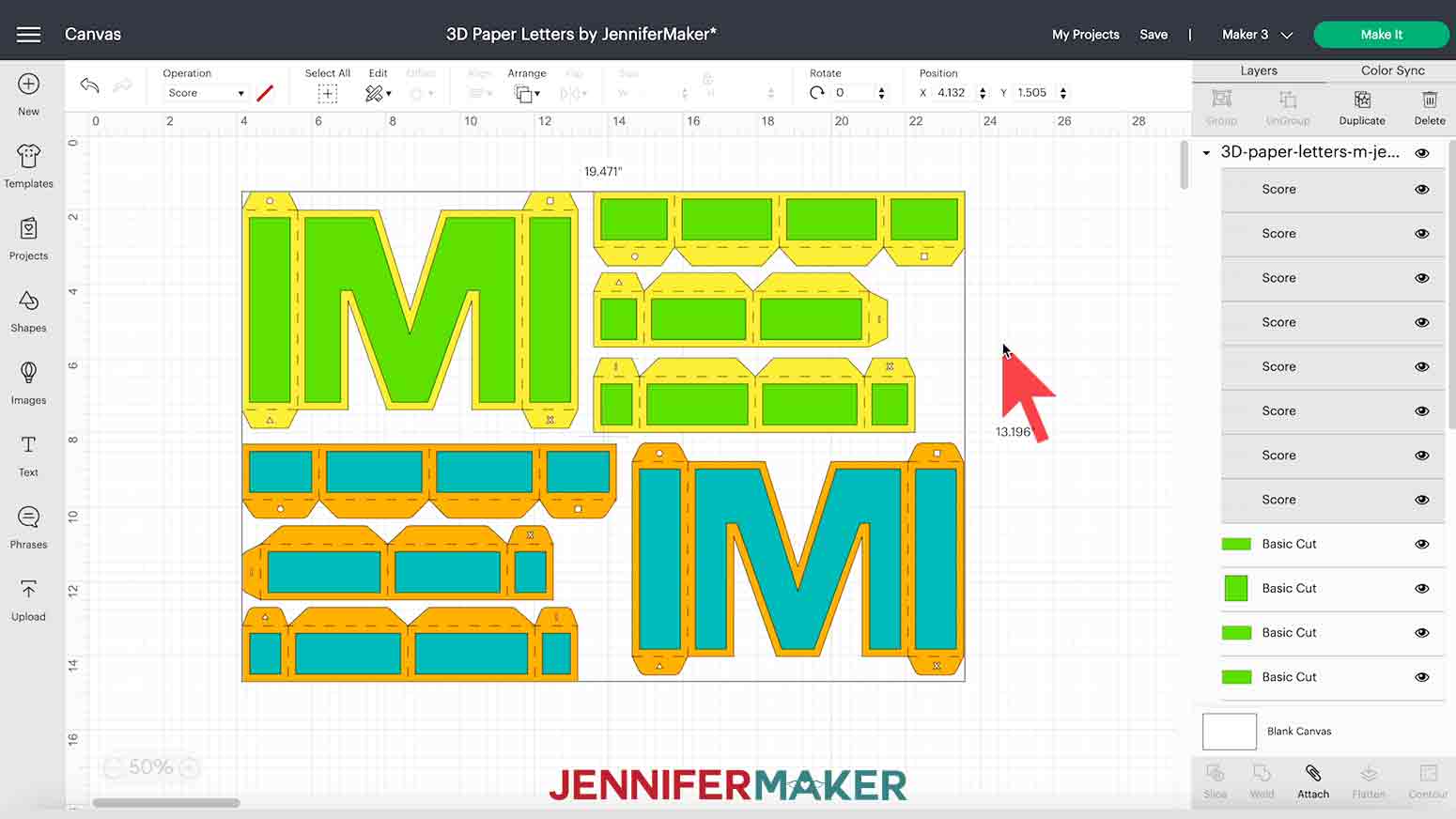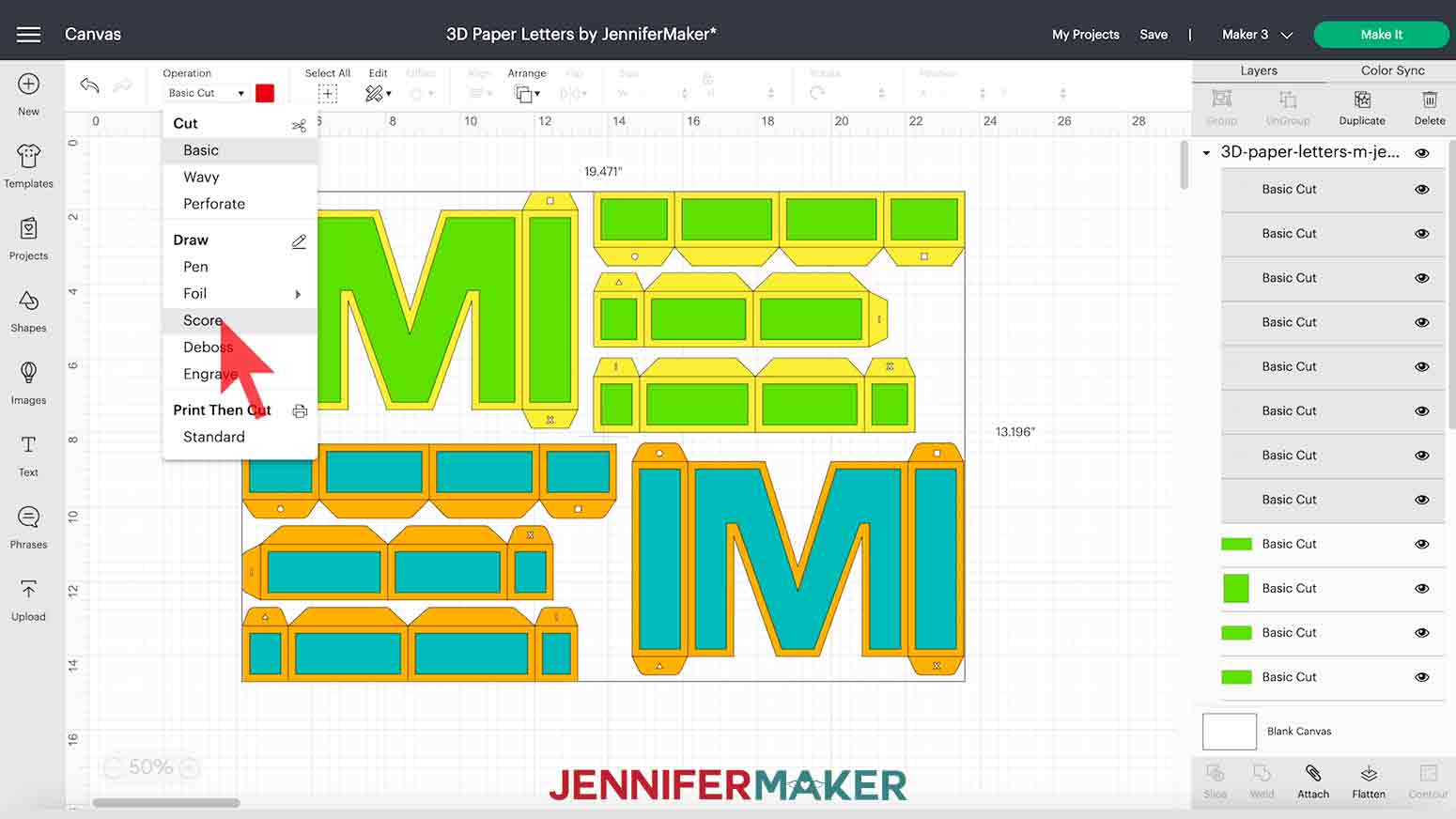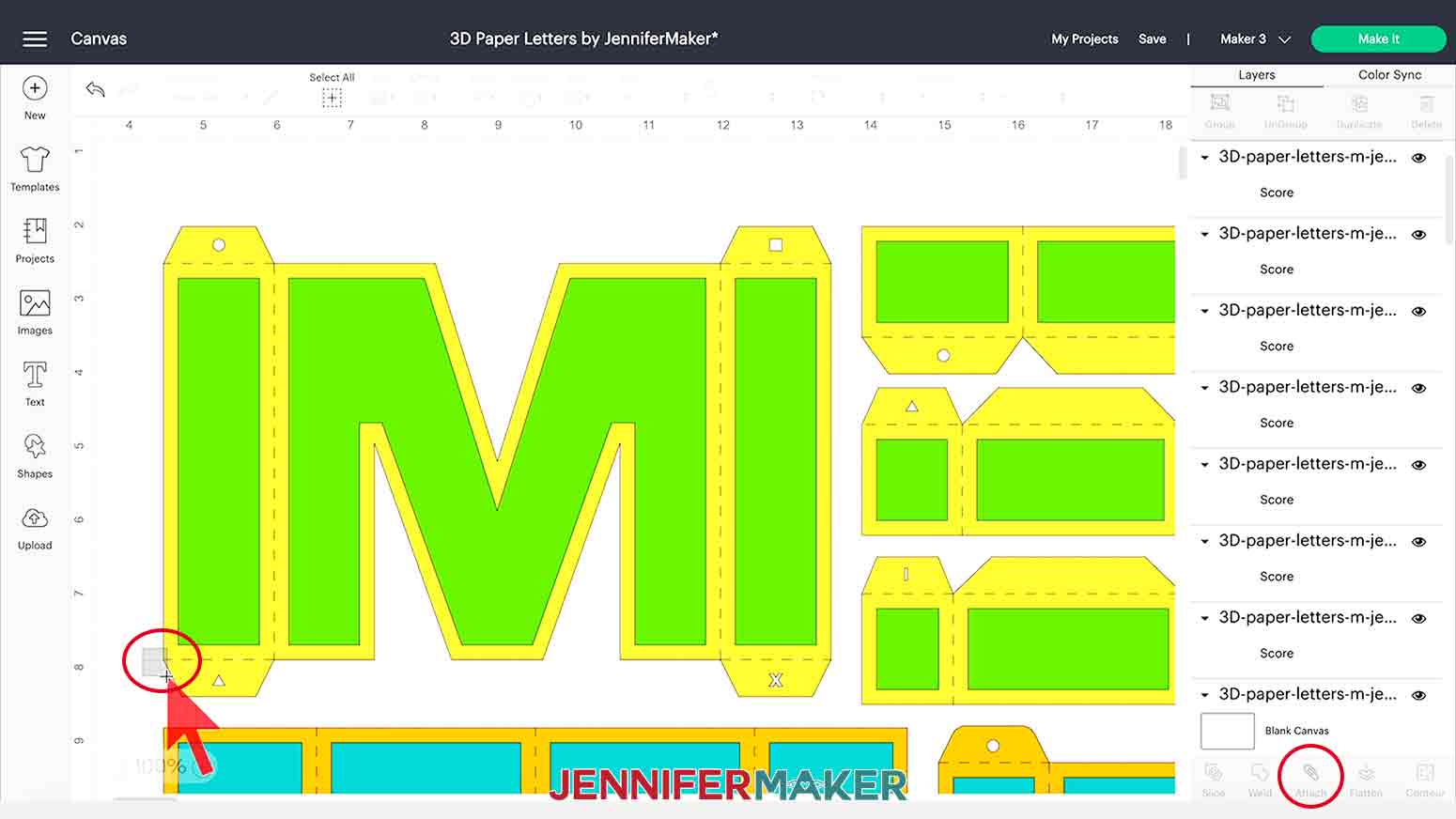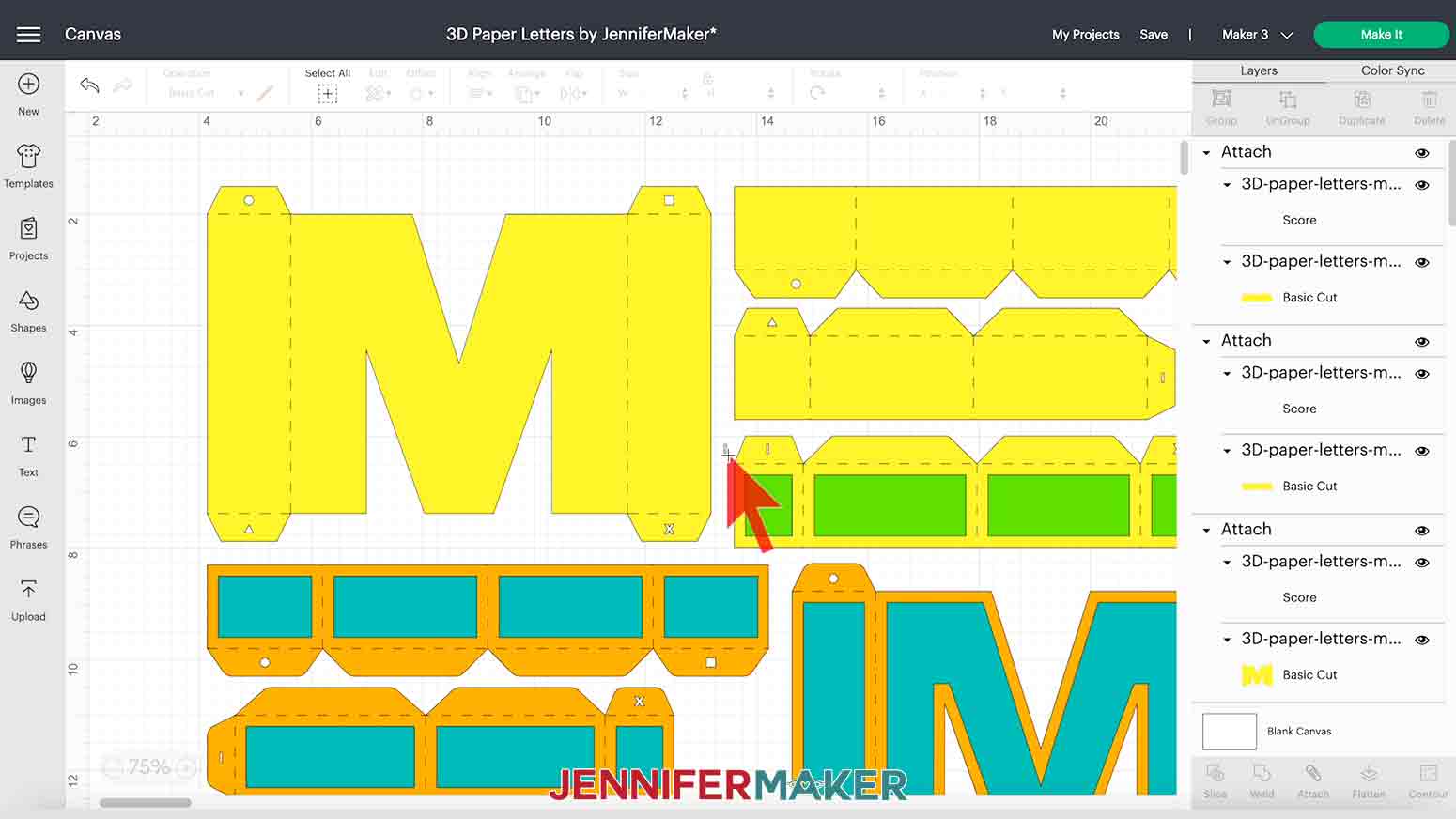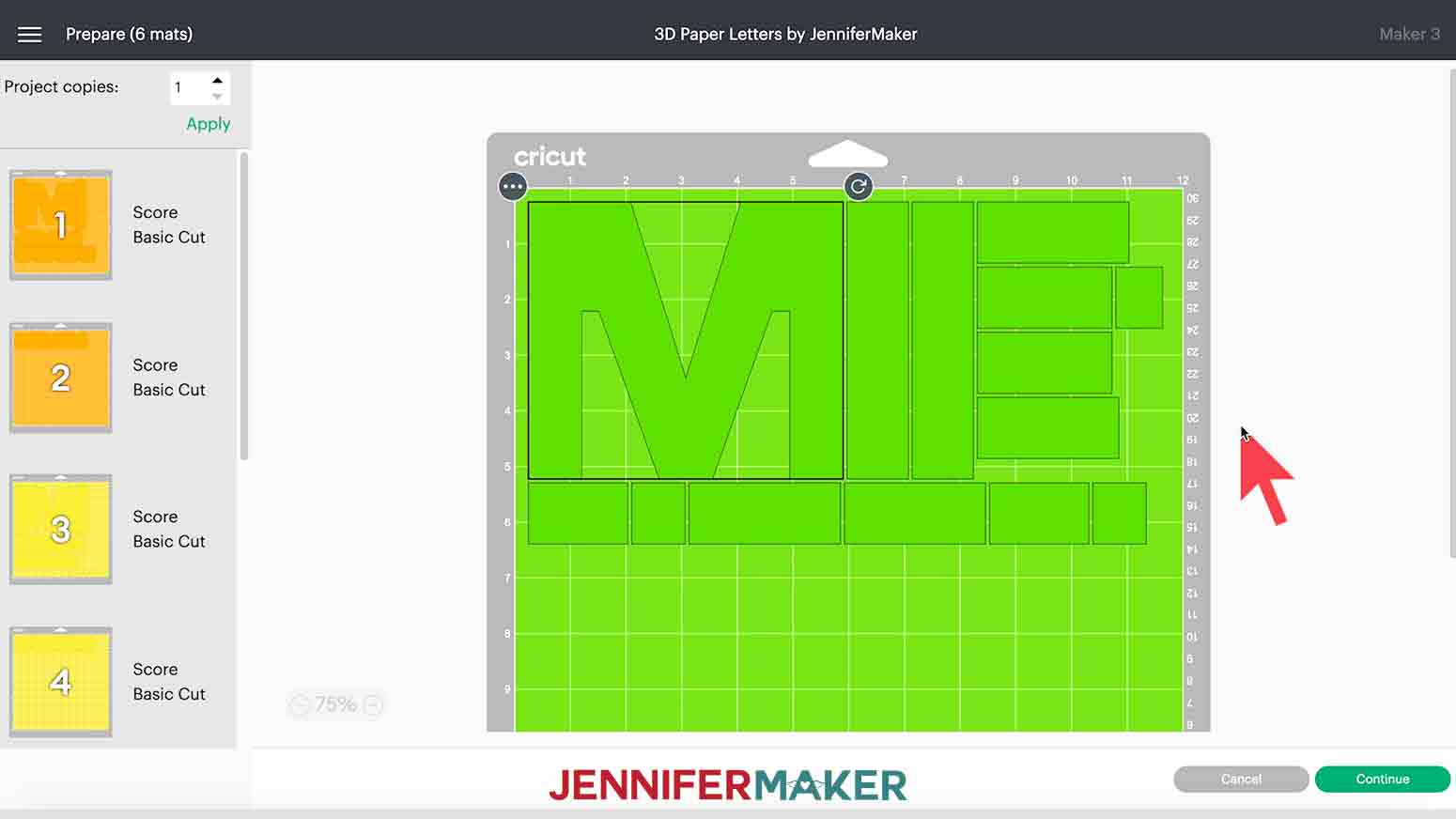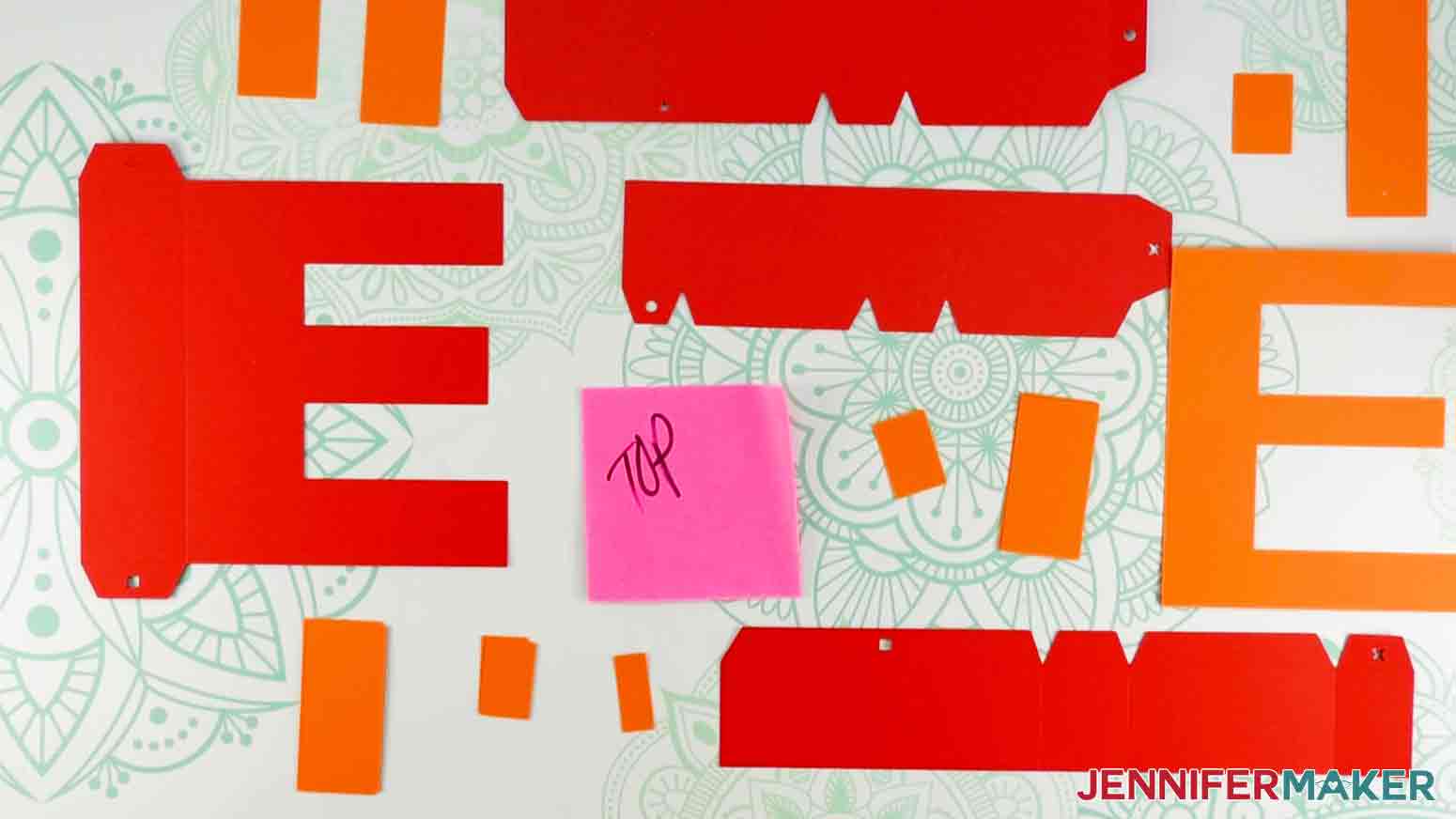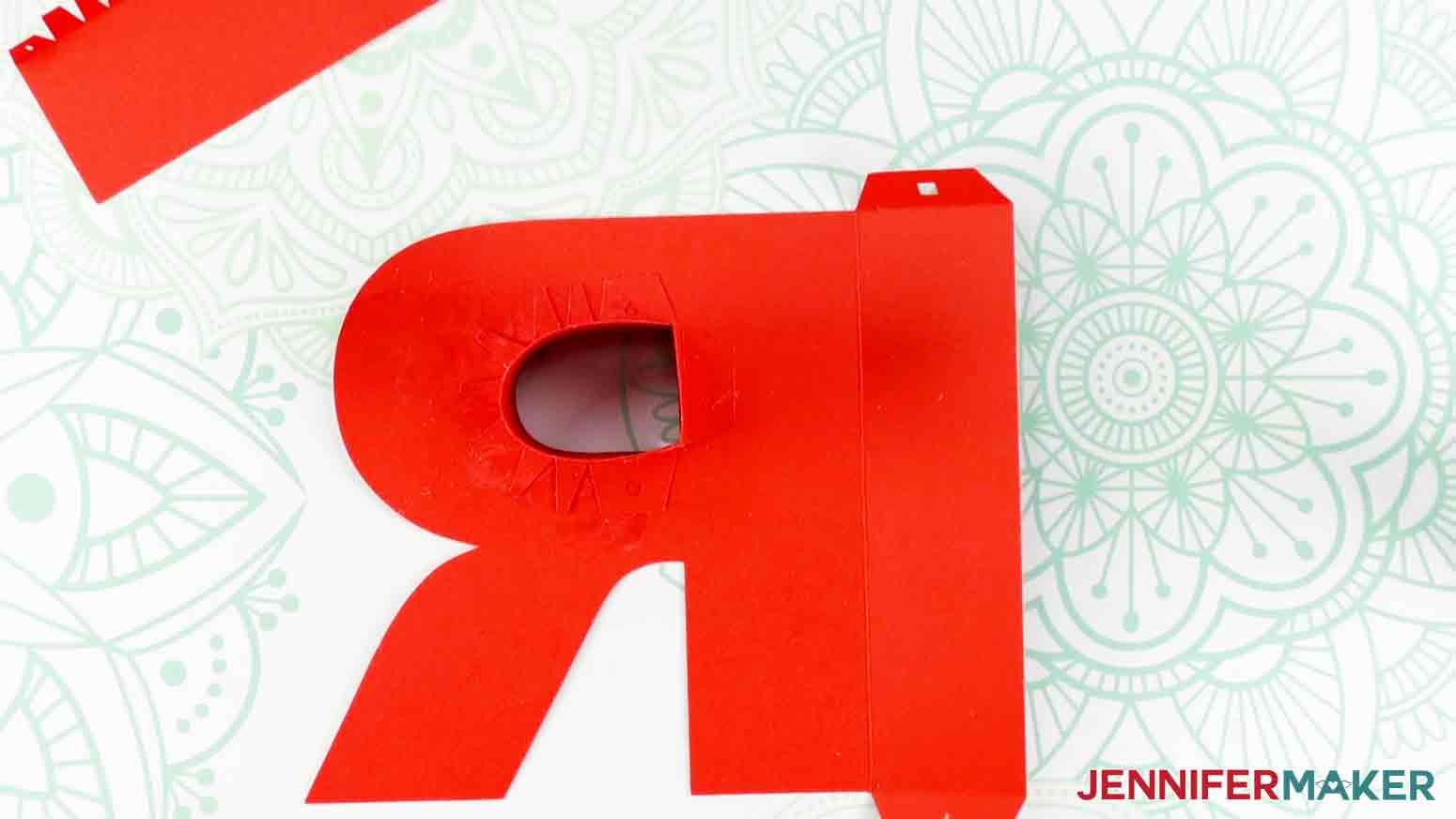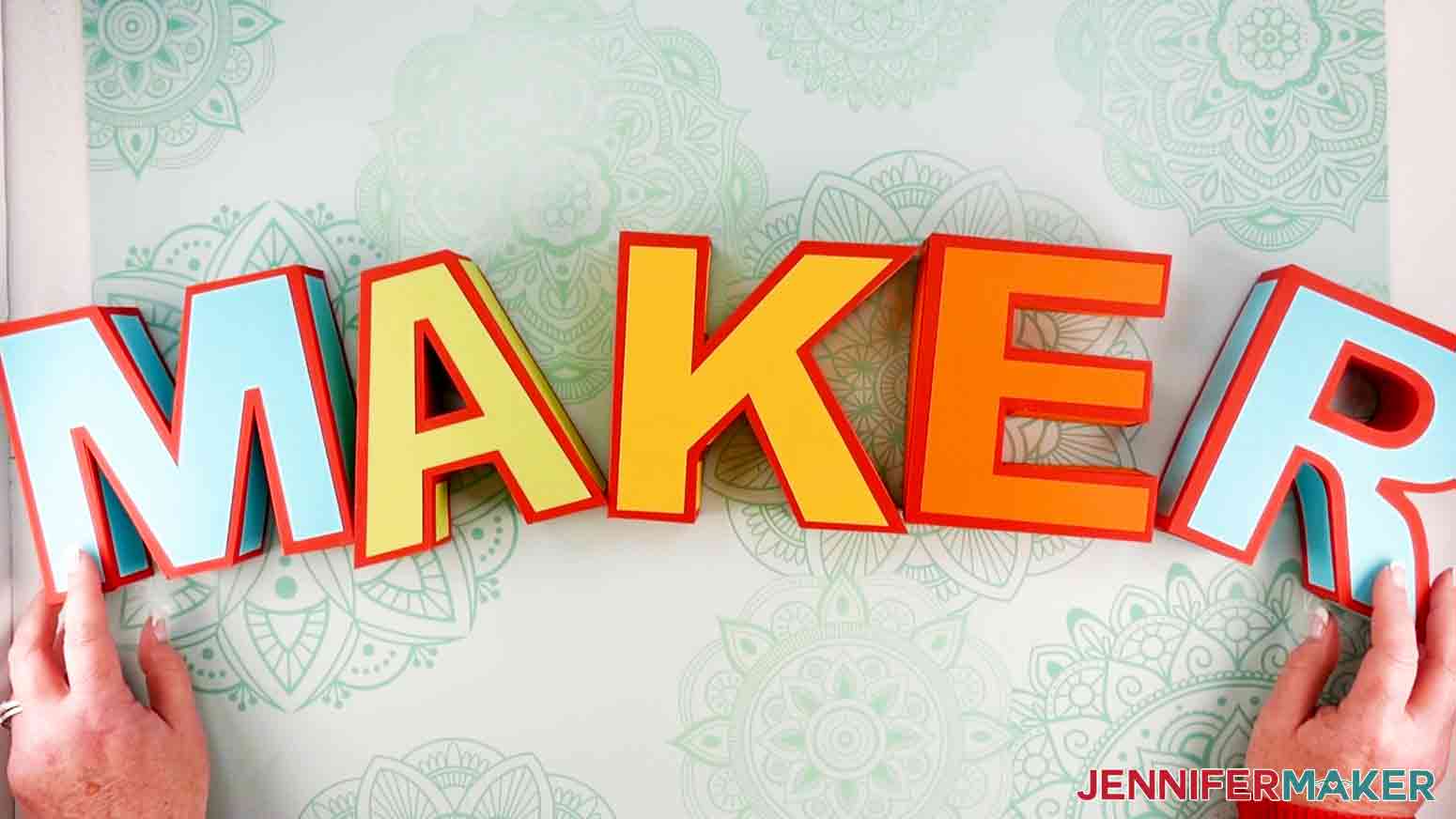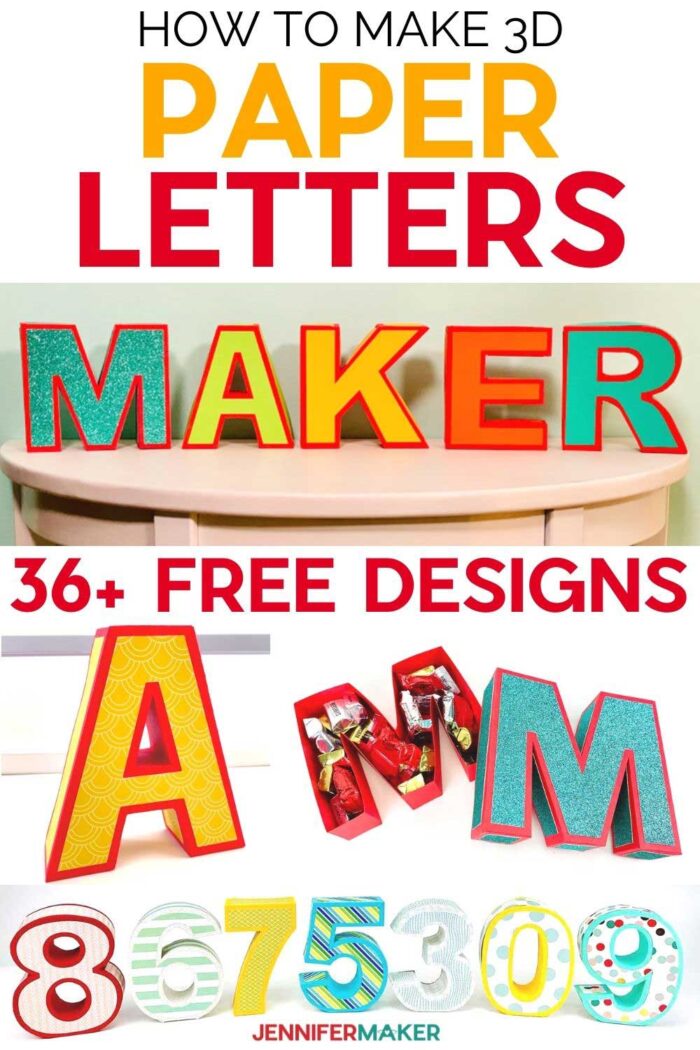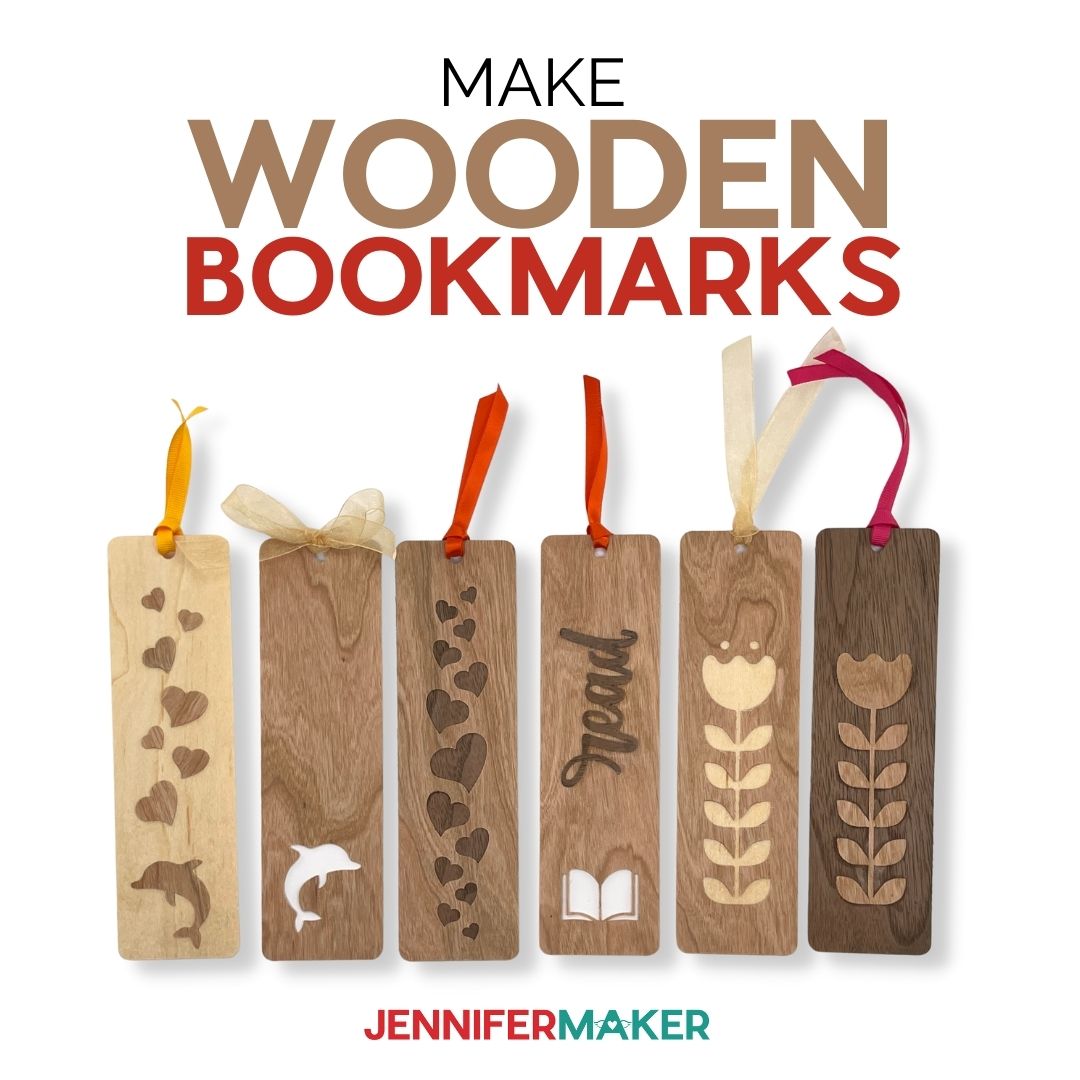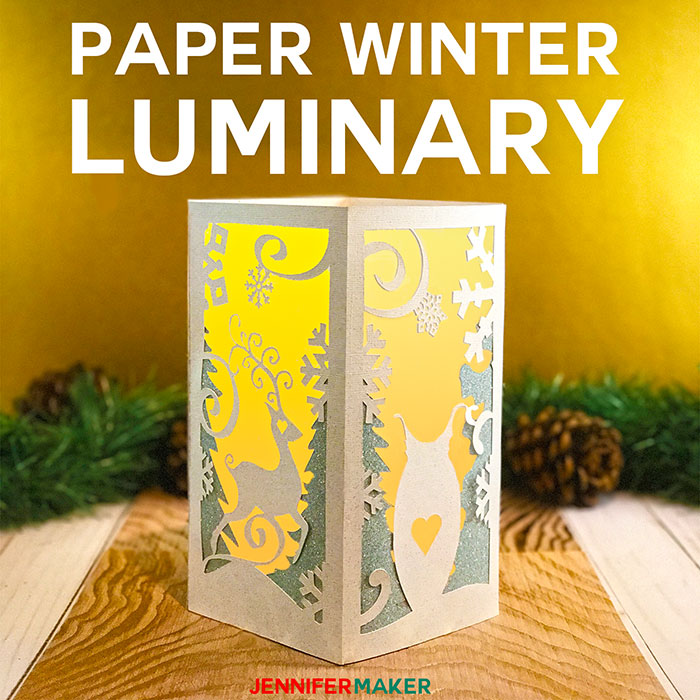Learn how to make 3D Paper Letters to use as unique home decor or fun gift boxes!
Decorating with 3D paper letters instantly personalizes a room with words, initials, or names! Sometimes it’s hard (and expensive!) to find all the right letters in stores. Many of you have asked how to make 3D letters with paper, so I designed a collection! These uppercase 3D Paper Letters have a secret: they’re boxes! I love papercraft box projects since they combine creativity and function. My collection includes the full paper alphabet and numbers 0-9! These large 3D letters would look perfect spelling words in a craft room or as initials in a bedroom.
Watch my step-by-step video tutorial on how to make 3D letters with paper!

These 3D Paper Letters take some time, but you’ll learn so much from making them! First, we’ll review how to add score lines to cardstock using a Scoring Stylus, Cricut Single Scoring Wheel, or dashed cut lines. You can use your preferred scoring tool. Since we’re building 3D paper projects, making our creases in the right spots is important.
I’ll also share my go-to glue for cardstock, which is easy to apply precisely and won’t make your paper wrinkle. Especially helpful for accents!
And, I’ll discuss the real fun: personalization. You can use special cardstock for the accents, or add elements like rolled paper flowers.
Finally, I’ll share some tips on how to make your own 3D Paper Letters easily. My uncommon yet versatile craft supplies include plastic bags, Post-Its, and metal washers.
Of course, these fillable letters make great gifts!
One of the best parts of my 3D Paper Letters tutorial is the symbol system to help you assemble them. To make each letter’s 3D model, you’ll glue scored cardstock pieces to the box faces and sides using tabs. The files tell the Cricut to cut matching symbols for important tabs and their attachment spots. You can see examples of the cut symbols below. It may seem complex, but you’ll get the hang of it!
You can use this trick on other projects, too, by having your Cricut cut, score, or write assembly hints while it cuts out your design. So helpful!
I recommend making a test version with papers that you can easily tell apart for each section. It’s also important to always know which surface of your paper is meant to be visible so that you bend and glue your tabs correctly. If possible, learn the process using papers that have different colors or textures on each side. Writing yourself notes can help, too!
In this video, I’ll show you how to prepare, cut, and assemble the designs to create “MAKER” in 3D Paper Letters. Not only is “MAKER” a GREAT word, it also features straight lines, curves, and counters — those holes in letters and numbers.
I will demonstrate the entire process for M and then show highlights from A and R. After learning the techniques from these three, you can easily assemble all of the 3D alphabet letters. With a bit of practice, you can make as many 3D Paper Letters (and Numbers!) as you like!
Helpful Tips:
- I highly recommend that you watch my video tutorial before making this project as it uses advanced techniques with many parts to keep track of. A bit of practice will help your final project go smoothly!
- The visible or front face of the letter is the surface with score indents.
- Tabs are always glued on the inside of the box so they aren’t seen until it’s opened.
- Each 3D Paper design includes:
- The box top, made of a cutout of the letter and strips of paper with tabs that will create the 3D letter’s depth. The box top tabs are sharp. These pieces are yellow in the design file.
- Accent pieces for the box top, including a slightly smaller cutout of the letter and a collection of rectangles you can glue to the outer sides. These pieces are green in the design file.
- The box bottom, including a cutout of the letter that is slightly smaller than the one for the box top and tabbed side pieces that are slightly thinner than those for the top. The box bottom tabs are rounded. These pieces are orange in the design file.
- Accent pieces for the box bottom, including the smallest cutout of the letter and a similar set of rectangles you will glue to the assembled bottom’s outer sides. These will not be visible when the box is closed. These pieces are teal in the design file.
Since we want to create sturdy 3D Paper Letters to use as boxes, you’ll need good-quality cardstock. I’m using 65 lb cardstock in a variety of fun colors, but feel free to coordinate your colors with your own personal style, decor, or occasion. You can use solid cardstock or maybe a pattern for contrast. Some double-sided adhesive tape also helps add dimension to your decorative letters.
I’m going to show you how to cut your letters with a Cricut Cutting machine using a Fine-Point Blade and StandardGrip Machine mat. For the creases, you can use the Fine-Point Blade, but ‘ll explain how to use a Single Scoring Wheel or a Scoring Stylus. I’ve included file versions for both! A scraper and brayer are also good tools to have on hand.
My 3D Paper Letters have been a big project and I’m sharing the SVG cut files for free! See the material list below for links to everything you need to craft along with me!
Ready to make your 3D Paper Letters? I’m super excited to show you how! This post contains some affiliate links for your convenience (which means if you make a purchase after clicking a link I will earn a small commission but it won’t cost you a penny more)! Read my full disclosure policy.
Materials to Make 3D Paper Letters
View my Amazon shopping list with the exact items we used to make this project!
- 12″ x 12″ 65 lb Cardstock — Each letter or number requires several sheets of different colors, so make sure you have enough!
- 12″ x 12″ Cardstock in teal glitter — A few sheets for accents.
- 12″ x 12″ 65 lb Watercolor Ombre Cardstock (Optional for accents)
- 12″ x 12″ 65 lb Beach House Cardstock (Optional for accents)
- 12″ x 12″ 65 lb Simple Joy Cardstock (Optional for accents)
- (OPTIONAL) Cricut Single Scoring Wheel and Housing (for Cricut Maker Series Machines) or Scoring Stylus (for Explores or Makers) to create creases using the Score Line file versions, or a Cricut Fine-Point Blade for the No Score Line files.
- Craft Glue — I used Bearly Art Precision Glue, which is perfect for those small tabs.
- A method to cut and score your cardstock — I used the Cricut Maker 3, but you can use any of the Cricut Maker or Explore machines with the standard Fine-Point Blade.
- Cricut Green StandardGrip Machine Mat, 12″ x 12″
- Double-Sided Adhesive Foam Tape Squares — Optional for making your accents stand out.
- Several 1 1/4″ Washers — Optional to help top-heavy letters stand up.
- Cricut Scraper and Spatula Set (optional)
- Brayer (optional)
- Design #375 – My free SVG/PDF/DXF cut files (available from my free resource library — get the password at the bottom of this post)
To create the MAKER 3D Paper Letters just like in my video, you will need:
- 12″ x 12″ 65 lb Cardstock — Several sheets each in red (primary color used for the boxes), leaf green, gold, orange, and teal.
- 12″ x 12″ Cardstock in teal glitter — A few sheets for accents.
- Plastic bags and Post-it notes — Optional but super helpful to keep your pieces organized.
How to Make 3D Paper Letters

3D Paper Letters
I am going to show you how to make my 3D Paper Letters. I've designed the whole alphabet as well as numbers 0-9! You can stand the boxes up for display or fill them with treats.
Materials
- Various amounts and colors 12" x 12" 65 lb Cardstock — Each design requires several sheets, so make sure you have enough!
- One (1) sheet 12" x 12" 65 lb Watercolor Ombre Cardstock (Optional for accents)
- One (1) sheet 12" x 12" 65 lb Beach House Cardstock (Optional for accents)
- One (1) sheet 12" x 12" 65 lb Simple Joy Cardstock (Optional for accents)
- One (1) to three (3) sheets 12" x 12" Glitter Cardstock (Optional for accents)
- Double-Sided Adhesive Foam Squares (Optional)
- 1 1/4" Washers (Optional to help letters stand up)
- Design #375 — My free design files (available from my free resource library — get the password at the bottom of this post)
Tools
- A method to cut your cardstock — I used the Cricut Maker 3, but you can use any of the Cricut Maker or Explore machines with a standard Fine-Point Blade.
- 12" x 12" StandardGrip Machine Mat (Green)
- Craft Glue — I used Bearly Art Precision Glue
- Cricut Single Scoring Wheel (Maker Series Machines) -OR-
- Cricut Scoring Stylus (Maker or Explore Series Machines)
- Cricut Scraper and Spatula Set (optional)
- Cricut Brayer (optional)
- Plastic Bags (optional)
- Post-it Notes (optional)
Instructions
BEFORE YOU BEGIN
I highly recommend that you watch my video tutorial before making this project as it uses advanced techniques with many parts to keep track of. A bit of practice will help your final project go smoothly!
Each letter file includes four sets of pieces. Some are very similar, since the boxes fit snugly. I suggest that you make a test version using papers that you can easily tell apart for each part. It's also important to always know which surface of your paper is meant to be visible so that you bend and glue your tabs correctly. So if possible, learn the process using papers that have different colors or textures on each side to help you tell everything apart. Writing yourself notes can help, too!
Each 3D Paper Letter is made up of:
- The box top, made of a cutout of the letter and strips of paper with tabs that will become the 3D letter's depth. The box top tabs are sharp. These pieces are yellow in the design file.
- Accent pieces for the box top, including a slightly smaller cutout of the letter and a collection of rectangles you will glue to the outer sides. These pieces are green in the design file.
- The box bottom, including a cutout of the letter that is slightly smaller than the one for the box top and tabbed side pieces that are slightly thinner than those for the top. The box bottom tabs are rounded. These pieces are orange in the design file.
- Accent pieces for the box bottom, including the smallest cutout of the letter and a similar set of rectangles you will glue to the assembled bottom's outer sides. These will not be visible when the box is closed. These pieces are teal in the design file.
You'll notice that there are small shapes cut out of some letter's tabs. We'll use these to glue the correct pieces together in Step 3. I'll explain the process then.
NOTE: In this tutorial, I'll walk you through the basic project's preparation, cutting, and assembly techniques using the "M" design file. You can follow the same steps to create any of the other simple designs. Then, I'll show you some special techniques to create counters (cutout pieces in letters) by demonstrating part of the letter "A" assembly. I'll also cover how to create curved sections by showing my process for the letter "R."
STEP 1: GET MY FREE 3D PAPER LETTERS CUT FILES
First, download the free 3D Paper Letters design files from my resource library, Design #375. My design files include cut files to make letters A-Z, numbers 0-9, and symbols & and #. I have included a version that you can cut using a scoring tool and one where no scoring tool is necessary.
TIP: If you are not sure how to upload an SVG cut file to Cricut Design Space, watch this helpful video training series I made. If you're on an iPhone or iPad, here's how to download and upload an SVG file to the Cricut Design Space app.
STEP 2: CUT MY 3D PAPER LETTERS
For this project, I am going to show you how to cut and assemble the letters in the word “MAKER.” Assembling these letters will give you a general idea of how to make my other 3D Paper Letters and numbers.
Open Design Space and create a new project. Upload the letters to make the word “MAKER.” For this demonstration, I am going to use the scored versions of my 3D Paper Letters designs.
NOTE: If you do not have a scoring tool, select the letters from the "no score tool" folder. These files include a dashed cut line, which your machine can create with the standard Cricut Fine-Point Blade. Then, you will simply crease along the cuts.
Add "M" to your Canvas to start.
Zoom out in order to see the full design by clicking the minus sign “-“ in the lower left corner.
Click off of the design to deselect it.
We're creating a 3D paper design. Unfortunately, paper is flat! We'll turn paper 3D by creasing it and gluing sections together. Our creases need to be in the correct spots to create letters, so we'll use Score lines to tell the Cricut where to add indents or dashed cuts in our design. Afterward, we'll make the creases sharper.
Design Space doesn't upload layers that have both Cut and Score lines together. So, I designed the letters to upload with all lines set to cut, but I'll show you how to identify intended Score lines and change them. This is a great technique to know!
Notice that in the Layers Panel, the top eight are “Basic Cut” layers with faint solid lines and no color. Those are what we need to turn into Score lines.
TIP: If you are not sure which layers are Score layers, click on one and you may see that the color box under "Operation" at the top of the Canvas turns red. That's a Score layer.
Hold down SHIFT and click each of the eight layers. Your layers should be highlighted a light grey like mine.
Under "Operation," use the drop-down menu to change “Basic Cut” to “Score.”
The Score layers have now changed from solid lines to dashed lines. You will also notice that the layers have changed from “Basic Cut” to "Score" in the Layers Panel.
Now, we need to tell our machine which parts of the design will include both Cut and Score lines. This requires ungrouping everything and then attaching Score lines to the correct shapes.
Select the entire design by clicking "Select All” in the top menu or by typing Command+A (Mac) or CTRL+A (Windows). Then click “UnGroup” at the top of the Layers Panel so you can select individual layers.
Now we will attach our Basic Cut pieces to their respective Score lines.
In the Layers Panel, each part of the letter is made up of three layers. The bottom layers are yellow and orange -- the box top and bottom, respectively. The top layers are green and teal -- the top and bottom accents, respectively, and will not need Score lines. And then we have the Score layers.
TIP: Use the magnification tool in the lower left corner of the Canvas to zoom in to better see the layers.
Start in the top left corner of the “M” (yellow and green). Click outside of the yellow object then drag over just a bit of it and the Score layer. You don't have to select a huge area, just enough so that you have both layers highlighted. Make sure you do not select the green box/top layer. Click "Attach" at the bottom of the Layers Panel.
TIP: If you accidentally select the top layer (green), click the "Undo" at the top left of the menu or type Command+Z (Mac) or CTRL+Z (Windows).
Once you click "Attach," the green layer will seem to disappear, but it's just hiding. The newly attached layers move to the top of the Layers Panel and are now covering the green boxes.
Repeat this process until all of the Score lines have been attached to their respective cut layers.
NOTE: If you want to see the green and teal boxes back on top, hold down SHIFT and select all of the yellow and orange pieces on the Canvas. Then, at the top of the Canvas, click the drop-down by "Arrange" and select "Send to Back."
This is what my Canvas looks like after attaching all my Score lines and bringing a few green accent pieces to the front.
NOTE: If you miss attaching a Score layer, you will know as soon as you go to cut your letter because it will be on its own white mat on the Prepare screen. Just repeat this step!
CHANGING LAYER COLORS ONCE YOU KNOW THE STEPS (OPTIONAL)
As I said before we began, the top of the box is currently yellow with green accents and the bottom is orange with teal accents. Once you've completed a test letter, you may want to change the design colors to match your next version's cardstock. Again, if you decide to make the pieces of the box the same color, you can identify the box top pieces by the sharp corners on the tabs.
To change the color of the yellow box top pieces, hold down SHIFT and select the four yellow layers in the Layers Panel.
Click on the yellow box under "Operation" and select the color of your cardstock.
If you want, repeat these steps to change the bottom box pieces and/or accent pieces.
CUTTING "M"
Make sure the correct machine is listed and click "Make It" in the upper right corner.
If prompted, select "On Mat" then "Continue." This will only show if you are using a Maker 3 or Explore 3 machine.
Review your mats and make sure you do not have a mat of only dashed Score lines. If you see any issues, cancel the cut and return to the Canvas to try again. "M" has six mats. If everything looks good, click "Continue."
On the next screen, we will select our material settings. I'll select "Medium Cardstock - 80 lb” (it's close enough) and "More" pressure (for clean cuts!).
If you're using a Maker 3 or Explore 3 and the same materials throughout, check "Remember material settings" to save time.
Place a sheet of cardstock on a StandardGrip Machine Mat (green) and use your hands or a brayer to make sure it's stuck well.
For the orange and yellow mats, we need a scoring method. For my Maker 3, Design Space tells me to load the "Single Scoring Wheel" into clamp B.
NOTE: You can also use a Scoring Stylus if you do not have a Single Scoring Wheel. Click "Edit Tools" next to "Load tools and material" then select the Scoring Stylus, which will go in Clamp A.
Load the mat into your machine and press the load/unload button when it begins blinking.
Press the flashing start button.
If you are using the Single Scoring Wheel, once the Score lines are finished, Design Space will prompt you to swap it with the Cricut Fine-Point Blade. Do not unload your mat.
After you have switched tools, press the go button to continue cutting.
NOTE: If you are using a Scoring Stylus in Clamp A, the cut will immediately begin after scoring the cardstock.
Once the cut is complete, press the blinking load/unload button. Flip the mat over on your work surface and slightly bend it to help release the cardstock.
If necessary, use a scraper tool to remove any tiny pieces left on the mat.
IMPORTANT: Keep the pieces for the top of the box (green and yellow mats) and the pieces for the bottom of the box (teal and orange mats) in separate stacks for each letter. Plastic storage bags are also handy to keep pieces together. This will help when we go to assemble my 3D Paper Letters.
Cut the remaining yellow and orange mats alternating between the Single Scoring Wheel and the Fine-Point Blade as prompted. When you get to the teal and green mats, you no longer need a scoring tool.
STEP 3: ASSEMBLE MY 3D PAPER LETTERS
Now that all of our letters have been cut, it's time to assemble them.
ASSEMBLY NOTES
Remember, the box top includes pieces from the yellow and green mats. The box top pieces also have sharp corners for the tabs.
The top (front-facing or "right" side) of each piece is the side that has been scored. You will never be attaching pieces to each other on the side that has score lines.
The tabs will be folded at a 90 degree angle and glued to the back or sides of the letter shape you're building. The tabs will not be visible from the outside.
Then, you'll continue adding tabbed pieces until you complete the side of each letter. I've used small cutout shapes on some tabs and side pieces to help you select the next piece to add. You can see some of them in the "M" pieces here.
LETTER M
Let's begin by assembling the "M" box top. Grab those pieces along with a scraper tool (optional), and craft glue. Stack and set the box bottom and accent pieces aside.
Fold the cardstock on the score lines. I like to use my scraper tool for a sharp fold, but a gift card works, too!
Move the top's M piece in front of you.
Find the side piece that has four sections (separated by folds) with a circle in one tab and a square in another.
At the top left of the letter M piece you will see a tab with a circle. Add glue there.
Connect the straight end of the four-section piece that has an adjacent tab with a circle. Hold in place until the glue sets.
The length of this four-section piece should be vertical and the tabs should be facing to your right.
Flip the M so the back side is up. The piece we just glued to the M should now be in the upper right corner.
Bend the right side panel of the M up. This is the side that we just attached our first piece to. Your piece should be at a 90 degree angle. We're going to work around the shape adding side pieces using the symbols as guides.
Add glue to the first tab of the piece at the top right of the M.
Align and attach this tab to the top of the M. Hold to set.
Bend the attached piece on the fold then add glue to the next tab. Align and attach the next tab to the slanted edge in the middle right side of the M.
Add glue to the next tab and align it to the edge of the middle left side of M.
Add glue to the next tab and align it to the top left of the M.
Now take the panel on the left side and bend it up 90 degrees.
Add glue to the tab with a square and connect it to the inside end of the piece we just assembled to the top of the M.
Your M should look like mine.
Let's assemble the two strips to the bottom of the M. Notice the three-section strip with the triangle in one tab and a thin slit in the other.
The bottom right corner of the M has a tab with a triangle. Glue the straight end of the piece with a tab with a triangle.
Add glue to the triangle tab at the bottom of the M and connect it to the end of the strip that has an adjacent tab with a triangle.
Now add glue to the tab with the triangle and align it to the bottom of the M.
Continue adding glue to the other two tabs on this piece. Align the sections to the edge of the M.
If you look at the last piece, there is a long slit in one tab and an X in the other tab. This identifies that the end of the piece with the slit connects to the end of the piece with a slit in the tab on the piece we just glued to the M.
And the other end of this piece connects to the tab with the X at the bottom of the M.
Add glue to the tab with the X and connect the straight end of the piece with adjacent X in the tab.
Add glue to the tab with the X on the piece we just glued to the x tab on the M.
Glue the tab to the bottom of the M.
Continue gluing the three remaining tabs to the M as we did gluing on the top piece.
When you get to the end, glue the tab with the slit to the back of the adjacent strip to connect both pieces.
Now we are going to take the accent pieces and glue them to the top and the sides of the M. Before gluing, identify the placement of each piece. Some of the pieces are very similar in size. There should be a 0.2" border around each piece. The easiest pieces to identify are the M and the two side strips.
TIP: You can always add the accent pieces to the box pieces before assembling the box together. I like to add my accent pieces after the box is assembled except when working with letters that have curves B, C, O, etc. It is easier to put the pieces on first, before folding on the score lines. After the accent piece is attached, I use my scraper tool to add a curved shape to the piece. Place the cardstock piece on top of the scraper and pull the scraper away from the piece. This method is similar to using scissors to curl ribbon.
Once you have determined where each of the accent pieces belong, Glue them to the top and sides of the letter.
And this is what my assembled M box top looks like.
To assemble the bottom of the M, simply repeat the same steps. Remember, you will be gluing pieces to the letter shape on the side of the M that was not scored. When you have finished assembling the box bottom, glue on the accent pieces.
Slide the box bottom into the box top to finish the letter M.
LETTER A
Gather the box pieces and the accent pieces to make the box top for the letter A and crease the score lines.
When you have a letter or number that has an area that is entirely enclosed, it's called a counter. In my 3D Paper Letters and numbers, several have counters: A, B, D, O, Q, R, 0, 4, 6, 8, and 9. Assemble the counter area(s) first.
I'll show you how using the A's counter. This piece has a circle in one of the top tabs and a circle in the tab at the side. This means we are going to be connecting the strip to itself to create a tube.
Apply glue to the smallest of the three tabs at the top of this piece.
Glue this to the bottom of the triangle in the counter area. Make sure that the tab is pointing down and you align the edge of the fold for the tab with the edge bottom part of the triangle on the A.
Add glue to one of the long tabs on either side. Align the edge of the fold at the tab with the edge of the A piece.
Glue the other tab to the opposite side of the counter.
Take the tab with the circle and glue it to the adjoining side. The tab should be glued to the inside so you do not see it.
Grab the four-section piece that has a square in a tab at the top of the piece on the left and a triangle in a tab at the top of the piece on the right. Do not use the piece with the square and triangle in the tabs at the ends of the piece.
Add glue to the tab at the top with the square. Align the fold at the tab with the edge of the top of the A.
Now add glue to the long tab of this piece and glue it to the side of the A.
Continue gluing the remaining tabs to the A. When you get to the end of the piece at the bottom of the A, add glue to the tab with the triangle and glue to the inside of the adjacent piece.
Match the accent pieces to their respective spots on the letter then glue the pieces to the top and sides of the A.
To assemble the bottom of the A, repeat the same steps I just walked you through to assemble the box top of the A. When you have finished assembling the box bottom, glue the accent pieces.
LETTER K
Grab the pieces for the box top and the accent pieces for the letter K. Take the pieces for the box top and fold on the score lines.
Add glue to the tab with a circle in it at the top left of the K.
Take the three-section piece with a circle in a tab and a square in the other tab. Glue the straight end that is adjacent to the tab with a circle to the tab at the top of the K.
Next add glue to the tab with the circle on the piece we just attached. Glue the tab to the inside at the top of the K.
Continue using the shape symbols to glue the K side pieces around its edge.
There are quite a few accent pieces for K so I recommend placing the pieces where they will go before gluing them in place as some are very similar in size.
Repeat the same steps to assemble the box bottom of the K and its accents.
LETTER E
Again, fold all of the score lines for the box top pieces for the E.
Grab the E piece along with the three-section piece that has the long tab with the triangle and an end tab with a circle.
Add glue to the tab with the triangle at the top left of the E. Then take the straight end that is adjacent to the long tab with the triangle and glue it on top of the tab.
Next add glue to the long tab with the triangle and glue that to the inside top edge of the letter E.
Work your way around the rest of the E using the symbols to guide you.
Finish the top of the box by gluing the accent pieces next to the sides of the E.
Repeat the same steps to assemble the box bottom of the E and its accents.
LETTER R
Take the box pieces for the top of the box for the R and fold each piece on the score line.
Again, assemble the counter section first. This piece is also curved, so we'll learn how to do that now. Grab the small piece that has one tab with a circle, one tab with a triangle, and a blank tab in the middle.
Add glue to the tab without a symbol and place it on the straight edge of the counter area for the R.
Now take the short piece that has the matching circle and triangle tabs.
Add glue to the tab with the triangle and glue the tab behind the straight edge of the end of the piece adjacent to the matching triangle tab.
Begin adding glue to the small wedge tabs. I like to add glue to two tabs at a time, stick them to the R, and work my way around the curve slowly. Make sure the cardstock aligns to the inside curved edge of the R.
When you get to the other end of the piece, add glue to the tab with a circle and glue it behind the end of the piece we just glued.
Let's add the piece that goes at the top of the R next since it has another curve. Find the piece that has a long tab with a square and a side tab with a slit.
Add glue to the tab with the square at the top of the R. Attach the straight end of the piece that has the adjacent tab with the square.
Now add glue to the long tab with the square and align it to the top edge of the R.
Just like we did with the curved area when assembling the counter piece, add glue to two tabs at a time, align the piece to the edge of the R. Slowly work your way around the curve of the R gluing down two tabs at a time.
Work your way around the rest of the letter using the symbols as guides.
Glue all the accent pieces to the top and sides of the R.
Repeat the same steps to make the box bottom and add the accents.
STEP 4: SHOW THEM OFF
Here’s what my finished letters look like. I just love how they turned out.
Another way to add some pop to your letters is by using double-sided foam adhesive to give decorations more dimension.
If you want to dress up your 3D Paper Letters and numbers even more you could add some flowers. I have tutorials on regular size regular size paper roses roses as well as miniature paper miniature paper roses that would add some fun flair. I also used a variety of flowers to decorate an entire letter which would be really pretty too. If you do add decorations make sure to resize them if necessary so they fit on your letters.
Check out my DIY Paper Flowers post for more floral inspiration.
You can use them as stand alone initials, words, or meaningful phrases as decoration for special occasions, room decor and more!
I can't wait to see how your 3D Letters turn out and how you use them to decorate your life!
NOTE: For letters like F and P, I glue or place 4-5 washers at the bottom of the letter in the box bottom so they will stand up.
Notes
All of my letters and numbers are approximately 4.5” tall. I have included cut files for letters A-Z and numbers 0-9. You will find files to use with a score tool and ones to use without a score tool.
Answers to Your Questions About 3D Paper Letters
How do I make really big 3D letters?
I haven’t tried this (yet!) but you can absolutely use my tutorial on cutting projects larger than your mat to experiment with larger letters. You’ll need tape or another method to put your pieces together, but take your time and it should work. If you have a visible line where pieces have been taped together, just cover it with an accent or decoration!
How can you make hanging letters?
Fortunately, these letter boxes are very light when they’re empty. Depending on your setting, you could probably use poster putty, or poke a small hole to place one on a wall hook or display wire.
How do you make 3D stuff out of paper?
There are many techniques for 3D papercraft projects, but this letter set uses creases, little tabs, and glue for an easy approach.
Can I make them different sizes?
Definitely! Currently, the designs create 4.5″ tall boxes. Try keeping the proportions locked in Design Space and increasing a letter’s height or width. As long as the pieces still fit on your mat, you should be able to make large letters in other sizes. I think words would look fun with varying sizes for a more casual style.
Can I make these paper letters on a Cricut Joy?
Yes, but you’ll need to resize them to fit your mat. Also, use the “no score tool needed” version, as scoring is not an option on the Joy.
What is the best paper to use for this project?
We used 65 lb cardstock to make the side tabs easy to crease, but 80 lb cardstock will also work well when using a Cricut. We also used glitter cardstock for some accents, which is usually 80 lb or 110 lb.
Do you have printable letters?
Yes, you can print the PDF files I’ve included and cut them by hand with a craft knife and cutting mat. Printable PDFs are available for all the letters, numbers, and symbols!
Can I use cardboard to make jumbo letters?
I bet so! You can print the PDF of the 3d paper alphabet template letter you want at the size you want using tiled printing and then trace the assembled templates on cardboard. Printers handle tiled printing in different ways, so please look up the instruction for your machine. The creases and the cutout symbols may be difficult on cardboard letters, so the project will involve experimenting. But that’s the fun of crafting! I’d love to see your giant 3D letters!
What should I put in my 3D Paper Letter box?
Well, anything you want, really! I put candy in one as a gift. A friend uses another to store delicate keepsakes. They’re sturdy as long as you use good-quality glue, and card stock, but test out your filling weight before gifting them. If you want extra strength three-dimensional letters, you could try making them from poster board or even foam core by hand.
How should I decorate my 3D Paper Letters?
However you like! For example, the word LOVE looks so nice with paper flowers! Do make sure to resize decorations so they’re in proportion to your large alphabet letters. And, you may want a hot glue gun, the right size glue sticks, and finger protectors to add decorations.
You can see many more decoration ideas in the video tutorial!.
Get my free SVG files for 3D Paper Letters!
Now, I’d love to see your 3D Paper Letters projects and the decorations you use! If you make a box, wall decor, or anything else with these designs, please share a photo in our Facebook group, email it to me at [email protected], or tag me on social media with #jennifermaker.
Love,