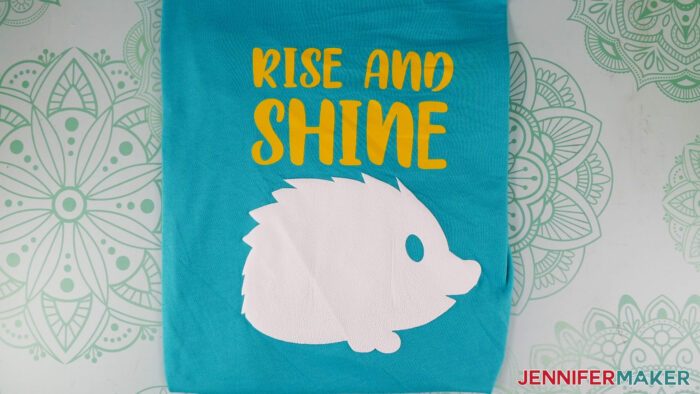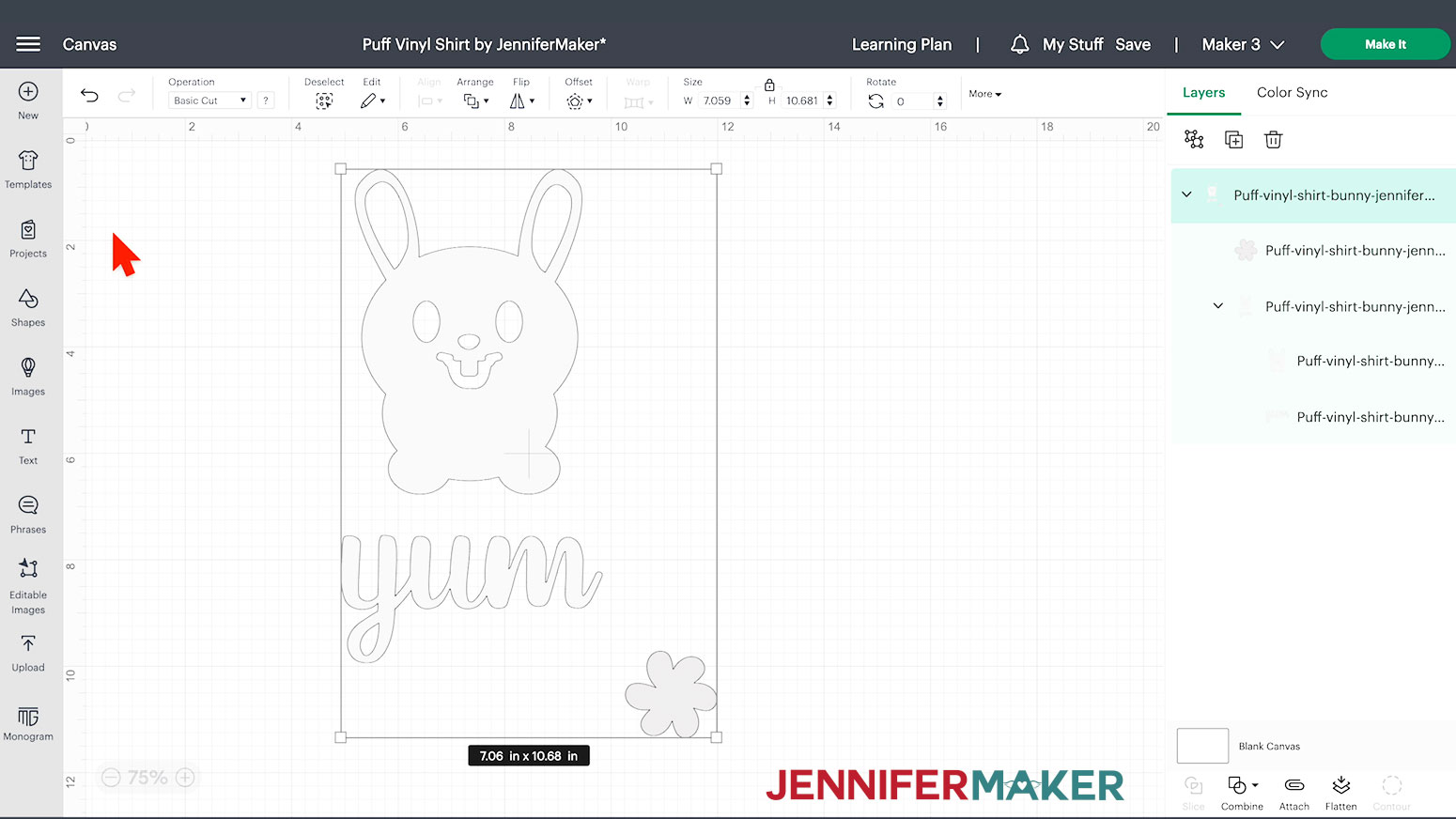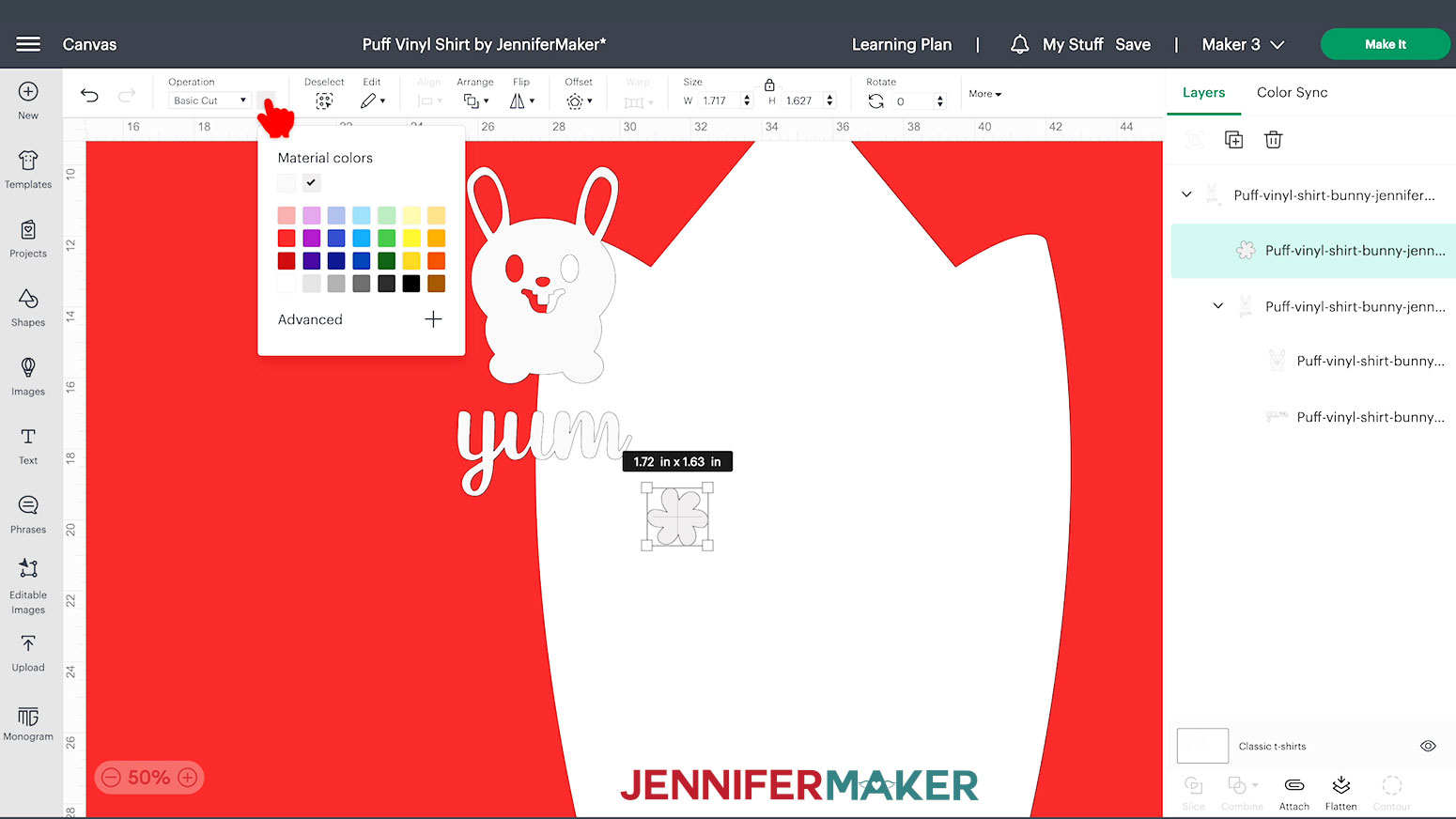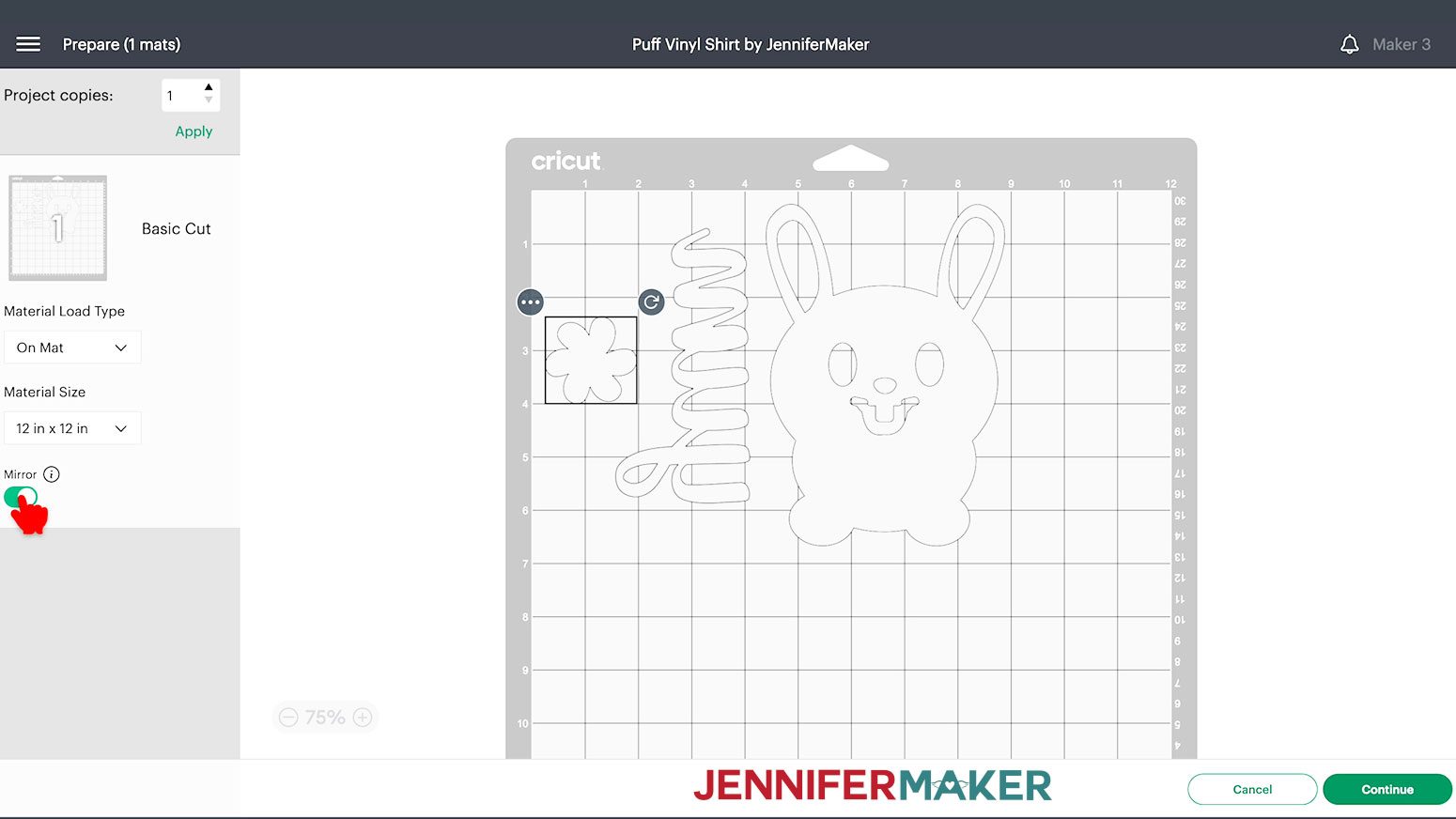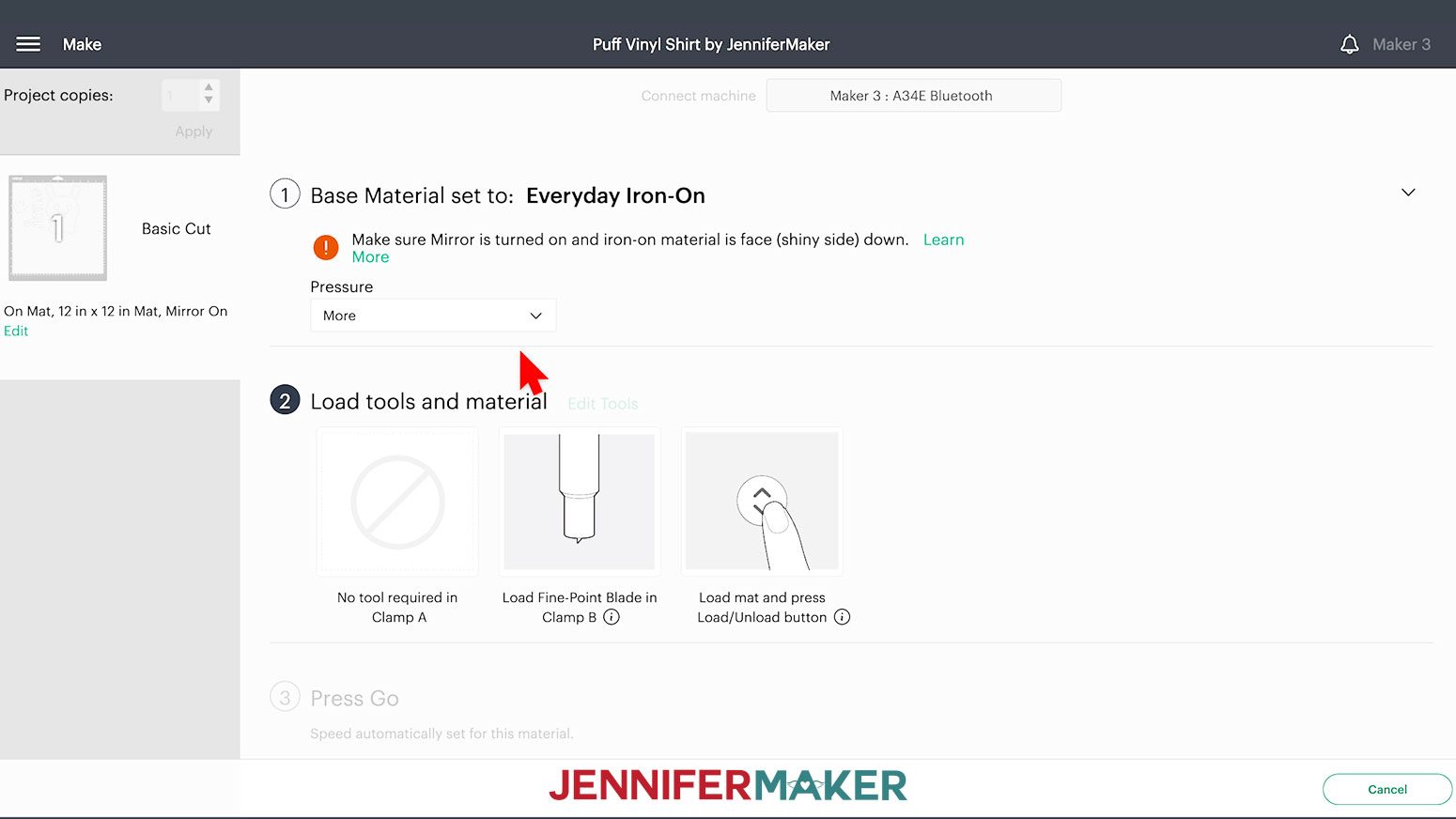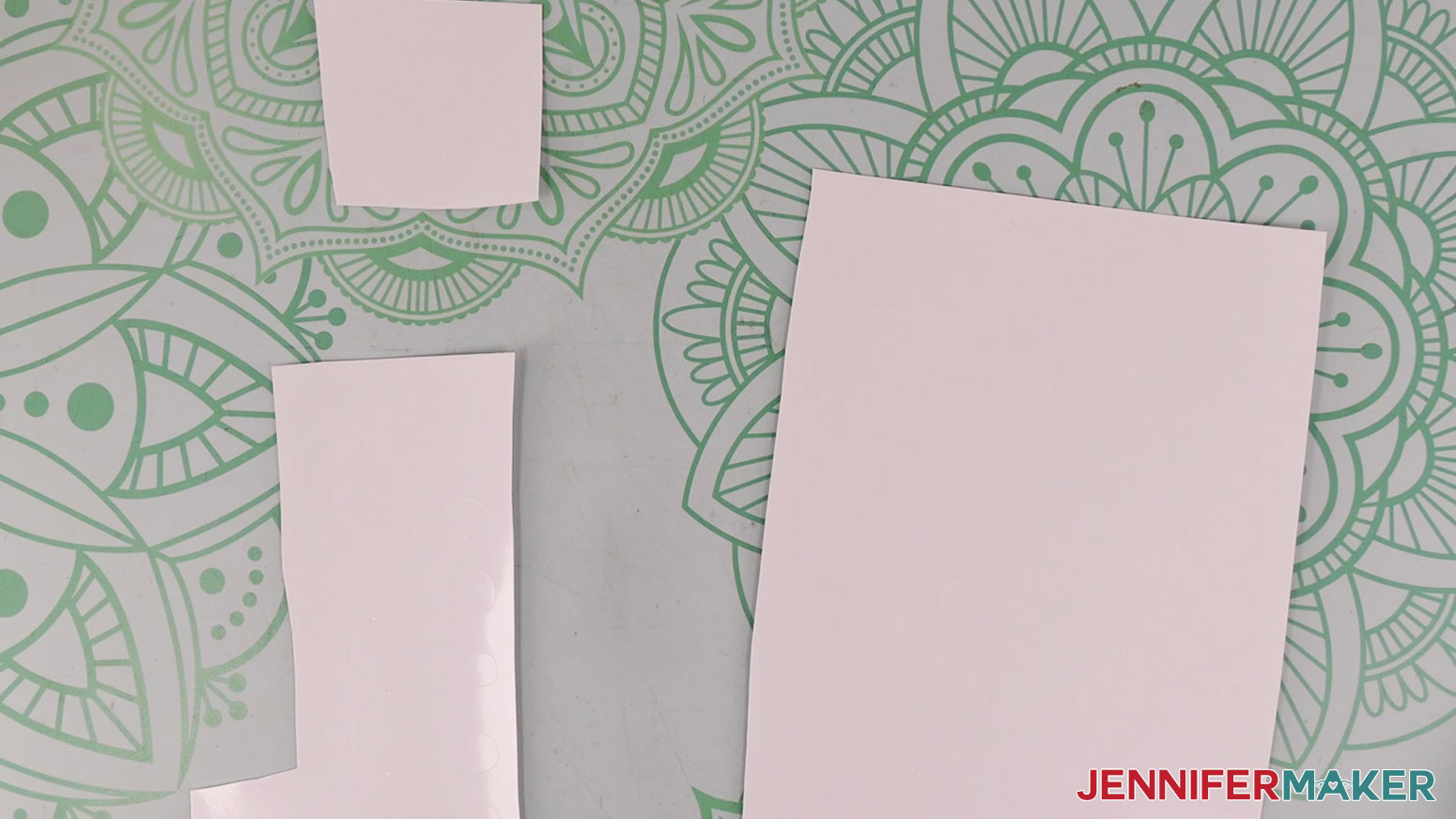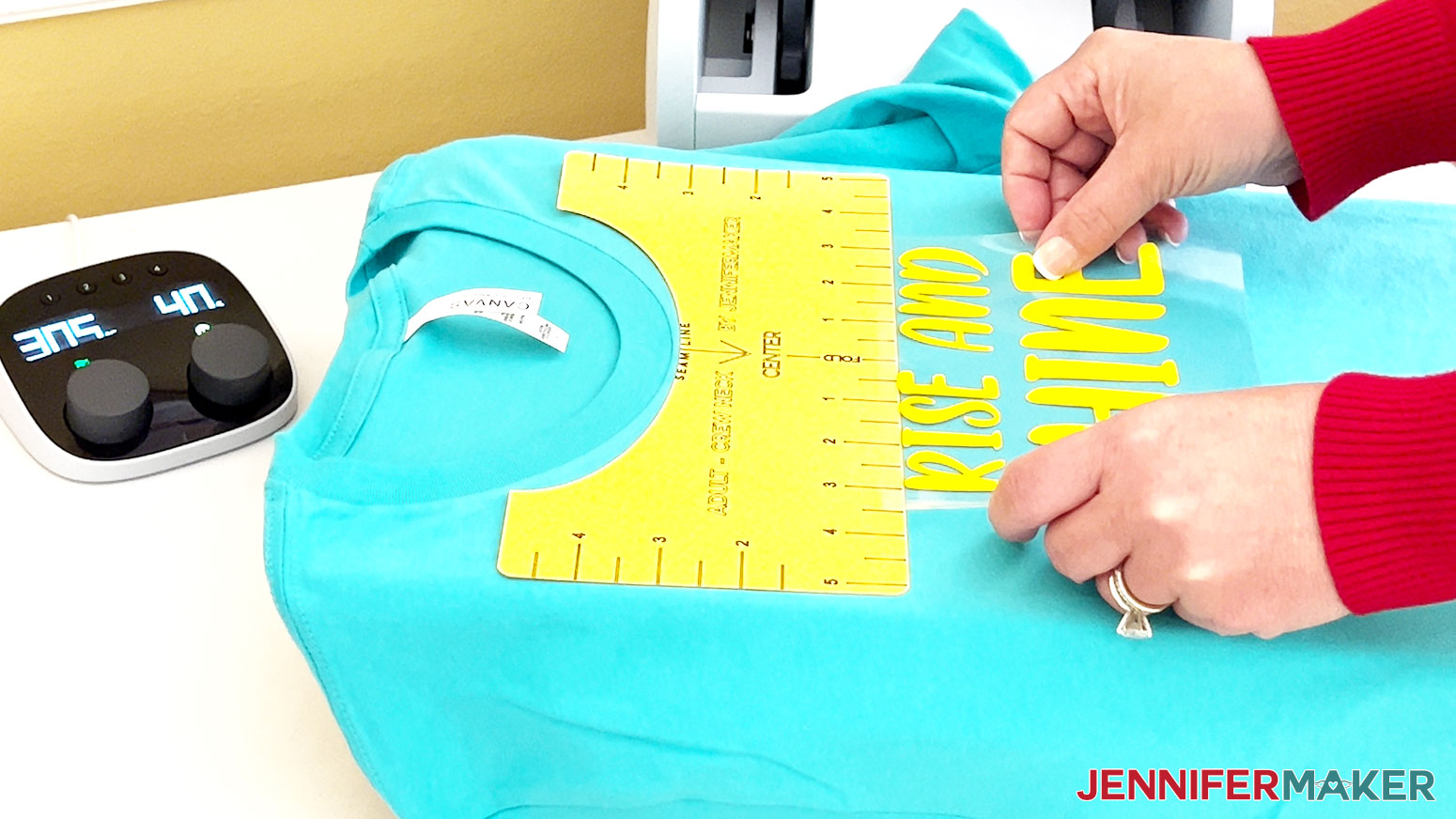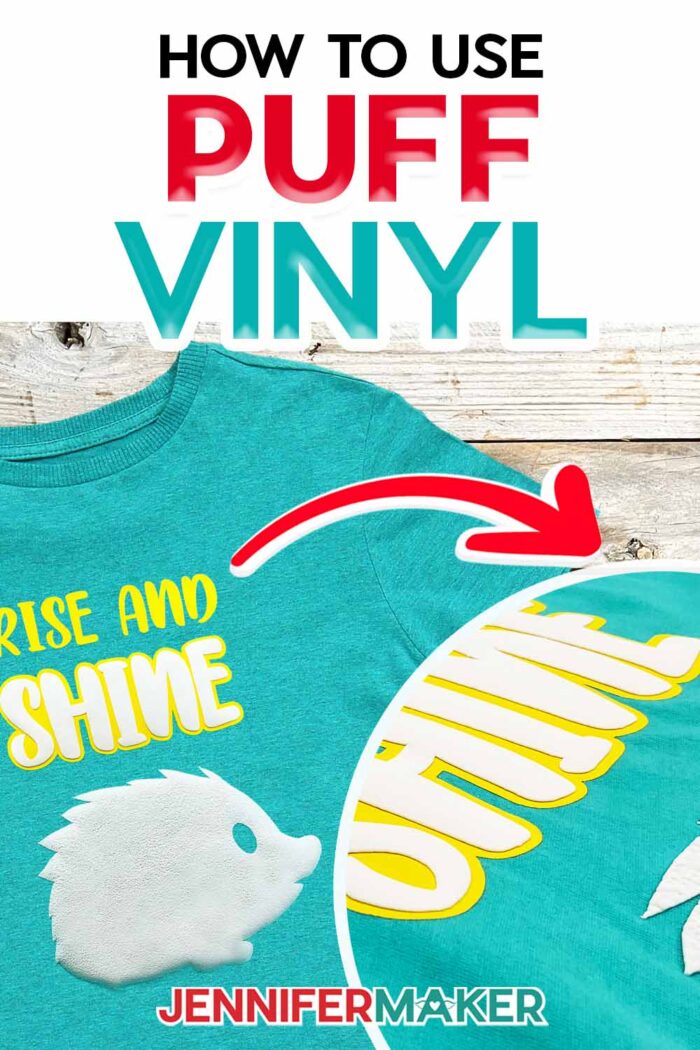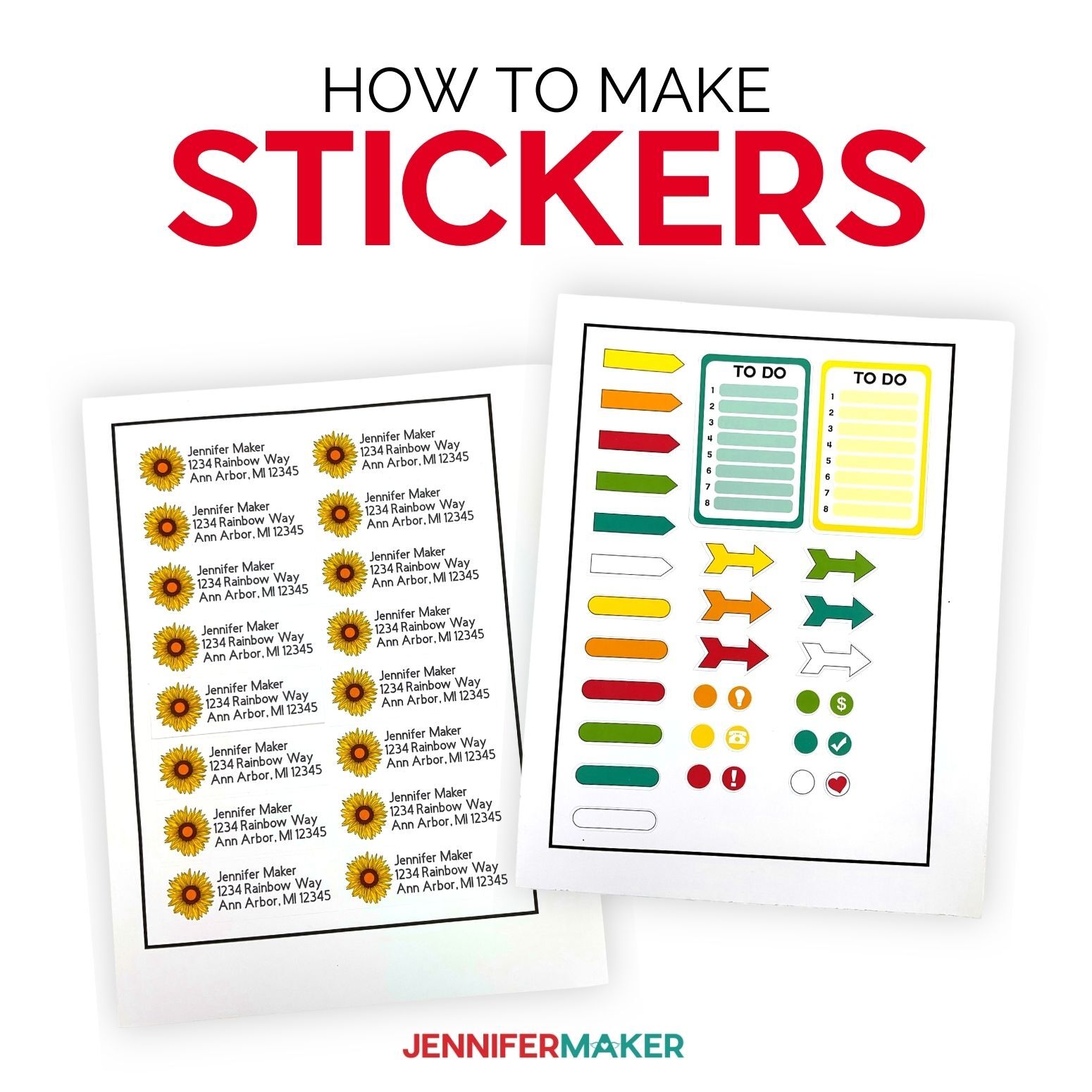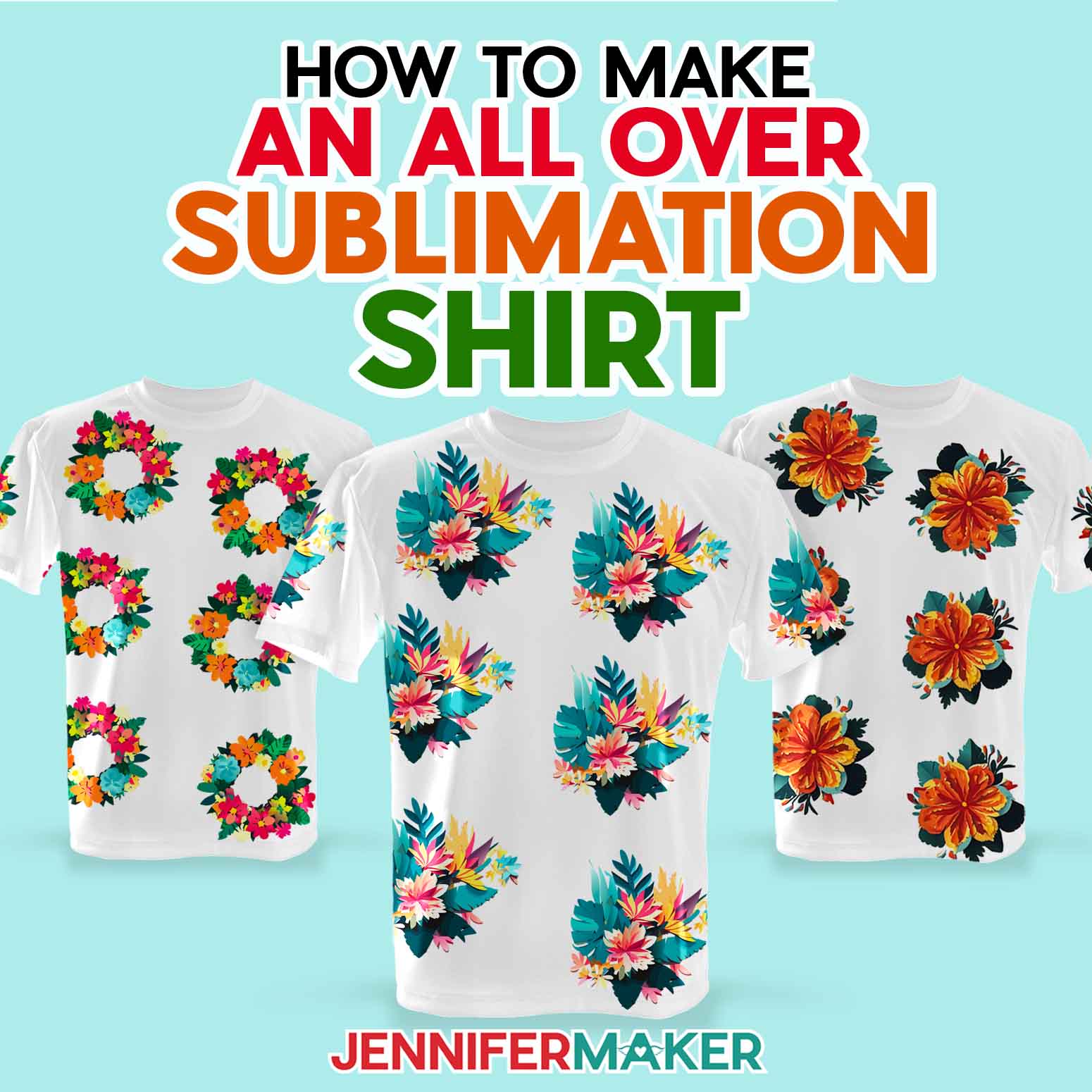Learn how to use Puff Vinyl to create an adorable T-shirt for Spring!
Have you seen the puff vinyl trend that’s making a comeback? I just loved this look back in the 80s, and it’s so fun to see it popping up again! Unlike other types of iron-on vinyl, puff vinyl raises up after pressing for a neat 3D effect. My new tutorials will teach you all about how to use puff vinyl to create super cute T-shirts for Spring using a cutting machine (like my Cricut Maker 3) and a heat press (I’ll use my awesome Cricut EasyPress). Don’t worry if you’re brand new to puff vinyl – so was I! I’ll walk you through how to test your heat, pressure, and time settings, and share tips to help you learn how to use puff vinyl right on the first try.
See the full step-by-step video tutorial on how to use puff vinyl:

And if you have a Cricut, also watch the video tutorial on how to cut puff vinyl:
Ready to learn how to use puff vinyl? This post contains some affiliate links for your convenience (which means if you make a purchase after clicking a link I will earn a small commission but it won’t cost you a penny more)! Read my full disclosure policy.
Isn’t it funny how trends come back full circle? It’s no secret that I love experimenting with different types of specialty vinyl for T-shirts, so when I saw some shirts at the store with puff vinyl designs, I was brought back to the 1980s and immediately wanted to make my own. Lo and behold, you can buy heat transfer puff vinyl for home crafting! Score!
So I got some puff vinyl, started playing with it, and put together my best puff vinyl tips and techniques so you can skip to the good part – crafting!
You might be thinking, why is puff vinyl different than any other kind of heat-transfer vinyl? There are a few big differences that I’ll get into later, including getting the right amount of pressure.
First, let me show you the super cute Springtime designs I made for you that are perfect for the season. Meet my sweet “Yum” bunny and adorable “Rise and Shine” porcupine:

These little guys are ideal for puff vinyl because they are simple designs and don’t have really fine details. When making a puff vinyl project, the vinyl does just that — it puffs! So be mindful that small designs with tiny elements like spaces within letters may be swallowed up by the expanding vinyl after the heat transfer process.
Getting your settings just right is crucial with puff vinyl. Each design comes with its own little test shape to help. Using the little shape during your test presses, you can determine the right time, temperature, and pressure for your vinyl and T-shirt combination.
To learn how to use puff vinyl, first you’ll need… some puff vinyl! I tried several different kinds, and so can you — but my favorite is VTS 3D Super Puff. Comparing it to other brands, it produced the biggest, smoothest puffs. It also comes in a variety of puff colors.
I also used Cricut EveryDay vinyl for this project, because I wanted to see how the puff would work when layered on top. Turns out, it works great and adds a fun border effect! And it’s just another fun way to customize your shirt. There’s so many different color combos you could try. You can layer puff vinyl onto other types too, but expect that your puffs will come out with a unique texture, rather than smooth. I recommend using the EveryDay when layering for smooth puffs.
To cut your vinyl, you’ll need a cutting machine like the Cricut Maker 3, original Maker, or Explore series machines. You can also cut puff vinyl on a Cricut Joy, but be aware that you can only cut designs that are 4.5″ wide or less. Designs cut on the Joy would be perfect for kids’ T-shirts, sweet little pocket designs, and more — just make sure your design isn’t too detailed or it’ll be swallowed up by puff!
Next you’ll need a heat press. I’ll show you how to use puff vinyl with a Cricut EasyPress and a Cricut AutoPress, though a traditional standard heat press will work too. A home iron won’t work well with this project, because puff vinyl needs to be heated all at once, not in sections (or you’ll get unsightly lines and creasing in your final result).
Besides the puff factor, there’s one big distinction: Puff vinyl requires a LOT of pressure for good results. And by a lot, I mean you’ll need to press extremely HARD. Harder than you think. So hard, in fact, that I ended up using a wooden cutting board instead of a pressing mat, then leaned my entire weight onto the press for the best results. The plus side? Puff vinyl only needs to be pressed for 10 seconds. You can do anything for 10 seconds!
After that you just need a few extra tools like a green Cricut StandardGrip or blue LightGrip machine mat, a brayer, scissors, spatula, and weeding tool. And that’s it! You’re almost ready to learn how to use puff vinyl!
All in all, this project was super fun and I’m in love with the results. The puff vinyl is so delightfully nostalgic, and I’ve already got ideas brewing for more seasonal puff vinyl T-shirts. Puff vinyl clouds on a sunny sky? A puff vinyl snowman? There’s so many possibilities, and I can’t wait to see what you come up with for your own puff vinyl projects. I see a lot of these shirts in my future, that’s for sure!
Materials & Tools to Make a 3D Puff Vinyl T-Shirt
- A T-shirt, like this 100% Cotton Women’s Long Length T-Shirt – I used teal
- VTS 3D Super Puff Vinyl – I used white
- Cricut Everyday Iron On – I used yellow
- A method to cut your vinyl — I used the amazing Cricut Maker 3, with the Fine-Point Blade but you can use any Maker or Explore, or even a Joy if you want to size the design down to fit the mat.
- Cricut Green StandardGrip Mat, 12″ x 12″ -OR- Cricut Blue LightGrip Mat, 12″ x 12″
- Cricut EasyPress or Cricut AutoPress
- 1″ thick Wooden Cutting Board
- Cricut Brayer, Scissors, Spatula, and Weeding Tool
- Lint Roller
- Design #484 (My free SVG/PDF/DXF design files are available in my free resource library – get the password by filling out the form at the bottom of this page)
How to Use Puff Vinyl

How to Use Puff Vinyl
Learn How to Use Puff Vinyl!
Materials
Tools
- A method to cut your vinyl — I used the amazing Cricut Maker 3, with the Fine-Point Blade but you can use any Maker or Explore
- Cricut Green StandardGrip Mat, 12" x 12" -OR-
- Cricut Blue LightGrip Mat, 12" x 12"
- Cricut EasyPress 2 - 12"X10"
- Cricut Autopress
- Cricut Brayer
- Cricut Scissors
- Cricut Spatula
- Cricut Weeding Tool
- Wood Cutting Board - 17" X 11" X 1"
- Lint Roller
Instructions
STEP 1: GET MY FREE VINYL DESIGN FILES
First, download my free How to Use Puff Vinyl SVG/PDF/DXF files from my resource library -- it's Design #484.
The download folder includes a PDF to cut by hand, and DXF or SVG files for use with a cutting machine. I'll show you how to use the SVGs with a Cricut.
Upload the SVG file to Cricut Design Space and add it to your Canvas.
I'll add this cute bunny, but I've also included another file with a porcupine. The bunny has a small test flower shape, and the porcupine has a small test flower shape.
TIP: If you are not sure how to upload an SVG cut file to Cricut Design Space, watch this helpful video training series I made. If you are on an iPad or iPhone, here is how to download and upload SVG files to the Cricut Design Space app.
STEP 2: PREPARE THE DESIGN FILE
Click on New Project, then click on Templates in the upper left corner. Choose “Classic T-Shirt” and pick a style, size and color. The template will help you size your design so it looks good on your T-shirt, but the template is not part of the design and will not be cut -- it is for reference only.
This is what my bunny SVG file looks like on my Canvas. You can zoom out to see all of the design by clicking on the minus (-) sign on the lower left.
You will see one layer for the bunny, and one layer for the text. Select the layer that contains the bunny and the layer with the word 'yum'. Confirm the lock icon is closed, and make sure the height is 9.75". This is the perfect height for our women's medium sized shirt. I often size my decals based on width, but since these designs are taller, I'll use the height as the measurement. We don't want our designs too low on our shirt, or the designs too tall.
Select the layer containing the test flower and move it off to the side. I've set this to a different grey color in the SVG file so we don't accidentally include it in the other puff layer. But we will cut the flower on the same mat as the other white puff pieces, so let's change the color of the flower to the lighter grey.
We will cut the bunny, the text layers, and test flower using Siser EasyPuff white vinyl or VTS SuperPuff. I've also included the word 'yum' in Timberly Script, which I am cutting using the white puff HTV vinyl from Siser or VTS.
If you wish to cut the porcupine, I used yellow Everyday vinyl on the words 'rise and shine', and VTS SuperPuff on the cute porcupine. It is possible to layer puff vinyl on top of Everyday vinyl, but make sure you test first.
The design is ready to cut!
STEP 3: CUT AND WEED THE DESIGN
When you are ready, make sure the correct machine is selected - I'm using my Maker 3.
Now click the green “Make It” button in the upper right corner.
If you are asked if you are cutting your designs without a mat, on a mat, or multiple ways, select "On Mat" and "12 x 12." Click "Confirm."
On the Prepare screen, keep the "Material Size" at 12" x 12".
On the Prepare screen, make sure the correct design pieces are on the right mats if you're cutting them out of the same material. If you see a mistake, click Cancel to go back and fix it.
Then, toggle "Mirror" ON for every mat. That way, the decals will face the right direction when we flip them over and apply them on to the t-shirt.
Click Continue.
Note: You can use Cricut Smart Iron-on instead of Cricut Everyday Iron-on, but remember to use the correct settings for either.
On the Make screen, set your Base Material to "Everyday Iron-On" and set the Pressure at "More". You will use this material setting for both the Cricut Everyday and Siser EasyPuff vinyls.
There is not an available material setting for Puff Vinyl, but the Everyday Iron-On setting worked great. Double check that your design is mirrored on both mats.
Cut down your white puff vinyl to 12" X 8" (no need for 12" X 12"...we don't want to waste any material) or 10" X 12" for the VTS SuperPuff.
The puff vinyl will cut on the same mat with the bunny layer, text, and test flower. Note: move your test out within the 10" wide area if using the VTS SuperPuff, we don't want to forget it. If you are using Siser EasyPuff the flower is ok, since the materials is a little bit larger at 12" wide.
Make sure your Fine-Point Blade is clean and in clamp B. Load the mat into your Cricut and press the flashing button to load the material. Press the "Go" button to cut the vinyl.
Use your brayer to apply the white puff vinyl to a green standard grip mat shiny side UP.
NOTE: The puff vinyl is applied to the mat with the shiny side UP. This is the opposite of everyday iron on. The puff vinyl's carrier sheet is more dull than other iron on vinyls, so it should be easy to tell which side is which. Use caution when weeding, and avoid using intricate designs as the puff will expand after pressing and fill up small openings in text and designs.
Make sure to keep all the elements within the mat area, or within 10" wide if using Super Puff vinyl, as I only found it available at 10" wide, not 12".
Unload the mat. Flip it over on your work surface and gently roll a corner back to release the vinyl.
If you want to cut the porcupine, you will need 8" of puff vinyl to cut the porcupine and the test flower.
Don't forget to mirror.
Now, use your scissors to trim away excess material around the design, text, and test shape.
TIP: If you have any trouble cutting the vinyl, check out my Cricut Tips & Tricks for Cleaner Cuts.
Next, use a brayer to adhere the yellow Everyday iron-on vinyl to the mat shiny side DOWN, for the text.
Now, it is time to weed! Weeding means removing the extra vinyl away from around, and within the design.
Using a weeding tool, pull up a corner of the vinyl. Remember we are weeding from the back since we mirrored our design, so the bunny and text will appear backwards as you weed.
I like to work from larger to smaller sections during weeding. Using a weeding tool, very carefully peel away the extra background vinyl - also referred to as the negative space, or the part of the vinyl we don’t want to include in our finished design.
Poke your weeding tool into each section you want to remove. Gently lift it away from the design. Make sure you do not pull up any pieces you want to keep. If they come up, gently pat them back in place and try again.
Don't forget the middle parts of the letters! It’s also a good idea, especially with large designs, to cut off the excess vinyl as you go. That way it doesn’t end up sticking to the parts of the vinyl you want to keep. Don't forget the middle part of the 'y' in 'yum'.
Make sure to remove any stray bits of vinyl from the carrier sheet after weeding, as they can get accidentally transferred to your shirt...and we don't want that!
Remember, once the weeding is complete, the design will look backwards since it was cut with MIRROR on.
Here's how the design looks fully weeded.
Now, vertically crease your design, as we will use this line later for perfect positioning on the shirt with the T-Shirt ruler. Only crease the carrier sheet and NOT the puff vinyl.
STEP 4: TRANSFER YOUR DESIGN
I really like to do a test before making a mistake on a shirt. So, let's start by using the small flower test design to perform a test to confirm we have the right time and heat settings. There is a small test flower if you are making the porcupine, and will use the same materials and pressing setting as the bunny. Make sure to pre-wash your shirt before pressing on the design. I tried with a brand new and pre-washed shirt, and the pre-washed shirt applied more evenly and will last longer.
The white puff vinyl (and yellow Everyday iron-on for the porcupine) really pops off of this shirt...So cute for springtime!
You DON'T need to get your pressing mat ready, as we won't be using it here. The pressing mat adds unwanted texture to puff vinyl, so I used only a wooden cutting board under my shirt.
Lint roll the front of the shirt to remove any debris. Open the shirt and lay it face up, flat on the cutting board.
Make sure your EasyPress is plugged in and set to 305° F (152° C). Always use caution and use the provided stand and avoid contact with your skin as the high temperatures can burn you. And remember to let it cool down between vinyls since we are applying the Everyday vinyl first, which has a higher temperature than the puff vinyl.
Press for 30-40 seconds to remove any moisture and pre-heat the material. You'll want to remove more moisture than normal for puff vinyl, as pre-pressing the shirt longer is important since the steam can escape from below and cause the puff vinyl to wrinkle. Completely removing any moisture from the garment really helps the puff vinyl stay smooth.
To find the center of your shirt, fold it in half by matching up your sleeves. Using your EasyPress, put a little crease on the fold. Hold for 5-10 seconds. Now, when you open your shirt you can see exactly where the center is, and you can use the T-Shirt ruler as a guide for perfect design placement. I've created this design so the top is aligned and works well with the T-Shirt ruler.
Note: Click here for the Cricut Heat Guide in case you are using a different pressing method.
Test Flower
Position your cutting board on a sturdy surface.
Place the test flower on the shirt. The bottom of the test flower should be about 1" above the bottom of an adult shirt.
Note: First the cutting board, then the shirt, then the test flower design, then the EasyPress.
Apply firm pressure with the EasyPress over the flower for 10 seconds at 305° F (152° C).
I had the puffiest results when using firm pressure. Use both hands on opposite ends of the EasyPress 2's handle and press down hard.
Pull the carrier sheet up and sideways. Sometimes the carrier sheet on everyday vinyl needs a little more time to cool, or needs some more heat applied. But the Siser puff vinyl or VTS super puff I tried does not need additional pressings with the carrier sheet still applied. The carrier sheet should come off easily when the right amount of time is used and heat is applied. If you made your flower from puff vinyl, the carrier sheet should come right off.
If the flower stuck well, we are ready for the main design. It worked! Your flower should be smooth and puffed up off the materials if the time, heat setting, and surface are all correct. If you find the puff vinyl too textured, you can apply a second press to smooth things out, but it does lower the puff effect slightly.
Transfer the Bunny Design
Now we are ready to transfer on the bunny design.
Note that the bunny uses its ears to align to the top of the shirt and ruler, but the porcupine has the text above and we use the 'rise and' text to align to the top of the shirt and ruler.
Make sure your wood cutting board is still on a sturdy surface, as you should already have it setup from the test flower.
Note: Puff vinyl can be layered on top of other HTV's, but the texture of the layer behind will affect the puff's texture on top. I've tested layered puff vinyl on top of glitter iron on, and it looks more textured. The puff vinyl texture appears more smooth when applying on top of everyday iron on.
Use our T-Shirt ruler guide tutorial for reference. I'm using a Medium sized shirt for this tutorial, and sized the full design at 9.75" high. Any smaller we might lose details as the puff vinyl slightly expands after pressing. Any larger may look awkward on your shirt, but check on the shirt size first.
Use the bunny ears as a top guideline for placement with the T-Shirt ruler.
Note: First the cutting board, then the shirt, then the design, then the EasyPress.
Apply firm pressure with the EasyPress over the design for 10 seconds at 305° F (152° C).
Pull the carrier sheet up and sideways. Sometimes the carrier sheet on Everyday vinyl needs a little more time to cool, or needs some more heat applied. The carrier sheet should come off easily when the right amount of time is used and heat is applied.
If you want to make the porcupine version, the application steps are the same as the bunny. Remember that the Cricut Everyday Iron-On is applied longer and with more heat the the puff vinyls.
Apply firm pressure with the EasyPress over the text for 30 seconds at 315° F (157° C).
Then place the puff vinyl porcupine under the text. Apply firm pressure with the EasyPress over the porcupine for 10 seconds at 305° F (152° C). If the puff vinyl is slightly wrinkled, you can press a second time. It does smooth out the texture, but you loose a slight amount of the height.
Also note to apply even pressure. I've found that wrinkles occurred when pressing too light, too hard, or inconsistently. However, this can be done with an EasyPress!
Don't the puff vinyl look great? Especially on this t-shirt. 100% cotton works fine for any HTV project.
STEP 5: TAKE CARE OF YOUR NEW T-SHIRT
Allow 24 hours after applying your vinyl before washing. Turn your shirt inside out before washing without bleach and air/line dry.
STEP 6: SHOW THEM OFF!
Don't these shirts look amazing? I love the way puff vinyl appears to have a 3D effect. Isn't is lovely to the touch? Don't you just love the memories these bring back?
Notes
Typeface used: Timberly Script or the free font alternative Winter Beauty
Answers to Your Questions About How to Use Puff Vinyl
Q: Which side of puff vinyl goes down?
A: Always adhere your puff vinyl to your Cricut StandardGrip or LightGrip machine mat shiny side UP. This is different than regular HTV, which typically goes shiny side down.
Q: What setting do I use on Cricut for puff vinyl?
A: I found that using the “EveryDay Iron-On” with “More” Pressure cut settings worked well for me when cutting my design on my Cricut Maker 3 with the standard Fine-Point Blade. When applying the design to my shirt, I set my EasyPress to 305° F (152° C) and AutoPress to 280° F (138° C), then pressed for 10 seconds with extremely hard pressure.
Q: Do you have to mirror puff vinyl?
A: Yes. Due to the nature of puff HTV vinyl, it’s applied to your machine mat differently and your design will need to be mirrored before cutting on your Cricut machine.
Q: How long do you heat puff vinyl?
A: After preheating my shirt for 40-50 seconds, I pressed my puff vinyl for 10 seconds with great results.
Q: Do you peel puff vinyl hot or cold?
A: Puff vinyl is HOT peel, so the puffing can take effect right after transfer.
Q. Why is my puff vinyl not sticking?
A: If you find your puff vinyl isn’t sticking well to your fabric, the likely culprit is not enough pressure. Increase your pressure (seriously, you need to press SO hard) for best results. Another issue can be too low of heat, or not pressing for long enough time.
Q. Can you repress puff vinyl?
A: No! Do not try to repress puff vinyl, as it will ruin the puff effect. Be sure that your puff vinyl design fits entirely under your heat press so you can transfer the entire thing in one press.
Q. Why is my puff vinyl bubbling?
A: If your puff vinyl is bubbling, you may have the temperature on your heat press up too high. Lower your temperature and try again with a fresh test.
Q. How do you care for puff vinyl?
A: Be sure to wait at least twenty-four hours after applying your vinyl before the first wash. Wash it inside out, with cold water and mild detergent, on your machine’s gentle cycle, and don’t use bleach. Hang dry your puff vinyl shirt for best results and longest life.
Q. Which fabrics and fabric blends work with puff vinyl?
A: Puff vinyl applies well to cotton, cotton/poly blends, uncoated polyester, polyester/acrylic, and similar fabrics. It does NOT work with nylon.
Get my free SVG files to make a 3D Puff Vinyl T-Shirt!
I’d love to see YOUR puff vinyl T-shirts and all the designs you make with this tutorial! Please share a photo in our Facebook group or tag me on social media with #jennifermaker.
Love,