Learn how to make gorgeous 3D layered paper cut art worthy of framing. This striking monochrome multilayered design is mesmerizing and SO easy to make!
My daughter loves to cook and her favorite place to shop is Williams Sonoma, which is a rather pricey kitchen and home goods store. While browsing one day, we spotted a gorgeous “Paper Cut Shadowbox” they had “on sale” for the low low price of $1237.50. After the sticker shock wore off, we realized it was a “mixed-media artwork” made of many layers of white paper stacked on top of itself in highly dimensional, geometric-inspired layers. We knew we could do this with our Cricut cutting machine (we’d made a few similar 3D layered paper art and 3D layered letters before) and for much less … including the frame! All it took was a little design know-how, a lot of white paper cardstock, and a pretty square frame. It turned out wonderful, and we want to share our 3D layered paper cut art design with you!
Want to save this project? Enter your email below and we’ll send the project straight to your inbox.

To make a 3D layered paper cut art flower, all you need is a bunch of basic 12″ x 12″ white cardstock and a way to keep your layers together, like a frame. You don’t need to use any spacers between the layers, but I do recommend you use foam core on the bottom layer to keep the cardstock in place inside your frame. If you don’t have a frame, you could use spray adhesive on the back of each layer to keep it all attached … but I really love the look of this artwork framed!
We’ve designed four different FREE 3D layered paper cut patterns for you to try, and they’re all very easy! We’ll be releasing these designs out over the next month, one each weekend. Here are all four of them:
Today we’re releasing the beautiful flower 3D layered paper cut art design — this one is 14 layers!
Here’s the framed flower on the desk of reader Kelly Stevens, who graciously shared this photo with us:
Let me show you how easy it is to make this 3D layered paper cut art design! This post contains some affiliate links for your convenience (which means if you make a purchase after clicking a link I will earn a small commission but it won’t cost you a penny more)! Read my full disclosure policy.
Materials to Make a 3D Layered Paper Cut Art Flower
View my Amazon shopping list with the exact items we used to make this project!
- 80 lb. 12″ x 12″ white cardstock, 14 sheets
- Contrasting 12″ x 12″ cardstock, 1 sheet
- Foam core (2 pieces of 10″ x 10″)
- XL Scraper (or a plastic store loyalty card)
- A cutting mat for your Cricut (green or blue works, just make sure it’s sticky!)
- Scissors to cut your foam core or foam mounting tape
- A ruler (helpful for lining things up)
- A way to cut your layers (I used the Cricut Maker cutting machine but they can also be cut on a Cricut Explore)
- Design #228 (My free SVG design file available in my free resource library—get the password by filling out the form at the bottom of this page)
How to Make a 3D Layered Paper Cut Art Flower
Step-by-step tutorial to create a 3D layered and framed monochromatic paper art project. First, download Design #228 which is my free monochromatic paper art design SVG/DXF/PDF. It is available from my free resource library. In the file, you will find a separated 14-layer version, a stacked 14-layer version, and an alternative and simplified 4-layer version. Please make sure you upload the correct SVG file for the project you want to create. This tutorial will walk you through creating the 14-layer version. If you're going to cut this paper art on your cutting machine, upload the file to your design software. This is what my file looks like in Cricut Design Space. Tip: If you're not sure how to upload an SVG cut file to Cricut Design Space, watch this helpful video training series I made. If you're on an iPhone or iPad, here's how to download and upload SVG files to the Cricut Design Space app. This design contains 14 layers for the design plus one contrasting cardstock layer for the back. Each of the 14 layers takes approximately five minutes to cut. Measure the inside space of your frame and adjust the measurements of the design file to fit. The file is sized 10.5" x 10.5" which fits my shadowbox frame perfectly. Cut each layer of the paper art design. I found it is helpful to put the finished layers in order as they are cut. I also use my extra-large scraper to remove paper pieces left on my mat from cutting the design. Once all layers of your layered paper art design are cut, gather your supplies for assembly. Make sure the cut cardstock layers are placed in the correct orientation. Refer to the design file for reference. I find it helpful to place them in order as the layers are cut. The example below is not in the correct orientation. This is what the layers look like with proper orientation and alignment. Open the back of your frame. Insert the cardstock layers into the frame. Add the one contrast layer of cardstock. Add two layers of foam core cut slightly smaller than the inside of your frame to fill up the empty space so the cardstock layers do not slide around. If you are using a different frame you may need more or less foam core. Place the back on the frame. You are now ready to hang your beautiful piece of 3D layered paper cut art. This is what the paper cut art flower looks like completely assembled. Special thanks to the JenniferMaker Design Fairy Team, specifically Design Fairy Caitlin, for helping me design and assemble this beautiful 3D paper flower framed art.
3D Paper Cut Art Flower
Materials
Tools
Instructions
STEP 1: Get my Layered Paper Art Flower
STEP 2: Cut the Layered Paper Art Flower
STEP 3: Assemble the 3D Layered Paper Art Flower
Notes
ACKNOWLEDGMENTS
Answers to Your Questions About Making 3D Layered Paper Cut Designs
Q: Can I cut this on my Cricut Joy?
A: Yes, it should be able to make it if you reduce it down in size once you upload it to Design Space.
Q: How do I resize this in Design Space to fit my frame?
A: I have a blog post that explains How to Resize SVG Files in Cricut Design Space.
Q: Can you use 65 lb cardstock? Or a different weight of cardstock?
A: Yes, you can. Just make sure you choose the appropriate setting for your material.
Q: My blade gets dull while I’m cutting, is there anything I can do?
A: Your blade might not be getting dull, it might need to be cleaned. Take a look at my Cricut Blade Cutting Tips post for troubleshooting help.
Get my free SVG files to make your own 3D Layered Paper Cut Flower!
I cannot wait to see your 3D paper art layered design! Please share a photo in our Facebook group or tag me on social media with #jennifermaker. Here are our other three designs that we’ve already released.

Love,




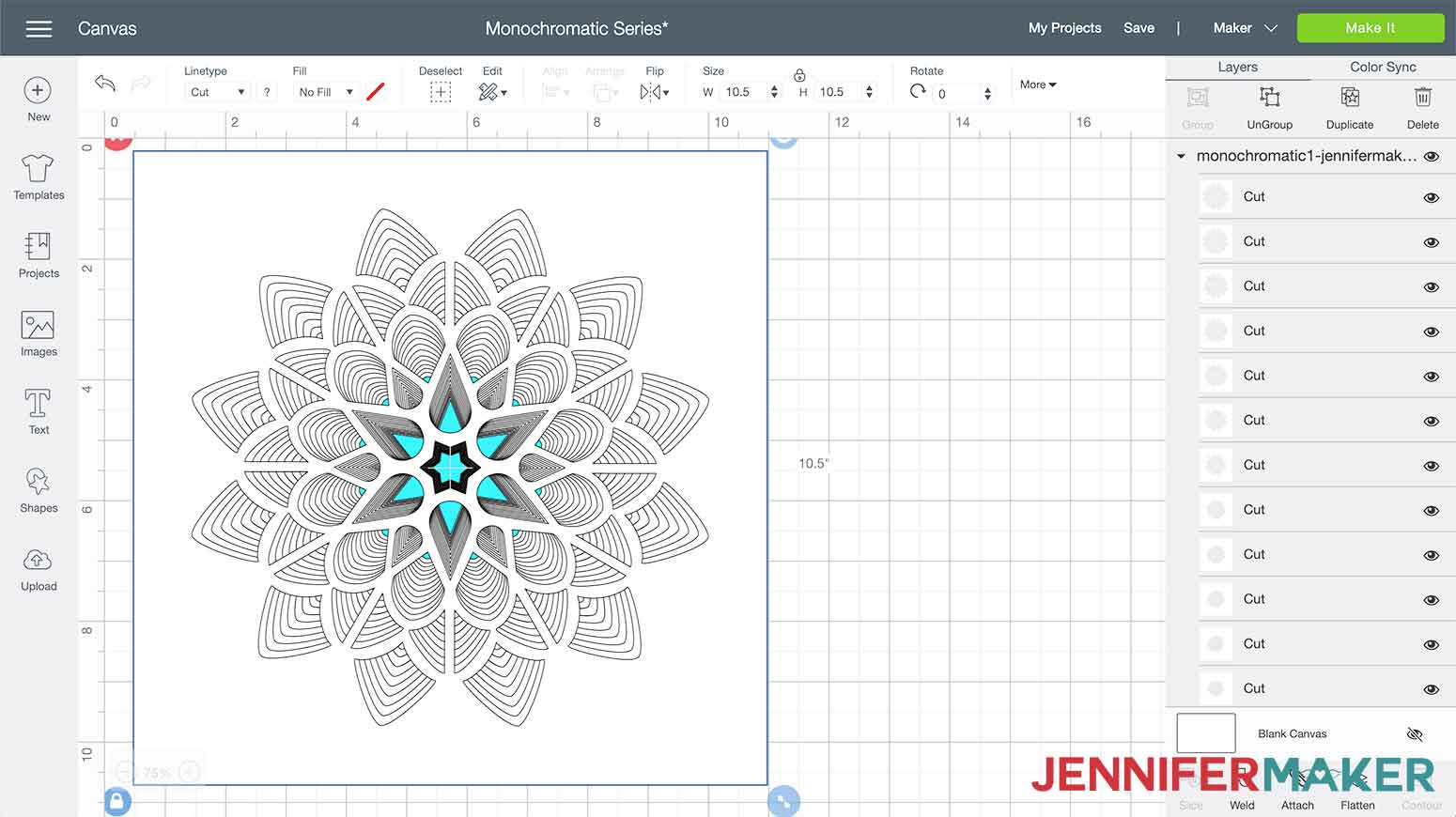


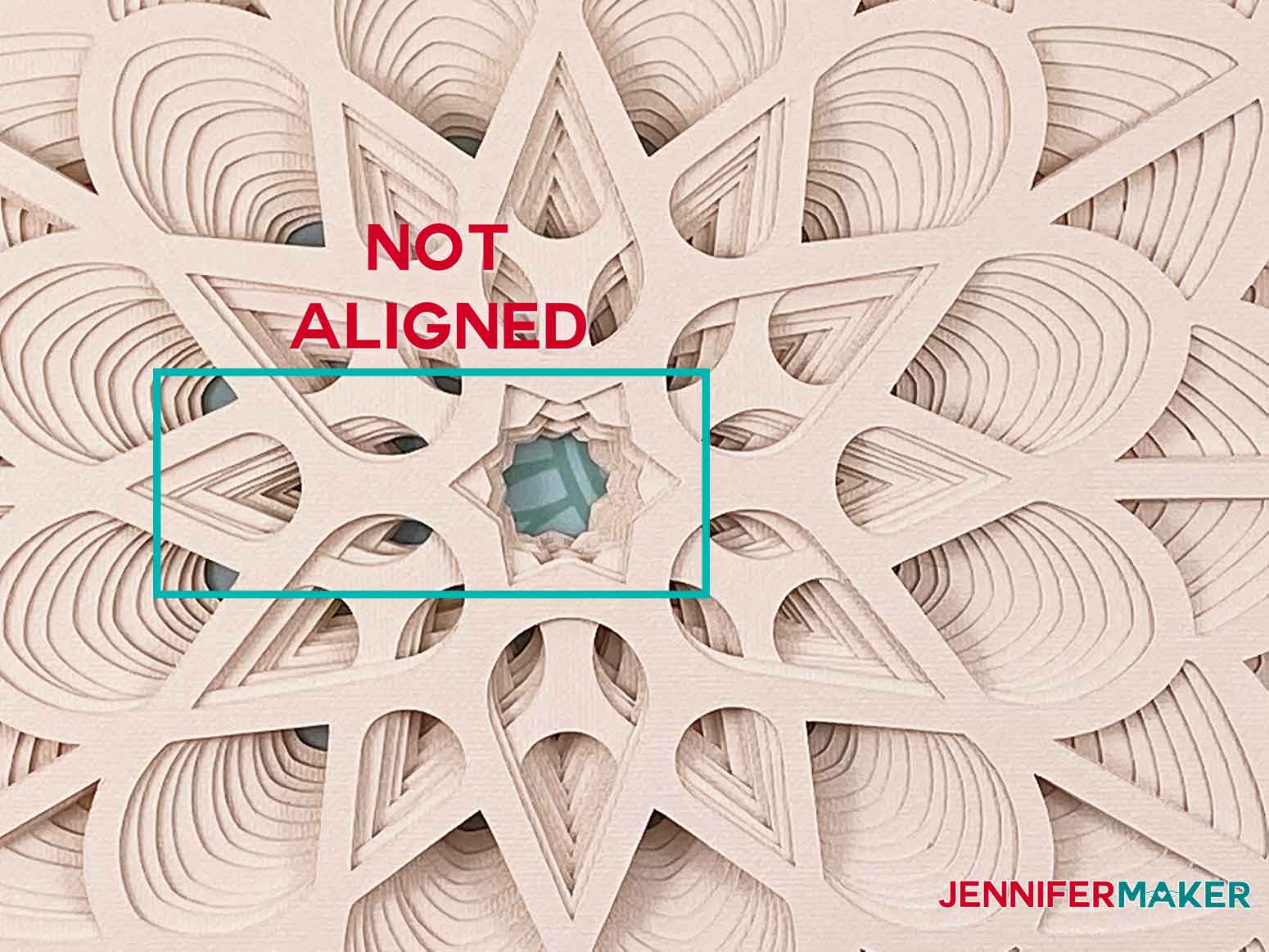
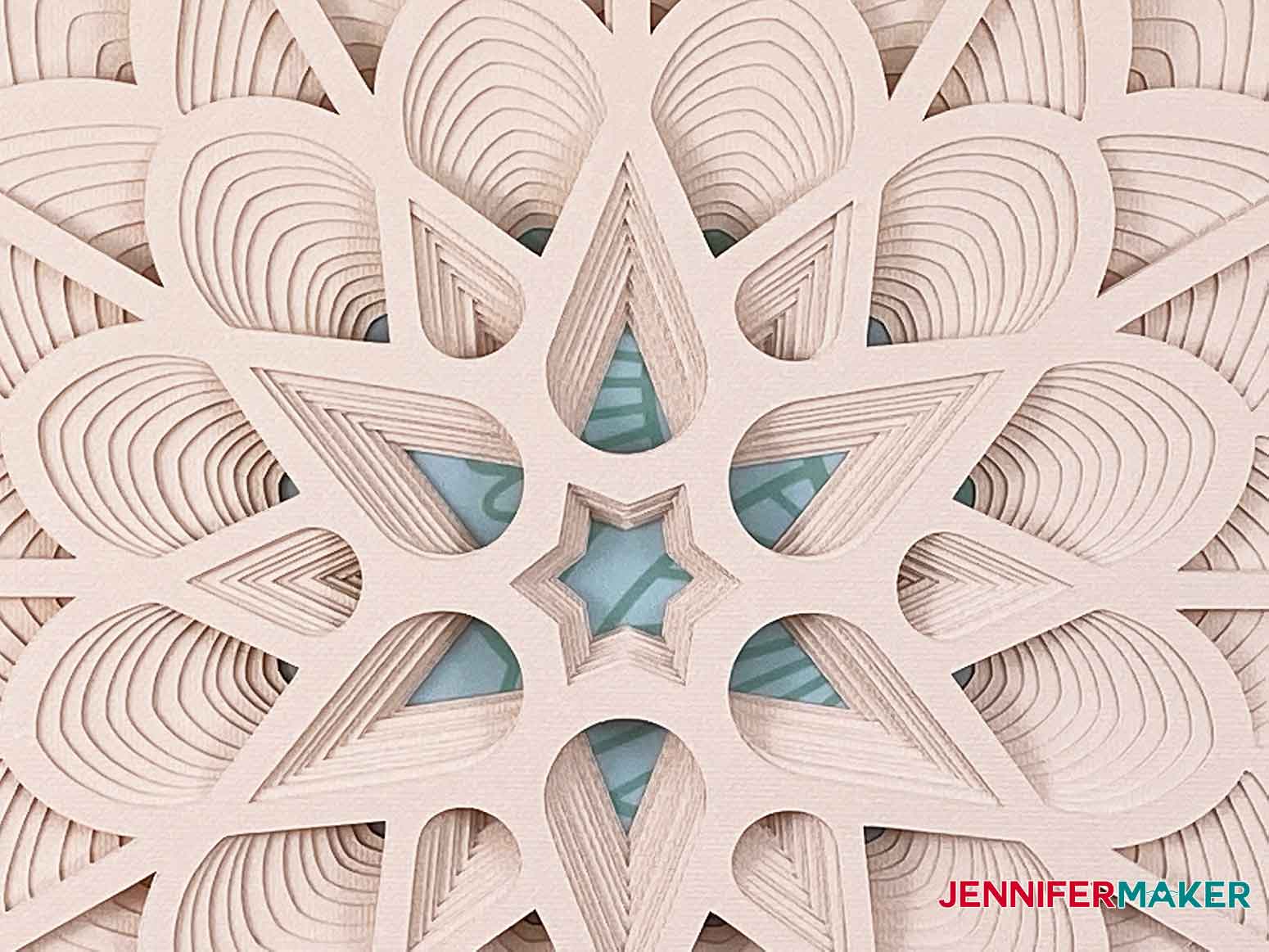
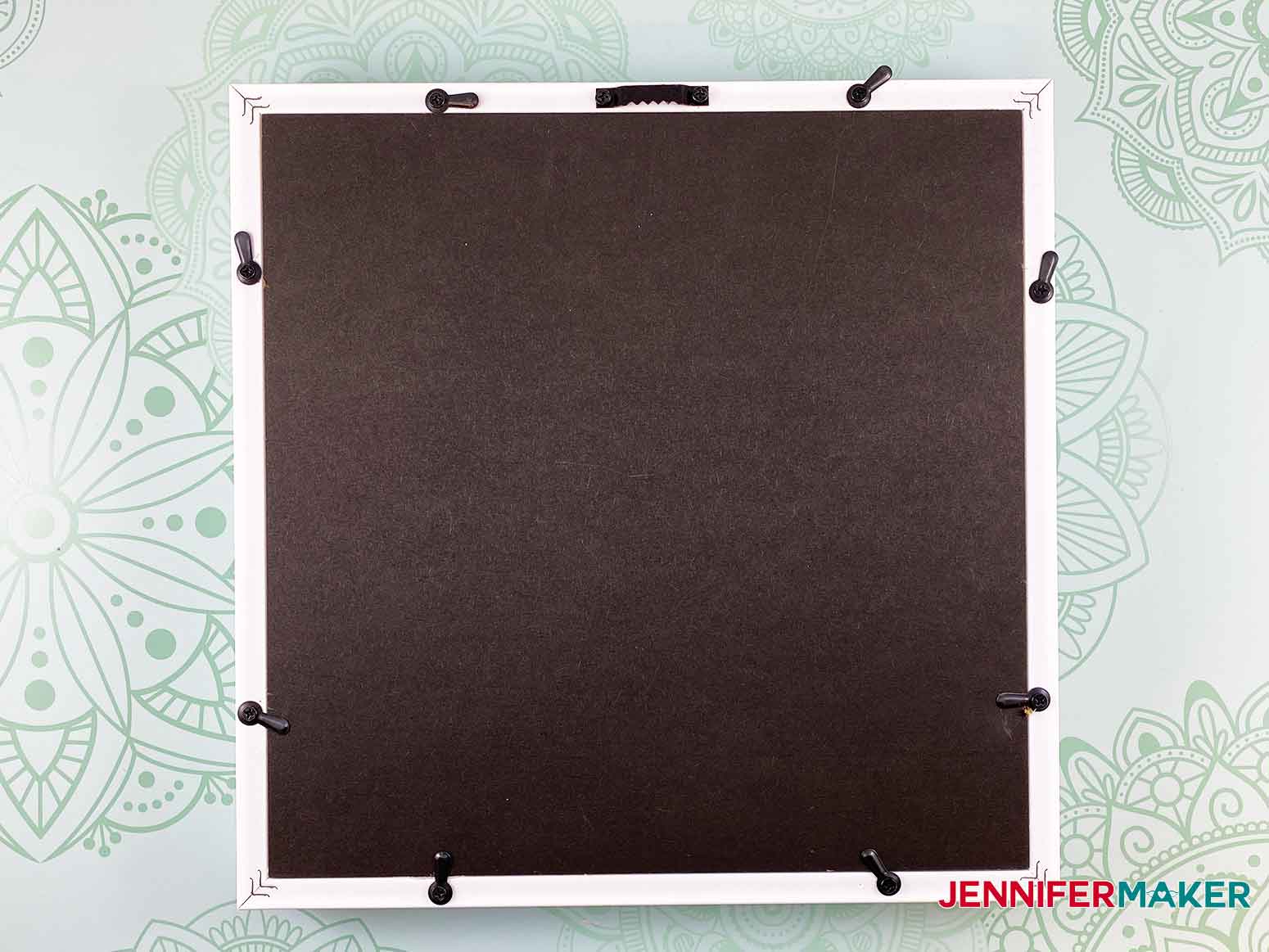



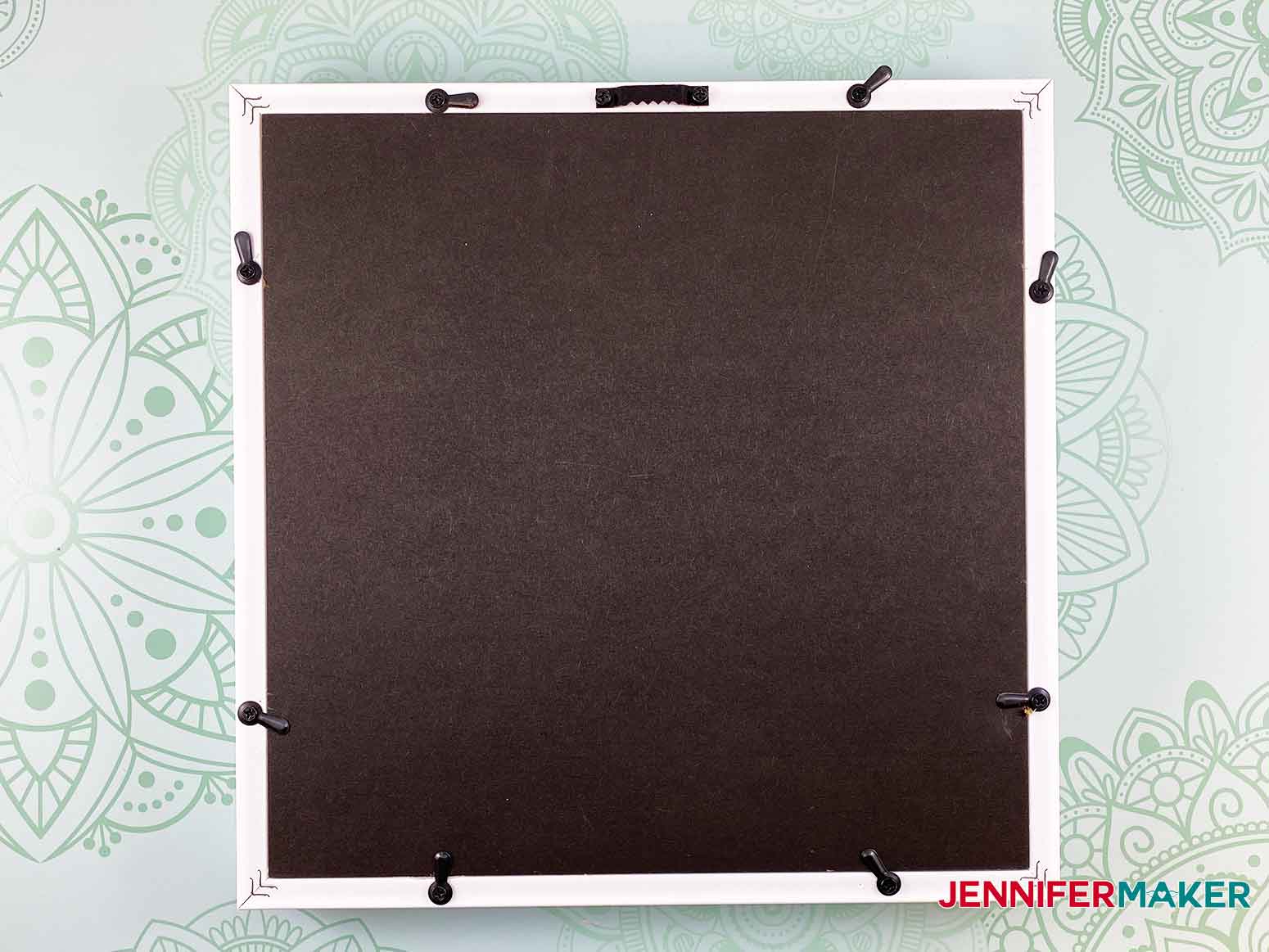




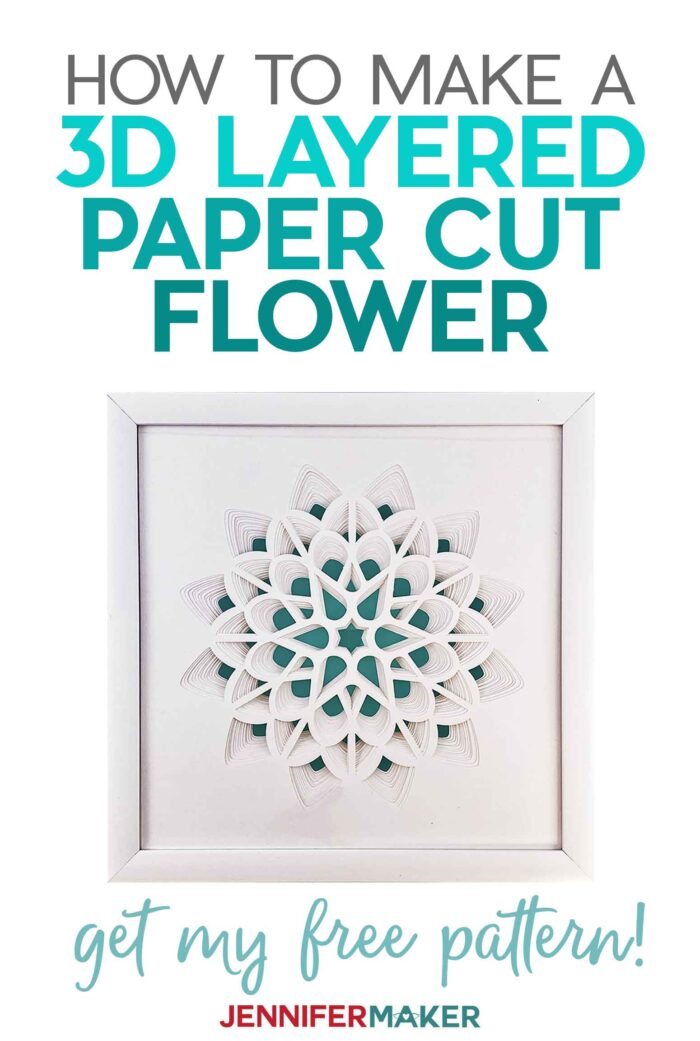
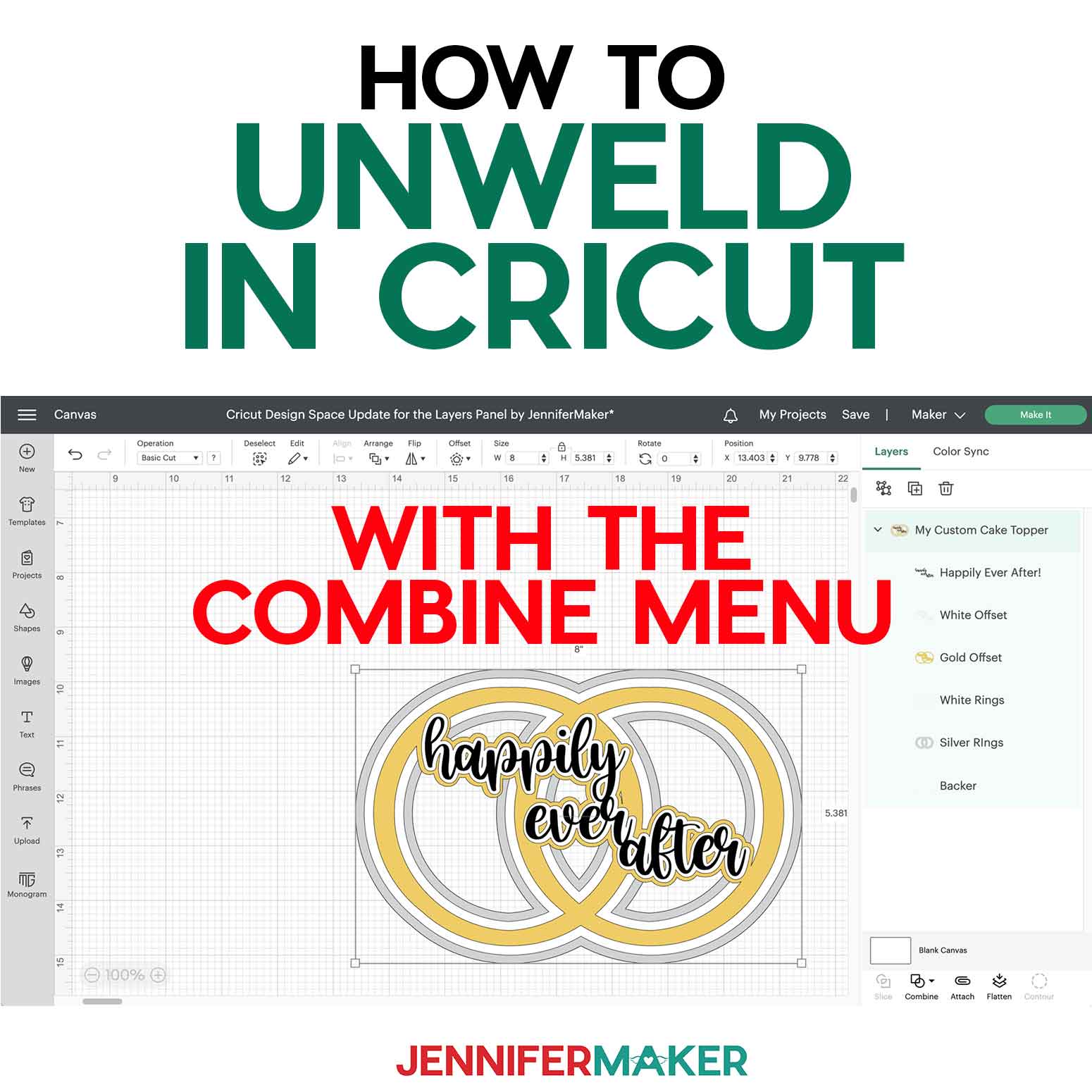

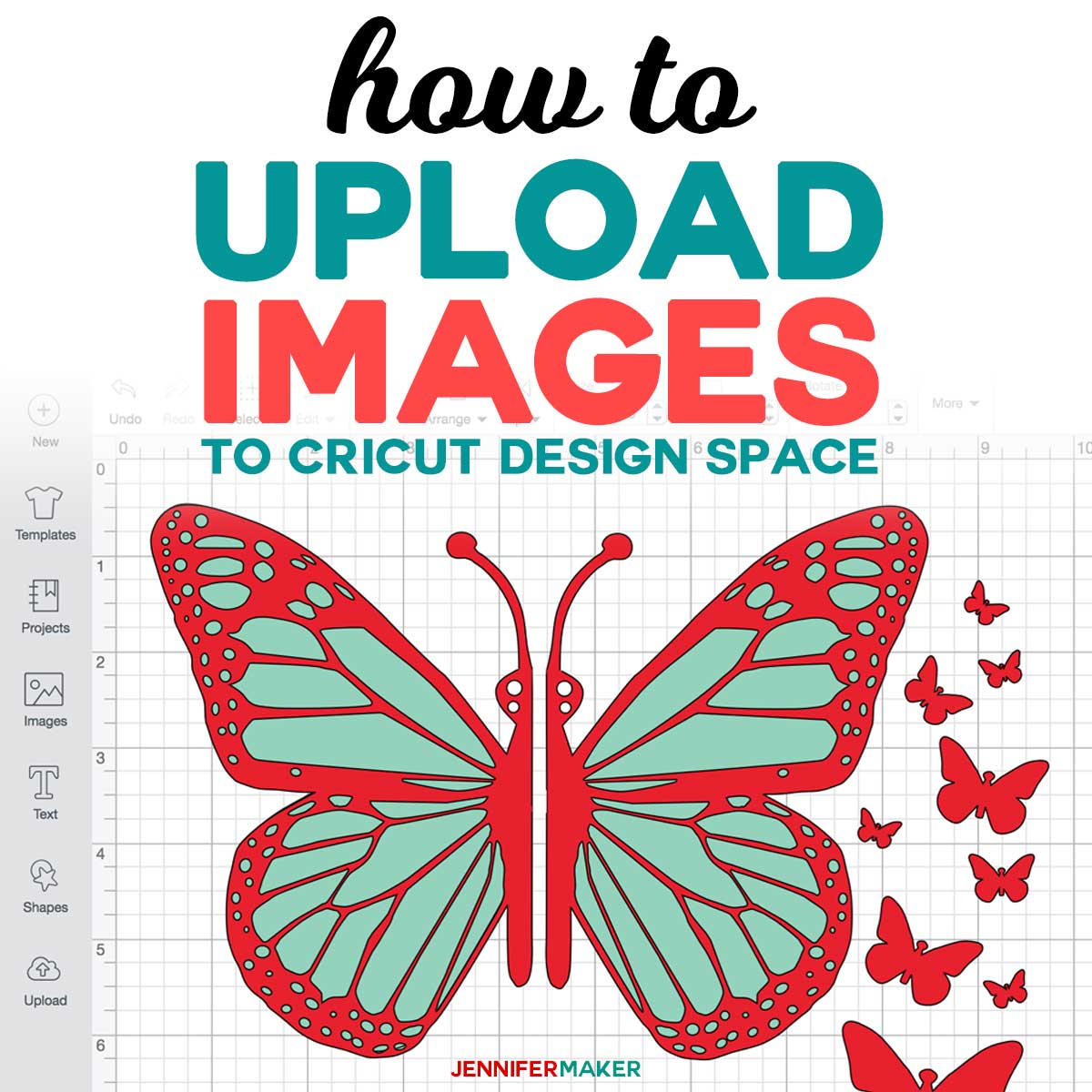



AMAZING!!!
Thank you, Barb!
Can I size this down for a Joy? I love these designs!
Yes, the Joy should be able to make it if you resize it once you upload it to Design Space.
I cannot find the download for the new 3d layered paper cut art for the 4 flowers. I find the design but do not see the download
The link for the file is in my Resource Library (near the top).
I’m sooo excited you did these !! I can’t wait for the rest of the designs to drop, I’m so HAPPY!!
Coco, I’m so glad to hear that you like the design!
This is amazing. you are so talented and generous and in these stressful times your kindness is truly appreciated. Thank you so much
Thank you so much, Vicky!
Stunning. I love it and can’t wait to try one
Thank you, Cherie! I hope you enjoy making it!
These are beautiful! Thank you so much for making such wonderful ideas and then SHARING them with us. Love your blog.
Thank you, Angela! I’m so happy that you like the design!
You have made my day. These are just beautiful. Thanks you so much. Greetings from Australia.
Thank you, Marilyn! I’m glad you like the design.
I wish this were possible on the Cricut Joy! 🙁
Terri, you just need to size it down and you should be able to cut this out on the Cricut Joy.
Can hardly wait to make this!
I’m so glad to hear that you like it, Jane!
Love this!! Would it work if they were made smaller – or a different weight card stock?
Eva, yes, you can definitely make this a different size or different weight.
I have downloaded the files, but they are not numbered, I do not know in which order they are stacked. Do you cut them from left to right, and down each row?
Autumn, are you cutting them on a Cricut? If so, the machine should cut them in the correct order. If they get out of order, just stack a couple of layers at a time and look at the way the center star cut is lined up. You should be able to tell which layer is bigger than the other. The layer with the smaller star goes on the bottom and the star gradually gets cut bigger as you add layers on top. Take a look at my photo above where I show you how the layers look when they are not aligned versus aligned.
Can’t wait to try this! They are so beautiful!
That’s so wonderful to hear, Heather! I hope you’ll share photos when you get it done!
OMG! I’m so excited about to make these! They are beautiful! Thank you so much for sharing all your amazing ideas! You are a wonderful person!
I am so happy to hear you like the design, Angela! I hope you’ll share photos if you make it!
I was looking for something as a housewarming gift for my daughter’s new apartment. These should be PERFECT! Thank you!!
Hooray! I think these would make a great housewarming gift, too!
I am so excited to see these! I am going to make all of them. Thanks so much Jennifer.
Awesome, Robin!!
What about 110 card stock? Or is 65 better if they don’t 80
110 lb. card stock is fine if you have it — it can be tricky to cut out, so be sure to do some test cuts first to ensure you have the right settings.
These are beautiful and easy to make. You know what would be fun, with Christmas just around the corner, snowflakes done like this. Then we could have different colored frames with the backgrounds coordinating or not….oh the ideas just begin to go wild!
Great idea, Debra!
Is there a way to adapt these patterns to use on a Brother machine? I totally love this but have a Brother and not a Cricket.
I haven’t used a Brother cutting machine; however, I believe that depending on your machine, you can cut either SVG or DXF files. I include both of those file types with my designs. You can also ask in my Facebook group at http://jennifermaker.com/cricutcrafters because I know that some of our members own Brother cutting machines and they may be able to help!
could we glue the layers together to prevent sliding?
You can definitely glue the layers if you’d like to!
Hi Jennifer, I made the first one yesterday and enjoyed my time so much, it’s beautiful. Thank you, I feel as if I have been given a gift. You’re the best!
Jennifer,
Thank you so much for sharing this design. I got all my supplies today and made it. It is amazing!!!! Can’t wait for the three other 3D flower designs.
This is so beautiful! I am unsure how to resize it to fit a 6×6 inch frame. Any advice? Thanks for all of the beautiful things you help us make.
Hi Rhee, here is a blog post to help you walk through the process to resize a file in Cricut Design Space https://jennifermaker.com/resize-svg-files-cricut-design-space/. I hope that helps!
When I uploaded the file to the Cricut design space, only 4 pages to cut out came up. What did I do wrong? Thank you!
Hi Pam, my design file includes a simplified 4-layer version and the 14-layer version I show in the tutorial. You will want to make sure you upload the file that is called either “3d-paper-cut-flower-jennifermaker-SVG.svg” or “3d-paper-cut-flower-jennifermaker-separated-SVG.svg”. These two files are the 14-layer versions, and they are included in the zip file you downloaded.
Thank you
Hello! This is a beautiful design and I can’t wait to make it. One question though— when I open the file and export it to Cricut design space, there only 4 layers instead of 14. Am I doing something wrong? Thank you!
Hi Lea, my design file includes a simplified 4-layer version and the 14-layer version I show in the tutorial. You will want to make sure you upload the file that is called either “3d-paper-cut-flower-jennifermaker-SVG.svg” or “3d-paper-cut-flower-jennifermaker-separated-SVG.svg”. The 14-layer versions are included in the zip file you downloaded.
Absolutely beautiful! I’m looking for a layered peacock. If your creative team ever comes up with one, I would love to learn from you on how to make it and do it different colors.
We don’t have a peacock in our upcoming series but that would be a very pretty design!
Oh Jennifer all four of these are just magnificent and would be beautiful together on a wall as a statement piece. I want to make all 4 for me and a set in a soft pink for my sister she has a perfect room for these and will be totally blown away by them. She will think I am so talented, lol. I can’t thank you enough for all you for people like me you are so fantastic.
Hugs
Jewel
Thank you for sharing your lovely design with us. You are a very talented and generous lady!
Thank you, Anne!
I just loved making the first two of these designs, and can’t wait for the next two. Any idea when you may be releasing them please?
I’m glad you like the design. Design 3 will be released this weekend and Design 4 will be the following week
I thought you were releasing four 3-d designs, but I only received and see in the resources just 2.?? Are you releasing the other two? Please Please!
I’m glad you like the design. Design 3 will be released this weekend and Design 4 will be the following week.
Thank you!! Love the designs.
Jennifer, thank-you so much for sharing your talents! I am so new to all of this and this was my first project. I love the design!
What is the difference between the 14 layer and the 14 layer separated file?
The separated file is easier for Silhouette users to use with their software.
I really want to make this for my spare room. When I open the zip file, there are 7 files. One is a dxf file, three are microsoft edge links, one is a pdf file, and two files are info. Which file do I use? I have tried to upload each, but with no success. HELP
You will want the SVG file and you will see 3 SVG files if you look under the column “file type”. One is a four layer file if you want a simpler version, but in the tutorial you will want the stacked SVG file to open if you want to create this exact project!
Will you be making any more of these types of projects? This type of layered project is my favorite.
Yes, and if you ever have ideas, you can suggest project ideas using this link!
Jennifer, I am a huge fan as a new Cricut user. Have learned SO much from you! Two questions about this gorgeous project: 1) Some of the pictures show the background color really showing through, but in the final project in your demo the color doesn’t seem to “poke through” as much – is that a function of how big one sets the project size (with bigger allowing more color to show through)? 2) I’ve watched your wheel mandala video too – is there a rhyme or reason for when to use foam “spacers” and when to simply stack? Thanks in advance!! – Annie
Hi Annie! Thanks for stopping by! The variation of color you are seeing in the blog post is just from the angle the photo was taken. To answer your second question, you are more than welcome to not use the adhesive foam dots or use them, this is totally up to you! Using them just does give more of that 3D effect. Hope this helps!
So helpful as always! Thank you!!!!!
You are most welcome, Taylor!
Do you have a video on how to design things like this?
Hi Ruby! I do have a course on creating your own SVG files! Check it out here: https://jennifermaker.com/cut-above-svg-design-course-about
I love all these designs and have made all three. When will you be releasing the 4th flower design? I can’t wait to finish my wall with the last design.
Hi Stacy! The fourth one has been available since August of 2020. Follow this link: https://jennifermaker.com/3d-paper-art-star/