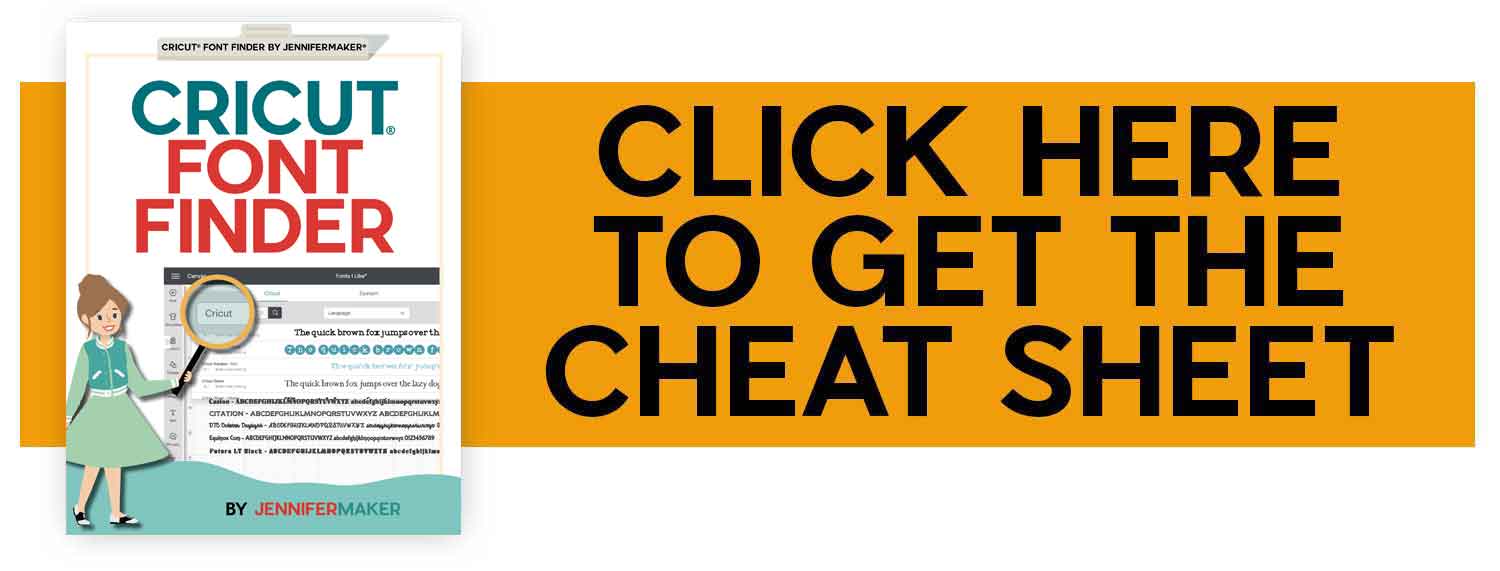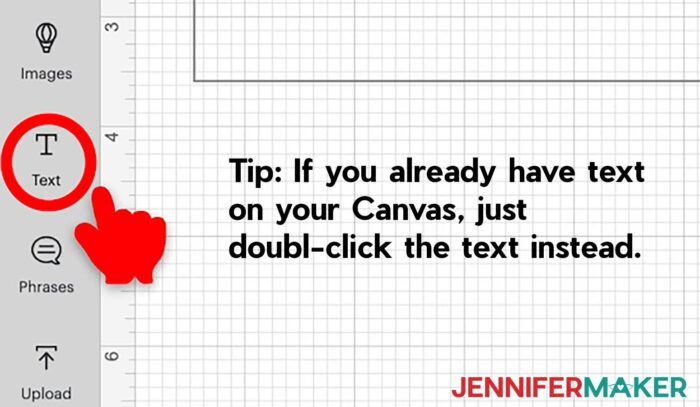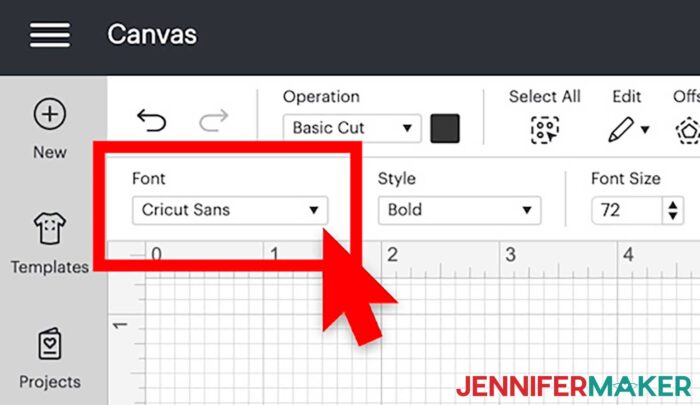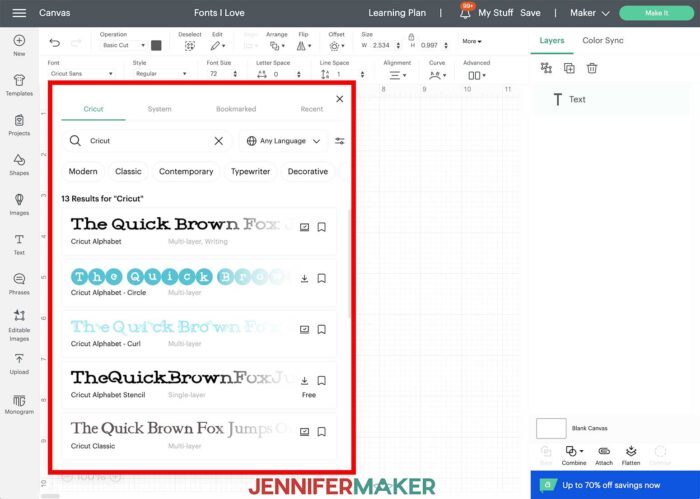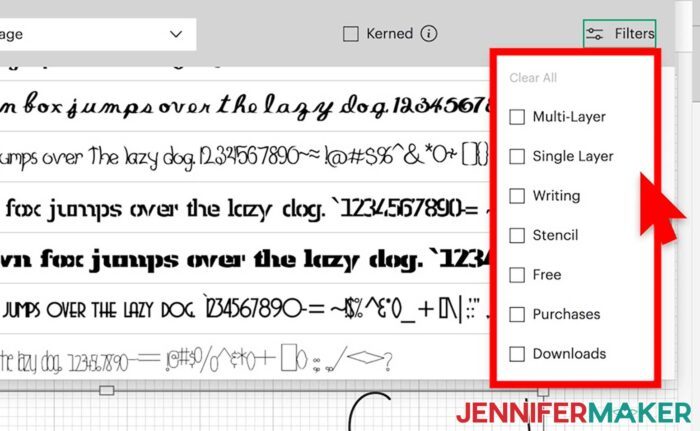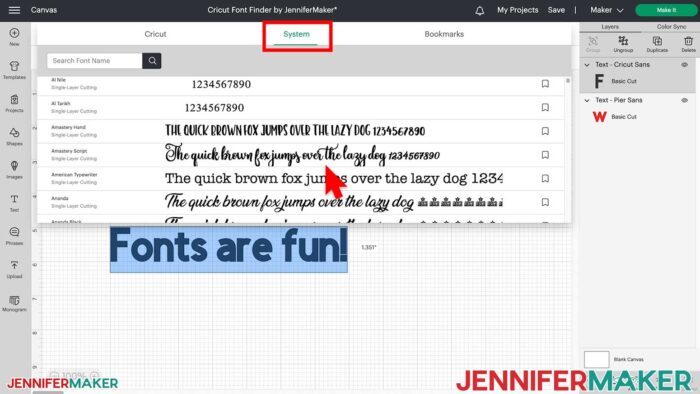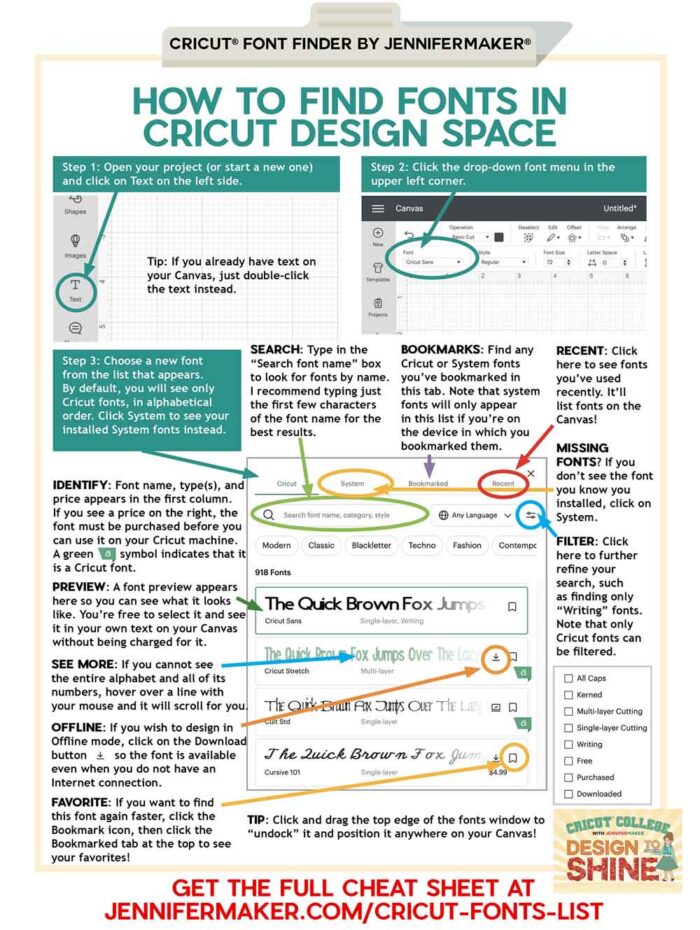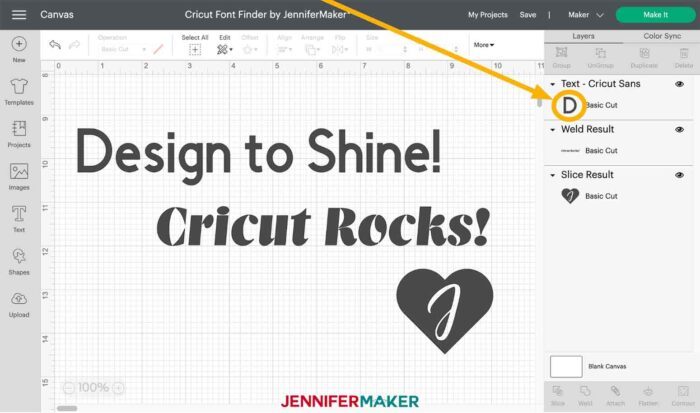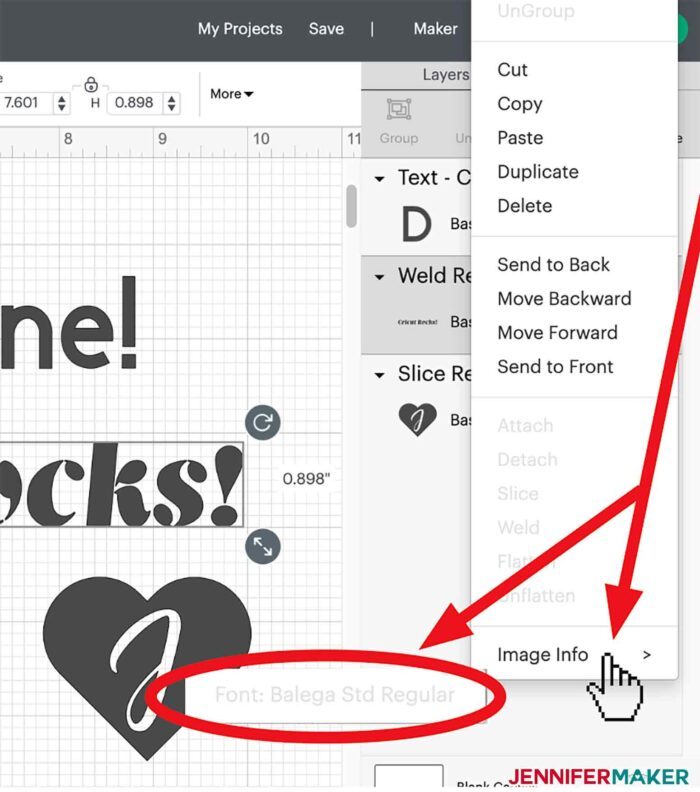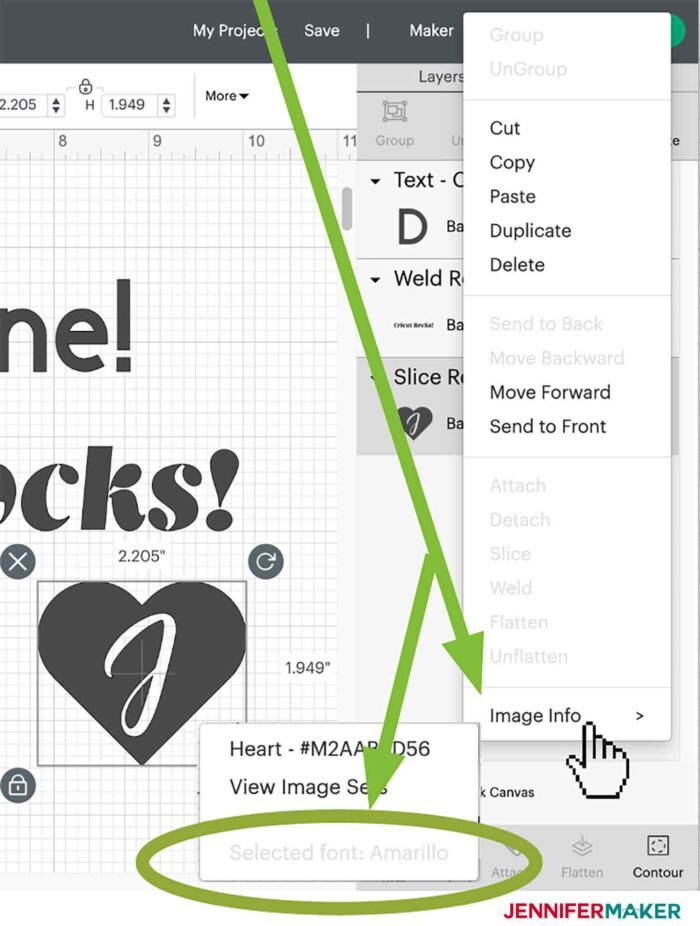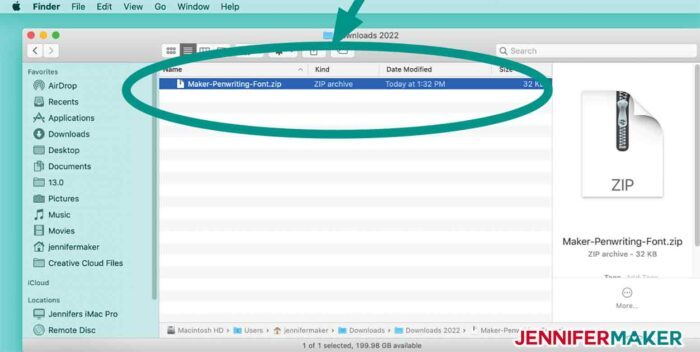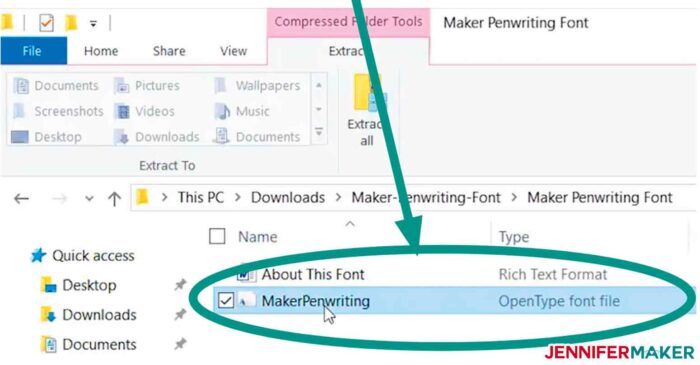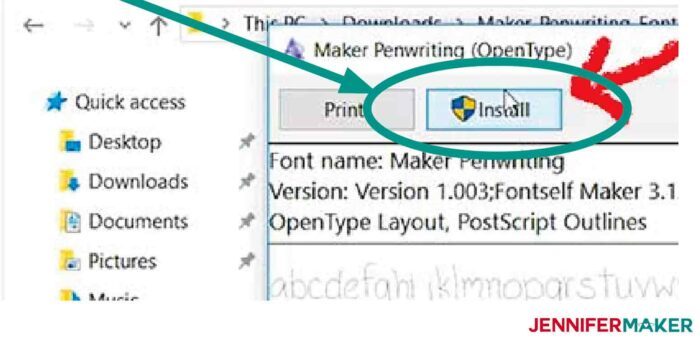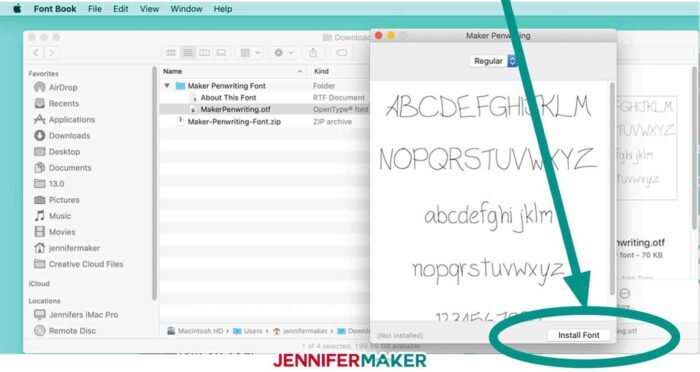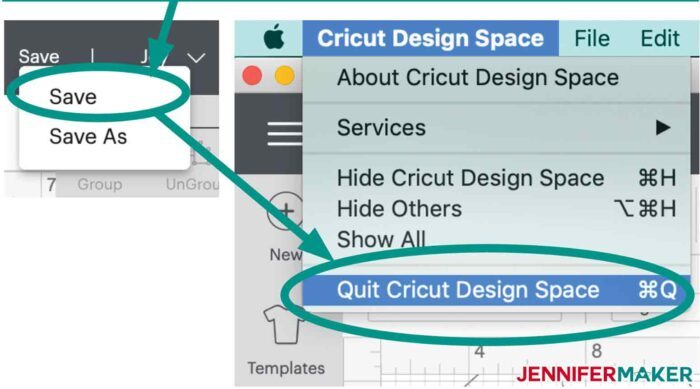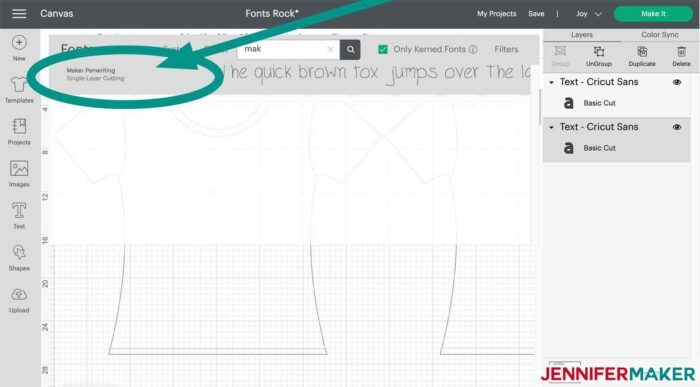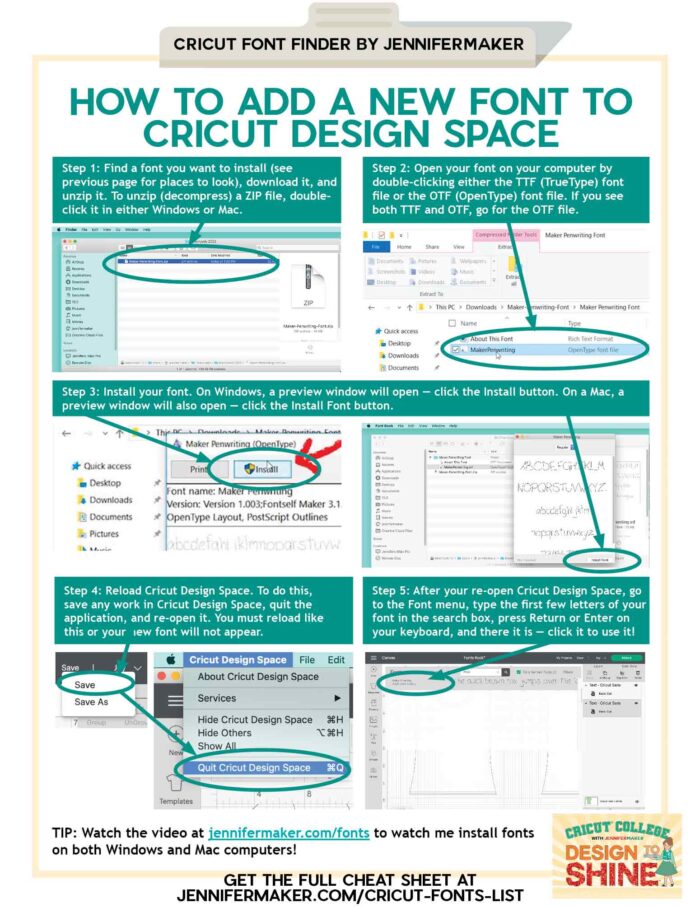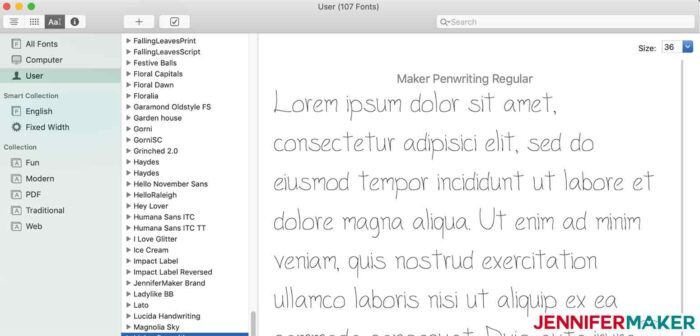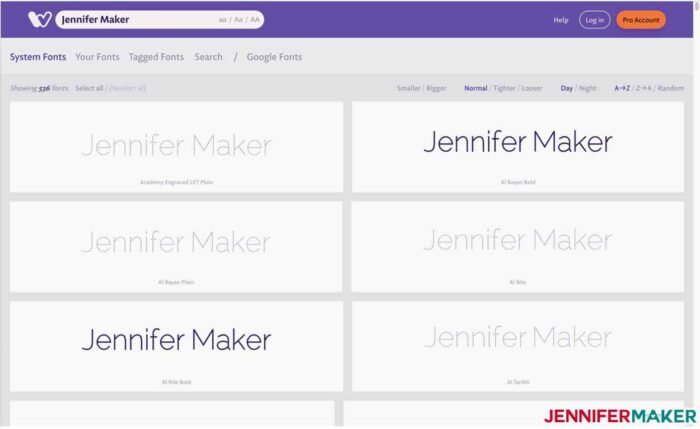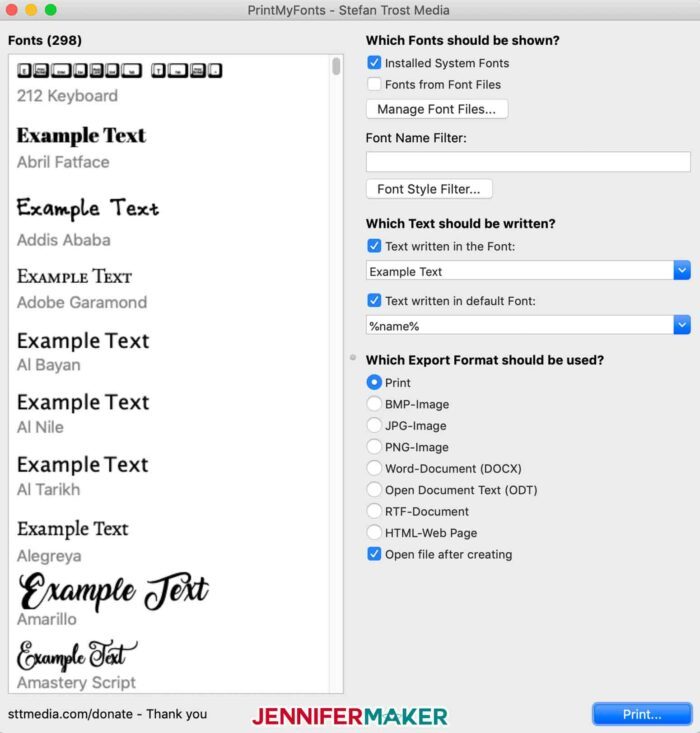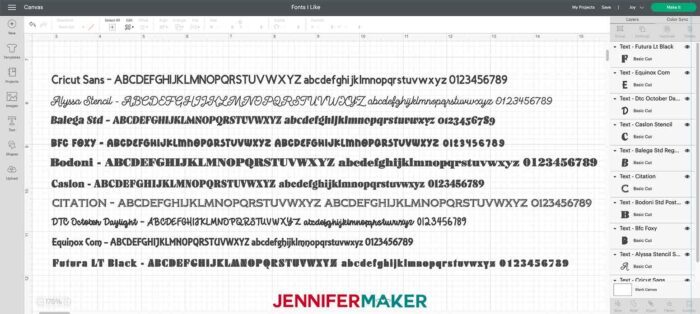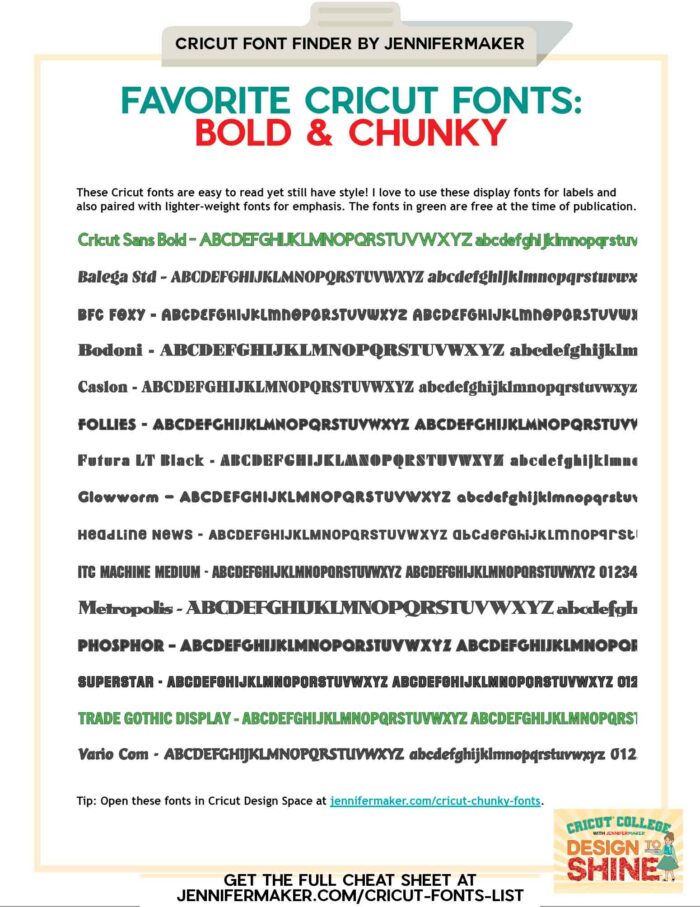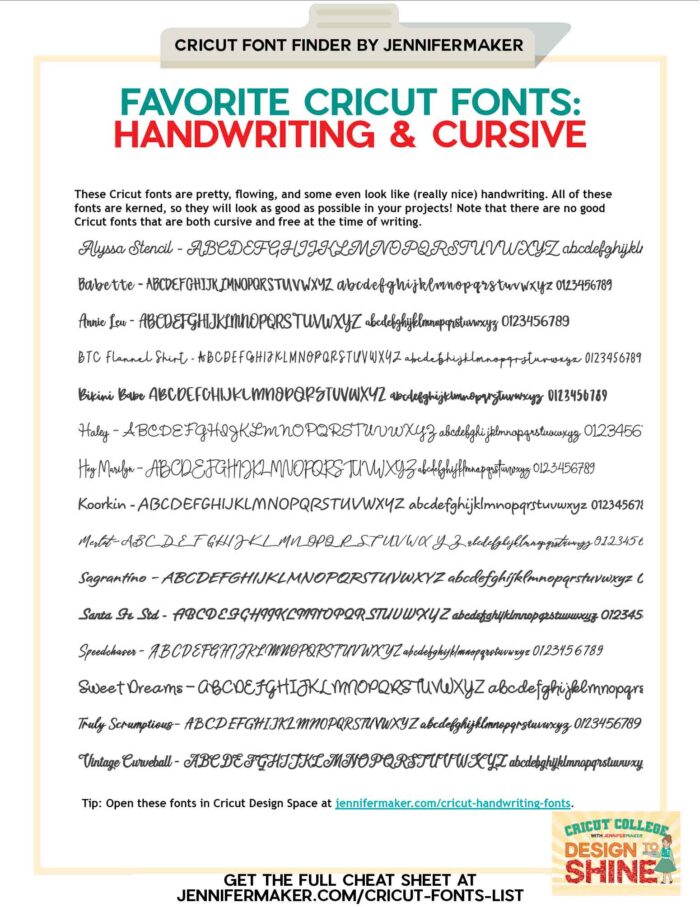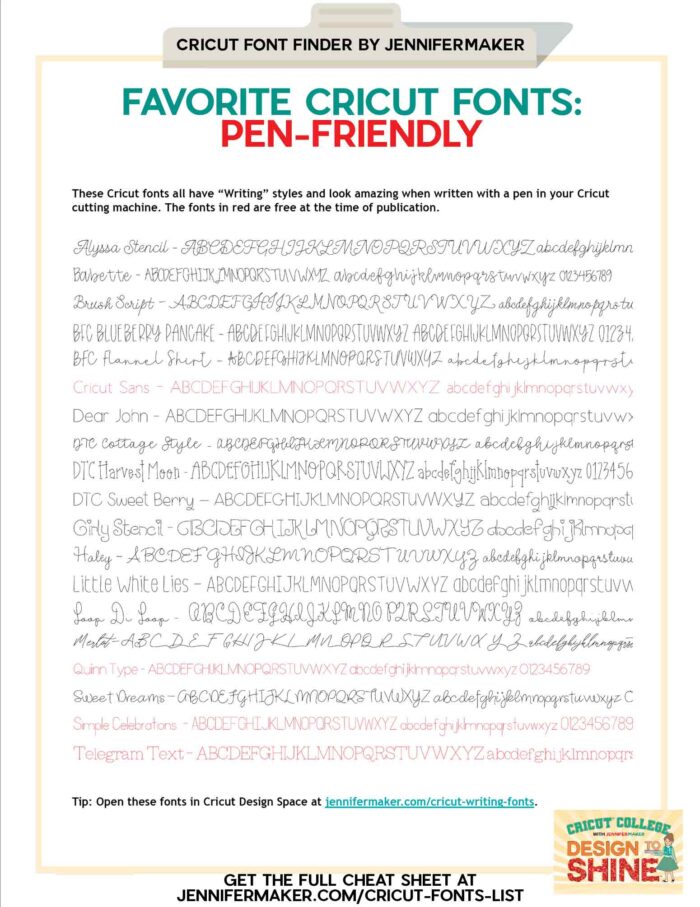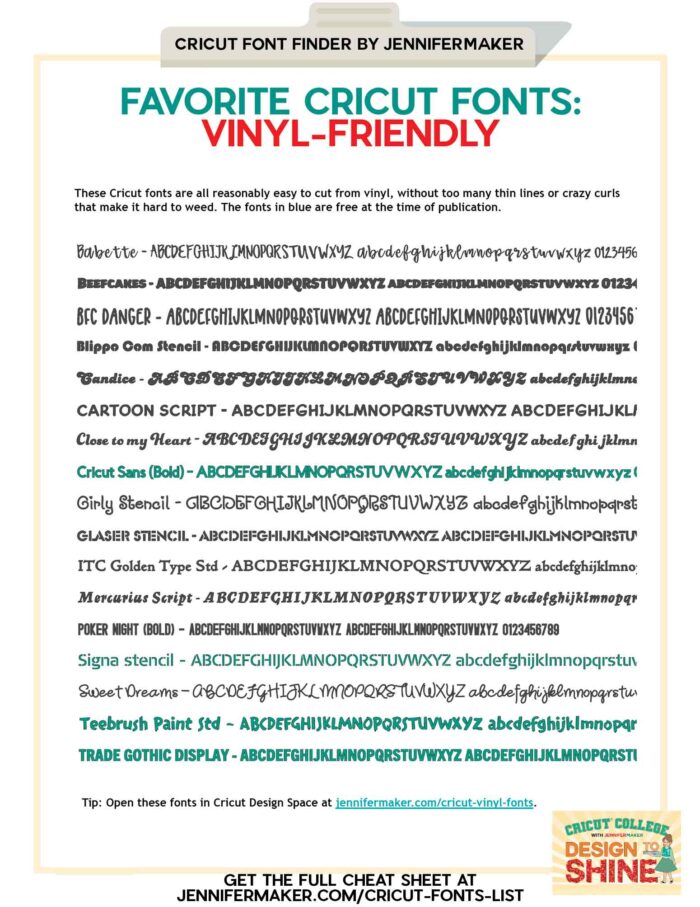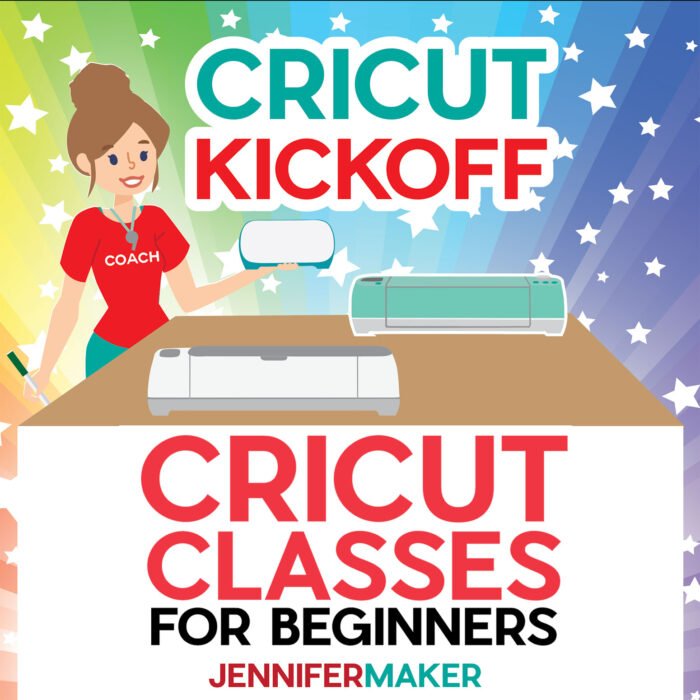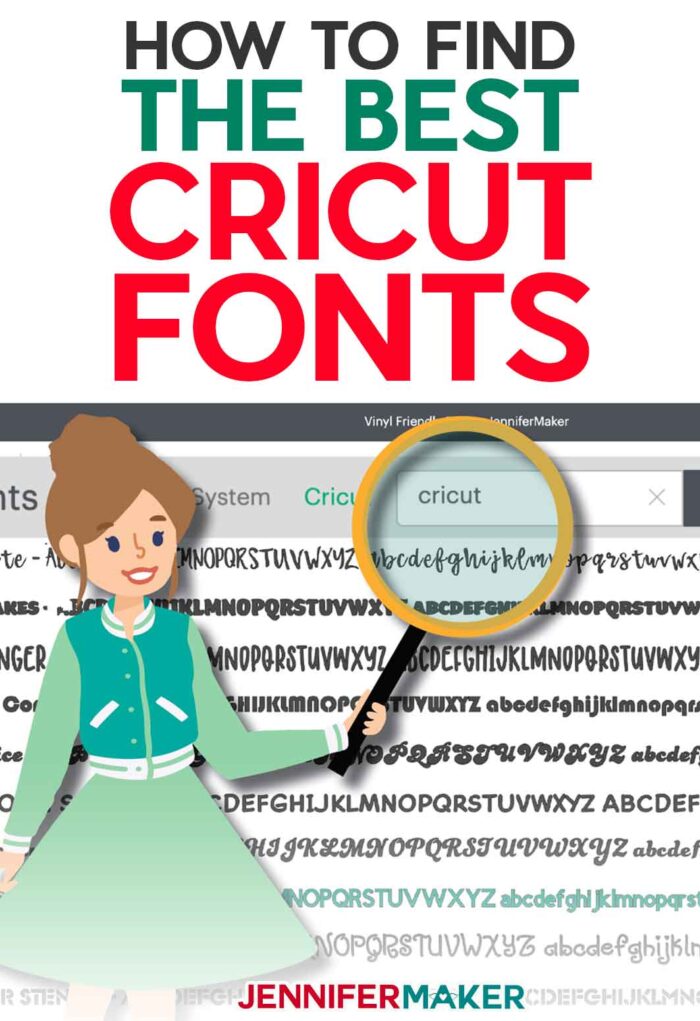Get my favorite Cricut Fonts List, learn how to make your own fonts list, and more!
Cricut Design Space has a LOT of fonts, both Cricut fonts and system fonts. There are so many fonts — cursive fonts, script fonts, serif fonts, sans serif fonts, writing fonts, and more! So many fonts. in fact, that it can be hard to pick the font that is best suited toward your project. And when it comes to system fonts, it can be challenging to know where to find them and how to install them. So to make it easy to find, install, and pick the best fonts for your Cricut projects every time, I made a printable cheat sheet with font tips, tricks, and my favorite Cricut fonts list! It’s all updated for 2024, too!
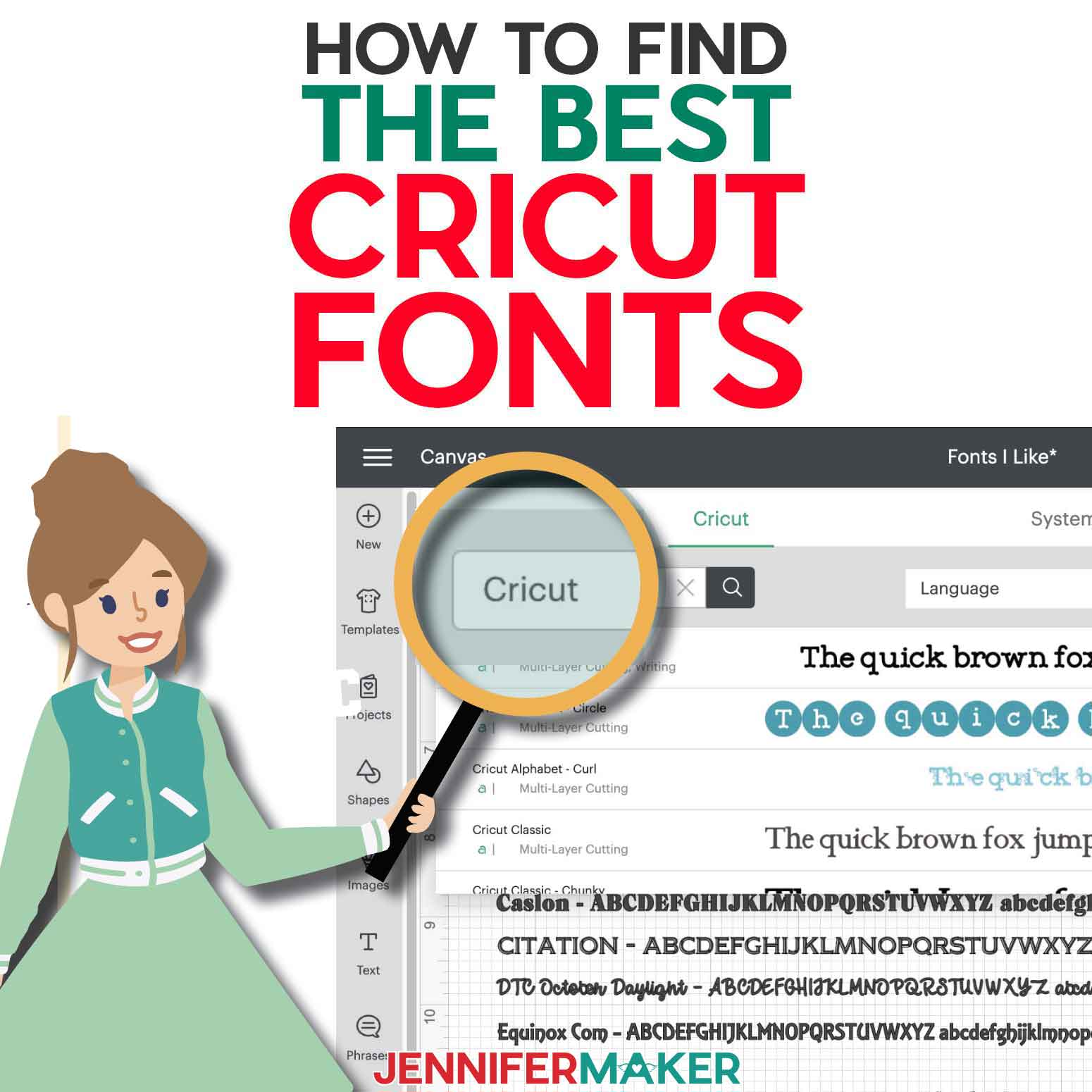
If the above link does not work for you, get the printable cheat sheet here!
My free Cricut Font Finder cheat sheets show you:
- How to Find Fonts in Cricut Design Space (step by step)
- How to Find a Font You Already Used in a Design
- How to Find New Fonts to Use in Cricut Design Space (my favorite three ways!)
- How to Add a New Font to Cricut Design Space (step 4 is the most important!)
- How to Make a List of System Fonts (four methods!)
- How to Make a List of Cricut Fonts
- My Favorite Cricut Fonts: Bold & Chunky (including free Cricut fonts)
- My Favorite Cricut Fonts: Handwriting & Cursive
- My Favorite Cricut Fonts: Pen Friendly (for writing)
- My Favorite Cricut Fonts: Vinyl Friendly (for easier cutting and weeding)
- YOUR Favorite Fonts (a place for you to record your favorites, too)
How to Find and Install Fonts from DaFont
How to Find Fonts in Cricut Design Space
Step 1: Open Cricut Design Space, open your project (or start a new one) and click on Text on the left side.
Tip: If you already have text on your Design Space Canvas, just double-click the text instead.
Step 2: Click the drop-down “Font” menu in the upper left corner of Cricut Design Space.
Step 3: Choose a new font from the Cricut fonts list that appears. By default, you should see only Cricut fonts in alphabetical order.
You can type in the search box to look for fonts by name. I recommend typing just the first few characters of the font name for the results.
If you don’t see the Cricut font you know is there, be sure to click on System. It also may help to close Design Space and re-open it.
Click on “Filters” to further refine your search, such as finding only “Writing” fonts. Note that only Cricut fonts will have “Writing” styles. Click on “Writing” to see only Cricut writing fonts in your Cricut fonts list.
Font name, type(s), and price appears in the first column of the Cricut fonts list. If you see a price, the font must be purchased before you can use it on your Cricut machine. A green “a” symbol indicates that it is a Cricut font.
A font preview appears in the second column of the Cricut fonts list so you can see what it looks like. You’re free to select it and see it in your own text on your Canvas without being charged for it.
If you cannot see the entire alphabet and all of its numbers, hover over a line with your mouse and the font letters will scroll for you to see.
If you wish to design in Offline mode, click on the Download button at the far right side of the Cricut fonts list so the font is available even when you do not have an Internet connection.
Where’s my font in Cricut Design Space?
If you’re missing a font you’ve installed, it’s located in a different list. To see System fonts (fonts you’ve installed on your computer), click on the System tab.
Here’s a shareable cheat sheet showing you how to find a font in Cricut Design Space:
How to Find a Font You Already Used in a Design
Font names do not appear by default in the Layer Panel for text layers, but there is a way to see what font you’re using if you haven’t welded or sliced it yet. First, click on the text layer (it’s identified with it’s first character displayed in the Layers panel—in this case, the letter “D”), then look at the menu under Font. We can see here that this text layer is set in Cricut Sans.
If you’ve welded or sliced your text, there is a way to tell WHICH font you used so you can re-create it. Locate the slice or weld layer with the text, right-click on the layer name, and choose Image Info at the very bottom. A box will appear that shows you what font was originally used.
In the below image, you can see that the welded “Cricut Rocks!” layer was set in the “Balega Std Regular” font, which is a free serif font. Balega is a great font!
And the heart that was sliced out with the letter “J” was set in the “Amarillo” font.
How to Find New Fonts to Use in Cricut Design Space
There are three primary ways to find new fonts for your design in Cricut Design Space. Here are all three, along with their pros and cons.
CRICUT ACCESS FONTS
You can subscribe to Cricut Access and get immediate access to over 700 fonts. I have Cricut Access and I think it’s worth the price simply for the convenient access to the huge library of fonts. Learn more about Cricut Access at jennifermaker.com/cricut-access.
Pros: No downloading or installing needed; searchable by style
Cons: Monthly subscription fee; fonts are not yours to keep after you end your subscription
Note: Not ALL fonts available in Cricut are included in Cricut Access. There are some special licensed premium fonts that must be purchased separately, such as the Disney fonts.
PAID SYSTEM FONTS (PREMIUM FONTS)
You can purchase tens of thousands of fonts of every imaginable style and install them on your computer or device to use in Cricut Design Space. Paid fonts are professionally designed, high quality, and often include many styles and options. My favorite places to buy premium fonts are from the following sites (some of these links are affiliate links, which means I receive a small commission if you purchase at no extra cost to you):
- FontBundles.net — Font Bundles is where I get most of my premium fonts.
- CreativeFabrica.com — Creative Fabrica offers many lovely fonts!
- Fonts.com — Excellent source of commercial use fonts
- PangramPangram.com
Pros: Premium fonts are yours to use forever and can be used outside Cricut Design Space. You can also purchase a commercial license for these premium fonts, which is important if you want to sell designs made with these fonts.
Cons: Premium fonts cost money; font files must be downloaded and installed
FREE SYSTEM FONTS
You can find and download thousands of free system fonts and install them on your computer or device to use in Cricut Design Space. Free system fonts are accessible to more people. These are the best places to get free fonts, and I only get my free system fonts from these sites to stay safe:
- Fonts.Google.com — This is Google’s font collection, not just fonts you find on Google the search engine.
- Dafont.com — This is the source of the best free fonts!
- FontBundles.net— They always have some free fonts in addition to paid fonts.
Pros: Free; fonts are yours to use forever and can be used outside Cricut Design Space
Cons: Fonts may not be as high quality; downloading is risky and can expose you to viruses and malware if you’re not careful; these fonts must be downloaded and installed; you may not be able to purchase a commercial license
WHERE TO GET MY FREE FONT
I designed two fonts—one is called JM Penwriting and it is my personal handwriting, and the other is called JM Tall. Both are designed it to be “writing” fonts, so you can use them with a pen in your Cricut cutting machine. You can download them from my jennifermaker.com/resource-library — look for design #437.
How to Add a New Font to Cricut Design Space
Step 1: Find a font you want to install (see previous page for places to look), download it, and unzip it. To unzip (decompress) a ZIP file, double-click it in either Windows or Mac. The process to unzip a font ZIP is the same process you use to unzip SVG files.
Step 2: Open your font on your computer by double-clicking either the TTF (TrueType) font file or the OTF (OpenType) font file. If you see both TTF and OTF, go for the OTF file.
Step 3: Install your font. On Windows, a preview window will open — click the Install button.
On a Mac, a preview window will also open — click the Install Font button.
Step 4: Reload Cricut Design Space. To do this, save any work in Cricut Design Space, quit the application, and re-open it. You must reload like this or your new font will not appear.
Step 5: After your re-open Cricut Design Space, go to the Font menu, type the first few letters of your font in the search box, press Return or Enter on your keyboard, and there it is — click it to use it!
TIP: Watch the video below to watch me install fonts on both Windows and Mac computers:
Here is a shareable cheat sheet that shows how to add a new font to Cricut Design Space:
How to Make a List of System Fonts
There are three great ways to make printable lists of your system fonts (and only system fonts) so you can decide what to use. The first is to simply open up Character Map (Windows) or Font Book (Mac) on your computer, choose the fonts that interest you, and press Print. Here’s an example of my Maker Penwriting font in Font Book.
Another great place to view and list your system fonts is a web site called Wordmark.it. Just go to the site, enter a word or phrase, and you’ll see it in all of your installed system fonts. To print a selection of font previews, select the fonts you want to print, click the “Filter selected fonts” button, click the “Print” button (on top left), choose between “Letter / A4” paper sizes, select “Landscape / Portrait” orientation, adjust the item size with “Smaller / Bigger” buttons, then click the “Print” button. Do note that printing is only free for one day, so you may just want to browse onscreen.
Finally, you can download a program for Windows and Mac called “PrintMyFonts.” It’s free and you’ll find it at https://www.sttmedia.com/printmyfonts.
How to Make a List of Cricut Fonts
With 700+ Cricut fonts, and more being added everyday, there is no simple way to make a printable list of ALL the Cricut fonts. And, as a longtime user of fonts, I know that I never use ALL the fonts available anyway. Instead, I use a handful over and over because they are familiar. So rather than attempting to make a list of all Cricut fonts, I recommend you identify the ones you like and/or tend to use the most, and make a list of those!
To do this in Cricut Design Space, click on Text, type your name, or the alphabet (upper and lowercase) with numbers, or really whatever you want, then change it to a font you like with the Font menu at the top. Then duplicate this layer (click Duplicate at the top of the Layers panel) and change the font on the duplicated layer and add its font name at the start of the text. Repeat until you have all the fonts you want! Here’s an example of some Cricut fonts I like:
You can simply save this project in Cricut Design Space, then open it every time you want to browse your favorite fonts. For ease, you can take a screenshot and print it. To take a screenshot on Windows, press the Print Screen key on your keyboard. To take a screenshot on a Mac, press Shift + Command + 3 all at the same time. To use your Cricut, re-size your layers to no more than 9.25” wide and 6.75” tall and add a white rectangle of the same size behind it. Select both the rectangle and all your fonts, click Flatten at the bottom right. This creates a Print Then Cut layer that you can now print from within Design Space. That’s a lot of work though! A screen shot is easier.
To give you ideas of cool fonts, I’m sharing my favorite fonts here in a variety of different font style and types!
Favorite Cricut Fonts List: Bold & Chunky
These Cricut fonts are easy to read yet still have style! I love to use these display fonts for labels and also paired with lighter-weight fonts for emphasis. The bold fonts are easy to see and read! The fonts in green are free at the time of publication. This is my fun font list! There are serious fonts on here (such as Trade Gothic Display, a great free font), but also a playful font such as Glowworm.
Tip: Open these fonts in Cricut Design Space at jennifermaker.com/cricut-chunky-fonts.
Favorite Cricut Fonts List: Handwriting & Cursive
These Cricut fonts are pretty, flowing, and some even look like (really nice) handwriting. All of these thin fonts are kerned, so they will look as good as possible in your projects! I’ve included many popular fonts in this list, include Babette and Haley. Note that there are no good Cricut fonts that are both cursive and free at the time of writing.
Tip: Open these fonts in Cricut Design Space at jennifermaker.com/cricut-handwriting-fonts.
Favorite Cricut Fonts List: Pen-Friendly Fonts for Writing
These Cricut fonts all have “Writing” styles and look amazing when written with a pen in your Cricut cutting machine. These writing style fonts are all single line fonts, so when you use your Cricut pen, they look amazing. You can use a pen in the Cricut Joy, Cricut Explore, and Cricut Maker cutting machines. The fonts in red are free at the time of publication.
Tip: Open these fonts in Cricut Design Space at jennifermaker.com/cricut-writing-fonts.
Favorite Cricut Fonts List: Vinyl-Friendly Fonts for Easier Cutting and Weeding
These Cricut fonts are all reasonably easy to cut from vinyl, without too many thin lines or crazy curls that make it hard to weed. The fonts in blue are free at the time of publication.
Tip: Open these fonts in Cricut Design Space at jennifermaker.com/cricut-vinyl-fonts.
Common Questions about Making a Cricut Fonts List
Coming soon! Ask me a question!
Get my free printable Cricut Design Space Cheat Sheets!
If you have a new Cricut machine and want to learn how to use Cricut Design Space software like a pro, be sure to check out my awesome and FREE Cricut Kickoff course to help you get setup for success!
I love fonts and love designing with them! I hope these Cricut Font Finder cheat sheets helps you add just the right font to your next project!
Love,